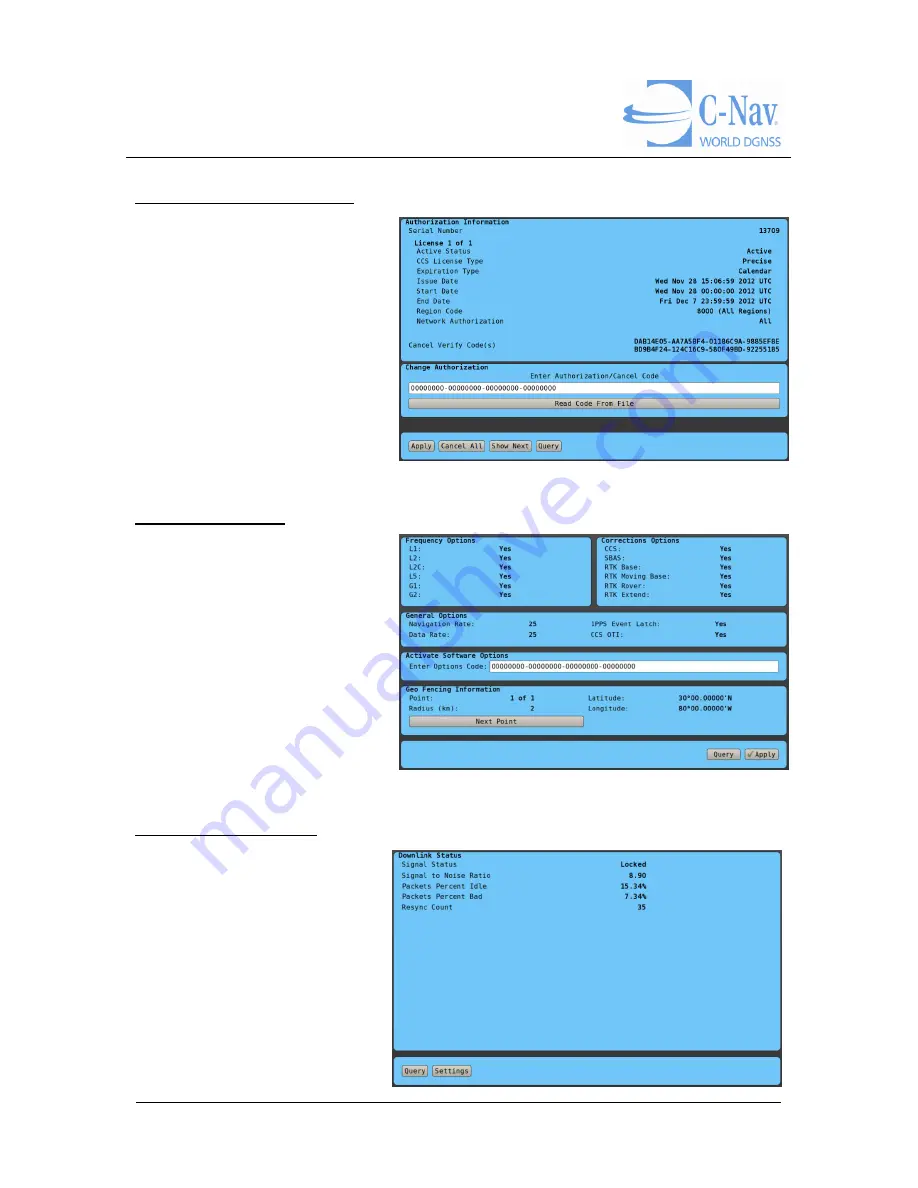
C-NaviGator III User Manual
Revision 2
Page 38 of 121
9/27/2013
Corrections Authorization
Current license information is
displayed here and
authorization codes can also
be entered here.
Software Options
The options available to the
user are encoded into and
activated by the
Options Code
.
This determines which settings
and features are enabled in the
system.
Corrections Receiver
This screen contains status
indicators relative to GNSS
corrections received.
Summary of Contents for C-NaviGator III
Page 12: ...C NaviGator III User Manual Revision 2 Page 12 of 121 9 27 2013 Software ...
Page 61: ...C NaviGator III User Manual Revision 2 Page 61 of 121 9 27 2013 Hardware ...
Page 80: ...C NaviGator III User Manual Revision 2 Page 80 of 121 9 27 2013 ...
Page 82: ...C NaviGator III User Manual Revision 2 Page 82 of 121 9 27 2013 Appendix B Pin Assignments ...
Page 83: ...C NaviGator III User Manual Revision 2 Page 83 of 121 9 27 2013 ...
Page 84: ...C NaviGator III User Manual Revision 2 Page 84 of 121 9 27 2013 ...
Page 99: ......
Page 100: ......
Page 101: ......
Page 102: ...DET NORSKE VERITAS DNV ...
Page 103: ......
Page 104: ......
Page 105: ...American Bureau of Shipping ABS ...
Page 106: ......
Page 107: ...Germanischer Lloyd GL ...
Page 108: ......
















































