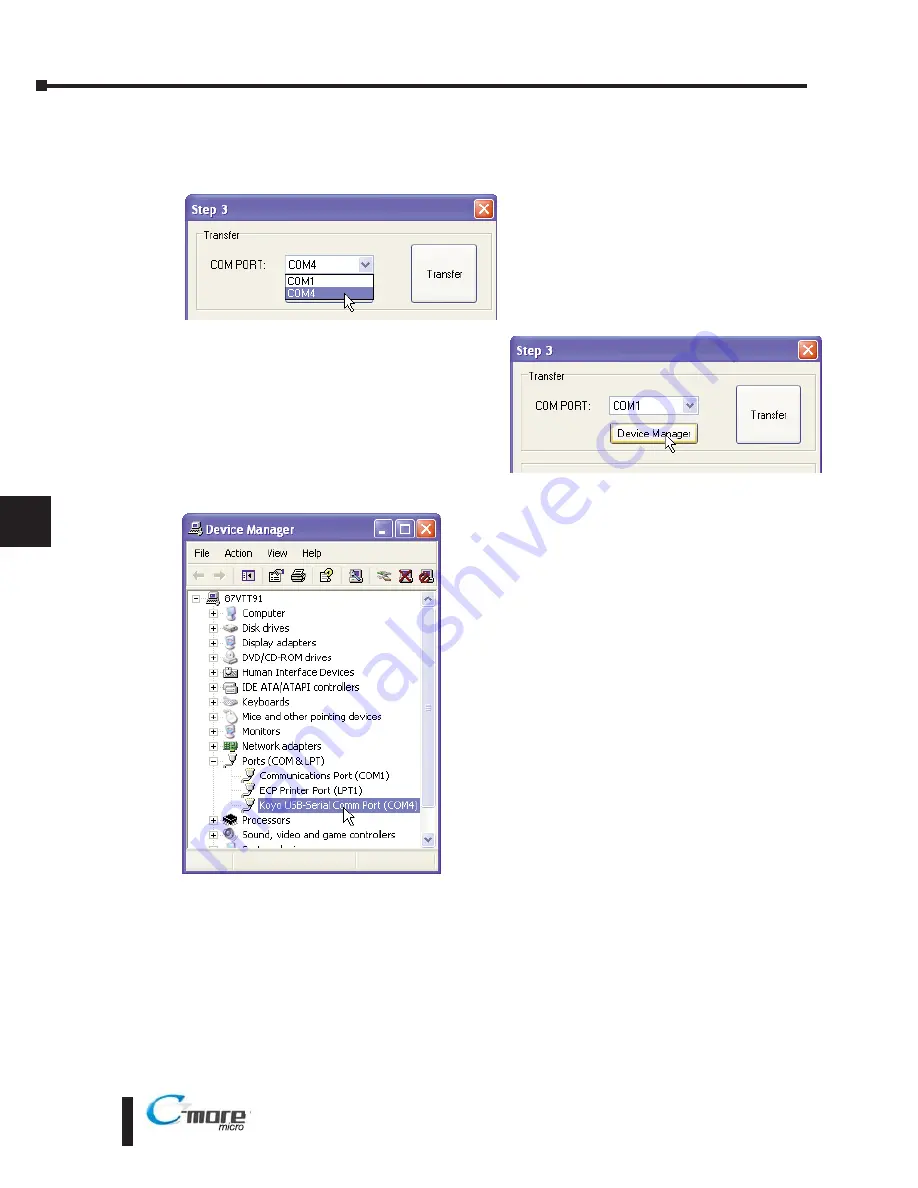
8–6
Chapter 8: Troubleshooting
®
8
EA1-MG6-USER-M Hardware User Manual, 1st Ed. Rev C, 09/10
No Communications between Panel and PC (Personal Computer) (cont’d)
3. Not using the correct COM port assigned to the USB adapter
- If the
C-more
Micro-Graphic
panel is on the setup screen and the cable
connection is correct, then check the PC COM
port setting.
If you are unsure which COM port the
C-more
Micro-Graphic programming cable is connected
to, click on the
Device Manager
button. This
will open Windows ®
Device Manager
.
In the
Device Manager
window, view the active
ports by clicking the + button beside the Ports
(COM & LPT) menu item. The
C-more
Micro-
Graphic panel uses a USB driver called
Koyo
USB-Serial Comm Port
.
COM4 is the USB port used in this example. If you
cannot find the Koyo USB-Serial Comm Port under
Ports (COM & LBT) in
Device Manager
, the USB
driver may not be correctly installed or the driver has
a problem. Disconnect the cable from the PC and
follow these steps to re-install the driver:
• Uninstall the
C-more
Micro-Graphic programming
software.
• Unplug the cable between the PC and the
C-more
Micro-Graphic panel.
• Re-install the
C-more
Micro-Graphic programming
software. Make sure the install USB driver checkbox
is selected.
If you have selected the correct COM port and the
error still occurs, try connecting the programming
cable to a different USB port on the PC and try again.
If the problem persists, call Technical Support at
(770) 844-4200, available from 9:00 A.M. to 6:00
P.M. Eastern Time.
Summary of Contents for EA-MG6-BZ2
Page 2: ......
Page 4: ......
Page 8: ......
Page 14: ......
Page 62: ......
Page 70: ......
Page 126: ......
Page 133: ...Notes 7 7 Chapter 7 Maintenance 7 EA1 MG6 USER M Hardware User Manual 1st Ed Rev C 09 10 ...
Page 134: ......
Page 148: ......
Page 178: ......
Page 188: ......
Page 189: ......






























