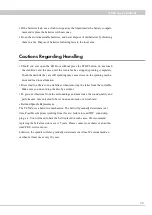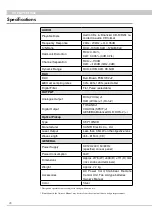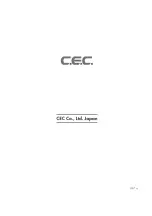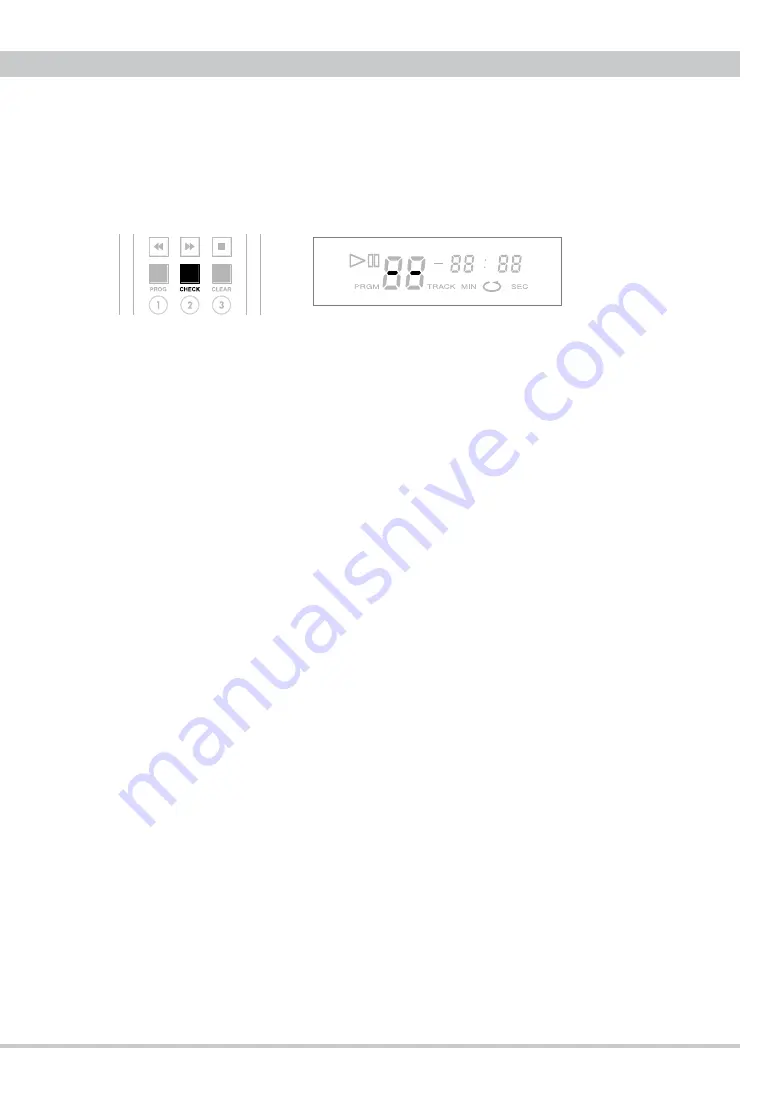
TL53Z User's Manual
1
Checking, Adding, Changing and Clearing Programmed Tracks
You can check, add, change and clear the programmed tracks under the program
mode while playback is stopped.
Check the Playback Order for the Programmed Tracks
Press the CHECK button repeatedly to show the playback order for the programmed
tracks. The display changes to “- -” when you reach the last track in the program.
Pressing the CHECK button again here will display the first track in the playback
order.
NOTE: If you press the STOP button (
■
), the display will jump back to the first
track in the programmed order.
Adding Tracks to the Program
To add one track to the current program, press the STOP button and select the track
number with the numeric keys. The new track will be added to the end of the cur-
rent playback order. Repeat this process to add more tracks to the program. Press the
STOP button to complete the track-adding phase.
Changing Tracks in the Program
To change one track in your programmed playback order, press the CHECK button
repeatedly until the track number in question is displayed, then select a new track
number. The new track will overwrite the existing track. Repeat this process to
change more tracks. Press the STOP button to finish the track-changing phase.
Clearing Programmed Tracks
To clear the entire program, hold down the CLEAR button for more than 2 seconds.
To clear one track from the program, press the CHECK button repeatedly until the
track number in question is displayed, then press the CLEAR button.
Repeat this step (CHECK
➡
CLEAR) to remove more tracks from the program.
*The entire program will be cleared automatically when you open the CD Door or
turn the power off.
210