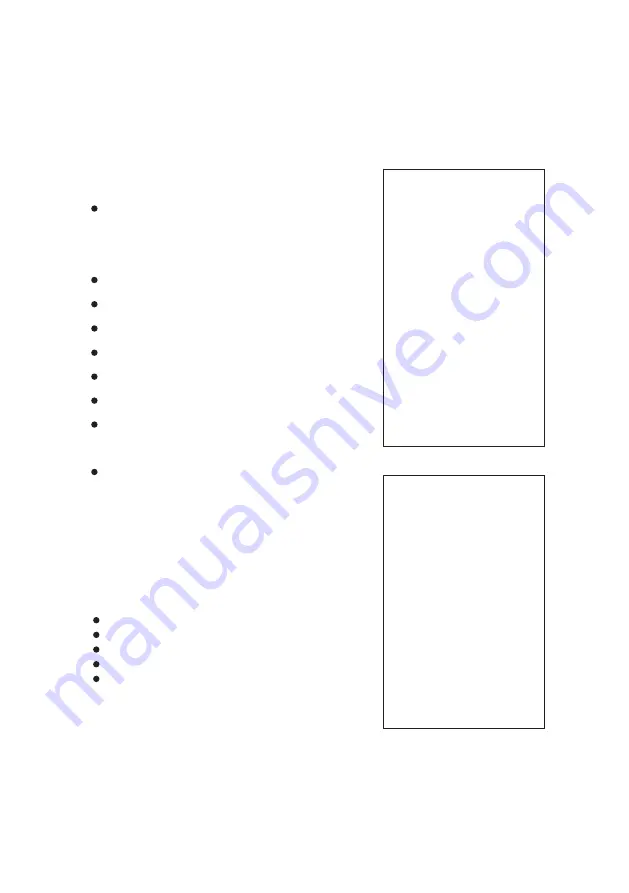
14
5.2 COLOR
Press the [MENU] button to display the OSD menu, press
arrow keys to move to COLOR and then press right button to
enter sub menu, as the right picture.
COLOR
WB MODE: AUTO
R TUNING: 18
B TUNING: 16
G TUNING: 11
SATURATION 100%
COLOR HUE: 7
AWB SENS: NORMAL
BACK
EXIT
[WB MODE]: AUTO/ONE-SHOT/ATW/
MUNUAL/3000K/4000K/
5000K/6500K
[R TUNING]: 0-32
[B TUNING]: 0-32
[G TUNING]: 0-32
[SATURATION]: 60%-200%
[COLOR HUE]: 0-14
[AWB SENS]: HIGH/NORMAL/LOW
[RED GAIN]: 0-255(only under
MANUAL)
[BLUE GAIN]: 0-255(only under
MANUAL)
5.3 PICTURE
[BRIGHT] : 0-14
[CONTRAST] : 0-14
[SHARPNESS] : 0-15
[ICR] : COLOR/BLACK/AUTO
[STYLE]: STANDARD/CLEAR/ BRIGHT/GENTAL
Press the [MENU] button to display the OSD menu, press
arrow keys to move to [PICTURE] and then press
right button to enter sub menu, as the right picture.
PICTURE
BRIGHT: 8
CONTRAST: 7
SHARPNESS: 5
ICR: COLOR
STYLE: STANDARD
BACK
EXIT





























