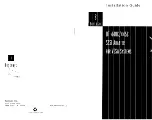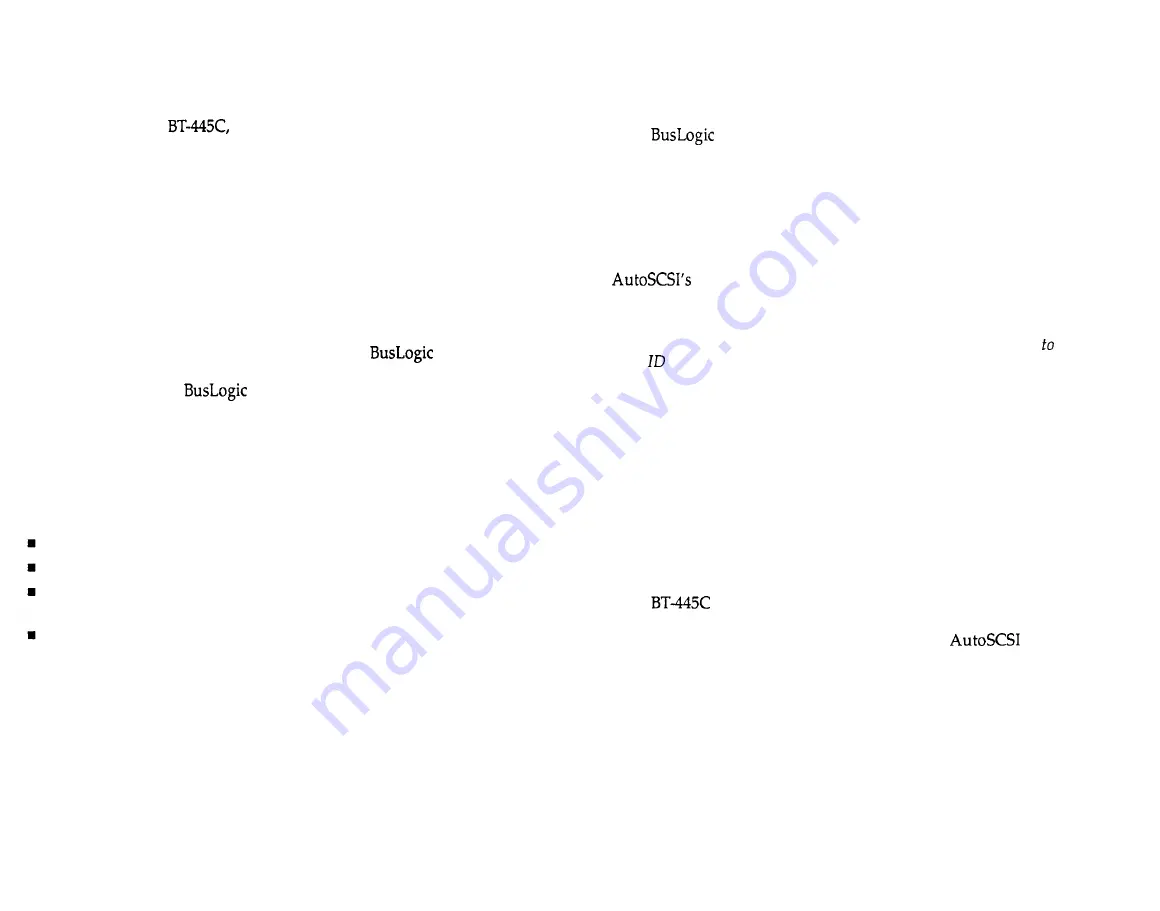
Setting the SCSI Device ID
Unpacking
Before handling the
take precautions to avoid damage from elec-
trostatic discharge: either use a grounding strap, or, touch your computer
on a metal part to discharge static electricity before handling the board. Al-
ways hold the board by the edges, even after static electricity is discharged.
Remove the board from its protective envelope. Check that your shipment
is complete with cables, documentation and diskette. Then verify that no
physical damage occurred during shipping by inspecting the board for
bent pins, loose parts, broken traces, and chipped or broken connectors.
Warranty Information
If damage to the board has occurred, return it in the protective envelope
and original packaging with this manual to your
board supplier.
The shipping agent should also be notified if the unit has been damaged
during shipment. The
warranty conditions are given in the back
of this manual.
Installation Tools
The following items may be needed to assist with installing the adapter
into your system:
Small screwdriver
Small needle-nosed pliers
Host system hardware manuals and manuals for the peripherals being
installed.
Cables for attaching SCSI peripherals to the adapter as described in Sec-
tion 1.
Powering Down the System
When you are ready to begin, power down the host system. Referring to
your host system owner’s manual, open the case to access the mother-
board and expansion slots. If the computer has been on, wait a few minutes
until the power supply case has cooled inside the computer. If the power
supply case is cold, touch it to discharge static electricity that may be on
your clothes or body If a disk drive controller board has been installed, re-
move all connecting cables to the board and lift it out of the host computer.
Each SCSI device is assigned a unique SCSI ID ranging from 0 through 7.
Your
adapter is by default set to SCSI ID 7.
Most SCSI peripheral devices are shipped with a preassigned SCSI ID
number. A SCSI ID switch is usually located on the back panel of such de-
vices. It may be in the form of a jumper or a switch whose setting indicates
the SCSI ID. If you need to change the SCSI ID for the other peripheral de-
vices, refer to the instructions in the owner’s manual for the device. To
change your adapter SCSI ID use the Host
Adapter SCSI ID
option on the
Configuration Menu (Section 3, “Configure Adapter”).
Note: BIOS looks for the boot drive by scanning devices according to their SCSI
ID, starting at SCSI ID 0. If your boot drive is at a higher number than another
drive, BIOS will boot from the other drive. In this case, you need change the
SCSI of the desired boot drive to a lower value.
Terminating SCSI Devices
The first and last SCSI devices connected together on a SCSI bus must have
terminators installed or enabled. Terminators, which can be connected to
either SCSI devices or SCSI cables, are required for reliable operation of the
SCSI bus.
If more than two SCSI devices are connected in a SCSI daisy chain, remove
or disable the terminator resistor pack on the middle device(s). See Figure
2-1 for the possible configurations of terminators in a SCSI system.
If the
is not being installed at either end of the SCSI bus, disable
its terminators (it is factory shipped with terminators enabled) by using
the
Adapter SCSI Terminators ON
option on the
Configuration
Menu (Section 3, “Configure Adapter”).
2-2
n
Installation
Installation
n
2-3
Summary of Contents for BT-440C
Page 1: ... z p ...