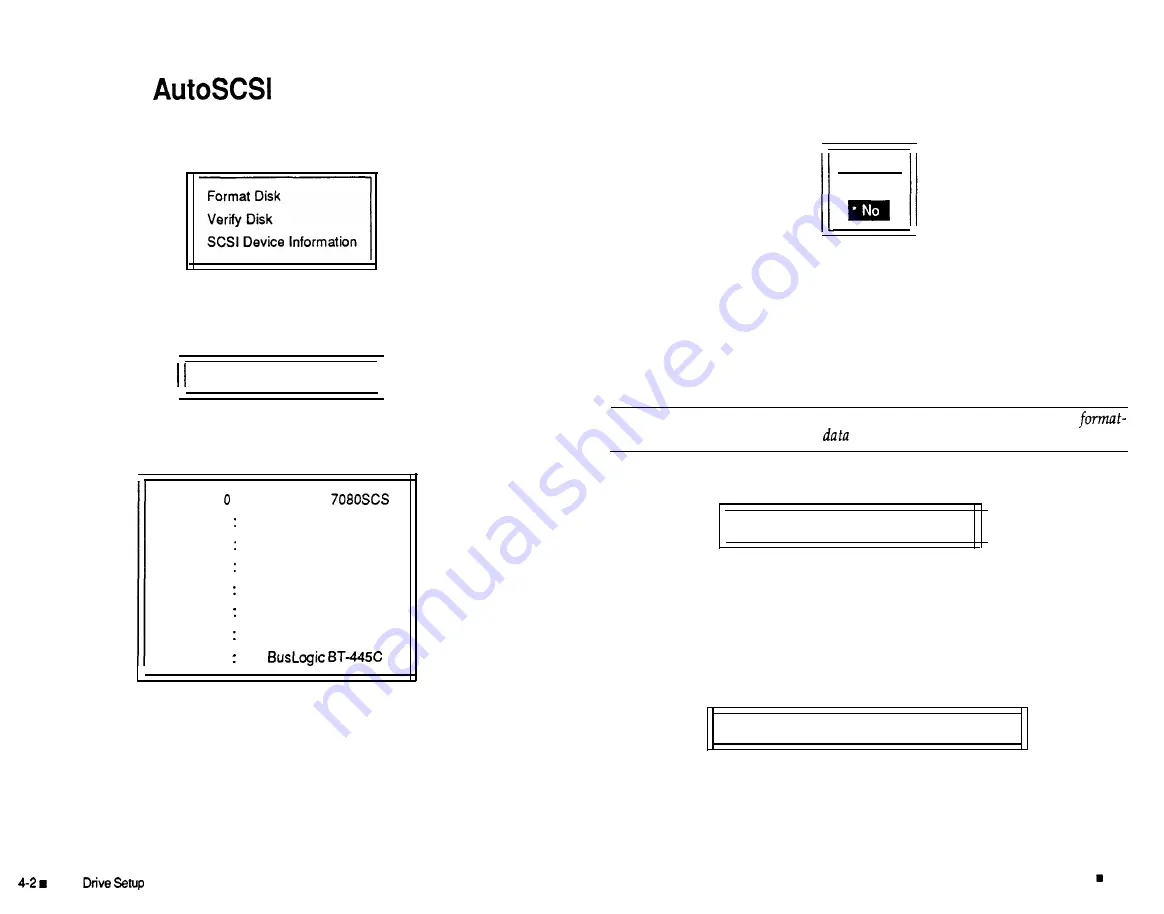
Using the
Utilities Menu
The Utilities Menu offers disk format and verification of SCSI disk devices
connected to a selected adapter.
When a Utilities Menu option is invoked the first time, BIOS scans and reg-
isters all SCSI devices connected to the selected adapter and displays the
following message:
Scanning all SCSI devices... II
Once the scan is complete, the utility displays a list of attached SCSI devic-
es. For example:
SCSI
ID :
SCSI ID 1
SCSI ID 2
SCSI ID 3
SCSI ID 4
SCSI ID 5
SCSI ID 6
SCSI ID 7
MAXTOR
NO DEVICE
NO DEVICE
NO DEVICE
NO DEVICE
NO DEVICE
NO DEVICE
Select the desired device and press <ENTER>. When you have selected the
Format
Disk or the Verify Disk option, the following is displayed for con-
firmation:
CONFIRM
Yes
Select Yes to start the operation for the selected device or No to cancel it.
Format Disk
The Format Disk option performs a low-level disk format operation on a
selected disk device. This low-level format destroys all data including any
directories.
Caution:
Before invoking this option, be sure to back up the device being
fed as formatting will destroy all
on
it.
During formatting, you will see a display like the following:
Formatting...Please wait for completion.
The duration of the format depends on the size of the drive. If an error oc-
curs, AutoSCSI will report that the format failed. If a failure occurs, refer to
troubleshooting guidelines in the manuals for your drive. The format pro-
cess cannot be stopped once it has started.
Once the format is complete and no errors have occurred, AutoSCSI dis-
plays:
Operation successful. Press any key to continue.
Hard
Press any key to return to the previous menu.
Hard Drive Setup 4-3
Summary of Contents for BT-440C
Page 1: ... z p ...





















