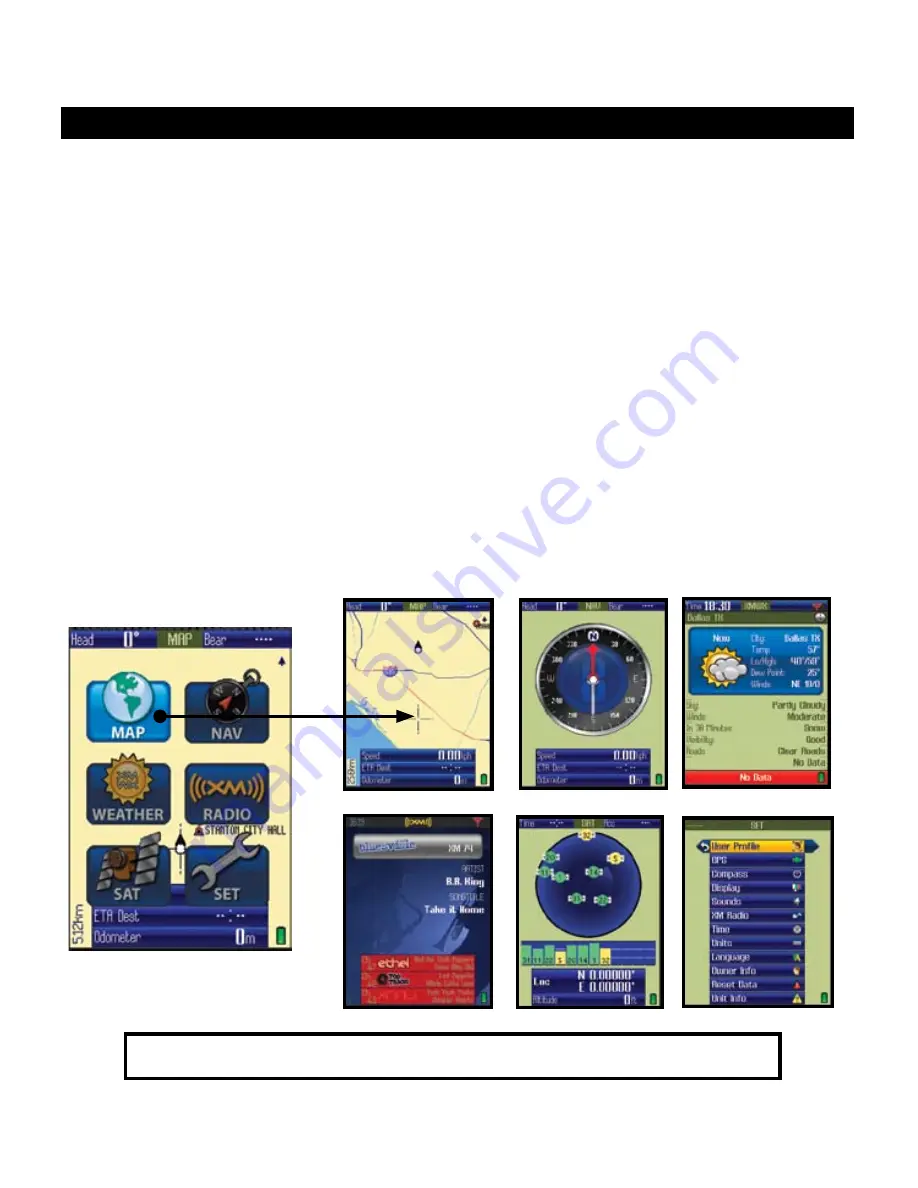
6
1. MAP
-you will likely spend the most time on the MAP page, since it shows your current location
relative to other objects and places. You can layer aerial photos, weather information, a compass and
other navigation related items alone or in combinations over the top of the base map, making it even more
useful and informative.
2. NAV
(Navigation)- a basic display of the digital compass. View your current heading and true or
magnetic north at any time by switching to this page.
3. XM Weather-
use this page to choose the day/time and location for weather forecast data (see included
“How to Activate XM Service”).
Note: XM reception must be set to “ON” in the SET Page.
4. XM Radio-
select from over 170 channels of music, news, sports and entertainment (XM reception
must be activated) . Listen to your favorites while you navigate, or just listen at the end of the day when
you reach your campsite,boat, or home.
Note: XM reception must be set to “ON” in the SET Page.
5. SAT
(Satellite)-this page allows you to monitor the signal strength of multiple GPS satellites, confirming
when you have a “lock”-adequate number and quality of satellites to ensure good reception.
6. SET
(Setup)-go here to set your personal user preferences, enable XM satellite reception, setup a
custom user profile, and other user adjustable operating utilities.
the six Pages of the onix400
Press the MENU button briefly, use the 5-way buttons to select (highlight) a page
on the menu display, then press OK (center button) to view and use that page.
1. MAP Page
. NAV Page
3. XM Weather Page
6. SET Page
5. SAT Page
4. XM Radio Page
Main MENU







































