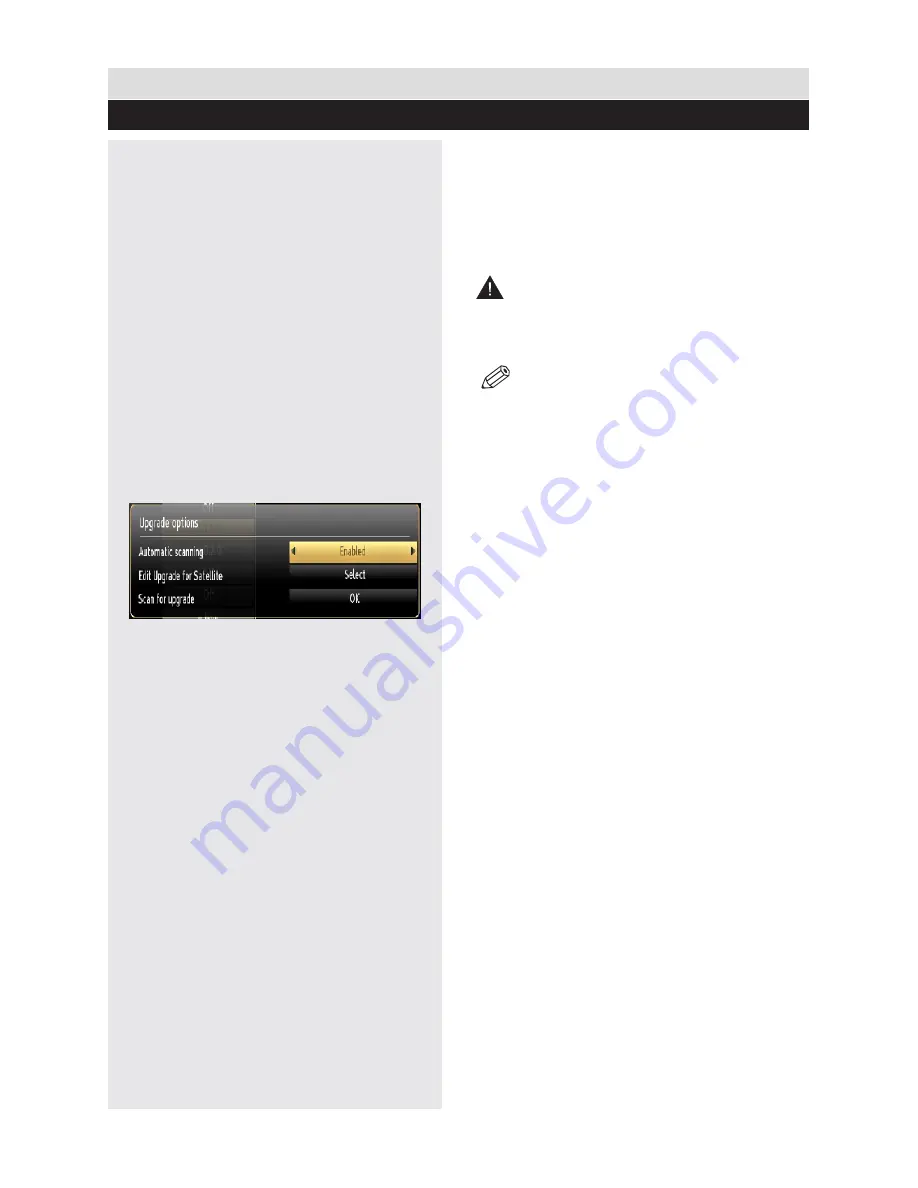
For any help concerning set up and use of your TV please call the Customer Helpline: 0 345 604 0105
Your TV is capable of finding and updating new
software upgrades over broadcast channels.
For broadcast channels search, TV looks the
available channels stored in your settings. So
before software upgrade search, it is advised to
auto search and update all available channels.
1) Software upgrade search via user
interface
It is possible manually to check if there is a new
software upgrade for your TV set.
Simply navigate on your main menu. Choose
Settings and select Other Settings menu. In
Other Settings menu navigate on to the Software
Upgrade item and press OK button to open
Upgrade Options menu.
In Upgrade Options menu select Scan for
upgrade and press OK button.
You can enable or disable automatic upgrade by
setting
Automatic Scanning
option.
If a new upgrade is found, it starts to download
the upgrade. A progress bar indicates the
remaining download progress. When download
completes with success a message is displayed
for reboot to activate new software. Press OK to
continue with the reboot operation.
2) 3.AM search and upgrade mode
If Automatic scanning in Upgrade Options menu
is enabled, TV wakes up at 03:00 and searches
broadcast channels for new software upgrade.
If new software is found and downloaded
successfully, with next power up TV opens with
new software version.
Note on reboot operation: Reboot is the last step
in software upgrade operation if download of new
software is finished successfully. During reboot
TV makes final initializations. In reboot sequence
panel power is closed and front led indicates the
activity with blinking. Around 5 minutes later TV
restarts with new software activated.
If your TV fails to restart in 10 minutes, unplug
power for 10 minutes and re-plug again. TV
should open with new software safely. If you still
can not get TV working, please kindly repeat
unplug and plug sequence a few times more.
If your set still can not operate, please call the
service personnel to fix the problem for you.
CAUTION:
While led is blinking during
reboot do not unplug your TV’s power. Doing this
may cause your TV not to re-open again and can
only be fixed by service personnel.
NOTE: A software update is dependent
on whether the TV stations of each country
support it.
Manual Software Update
Ensure that the ethernet cable is connected to
your TV. If the ethernet cable is connected to the
TV, ensure that the TV is receiving.
Menu -> Settings -> Network Settings ->
Configuration Status -> Connected
Go to Settings tab from the main menu and select
Other Settings. Highlight Software Upgrade and
press OK. Select Scan for Upgrade and press
OK button.
An OSD screen including the progress bar will be
visible under the Software upgrade” title.
A warning screen will be displayed on the screen,
stating that the TV will be rebooted. Press OK
button to finalize upgrade process and reboot
TV.
Product Support
Software Upgrade
68



















