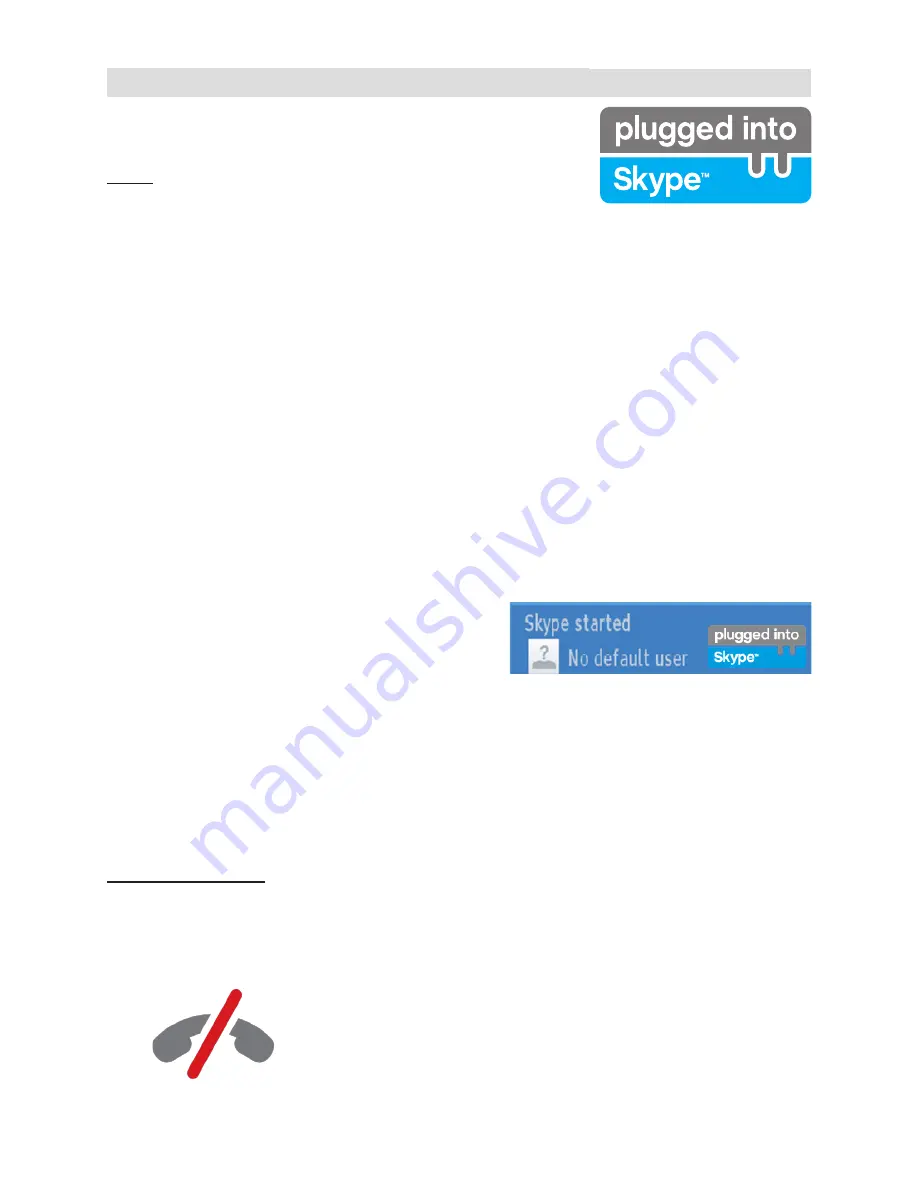
For any help concerning set up and use of your TV please call the Customer Helpline: 0 345 604 0105
Getting Started with Skype
Make voice calls and video calls with Skype on your TV. Select the Skype
app from the portal section to start a conversation.
Follow the on screen instructions to see how to operate related features.
NOTE
•
Connect your supported webcam directly to the USB port on your TV.
•
If the camera is not working properly, switch off and unplug the TV.
Connect your camera again and turn the TV on.
•
As soon as the TV is turned off, Skype disconnects.
•
Voice level and sound quality are affected by environmental noise.
•
Call quality can change with accordance to your internet connection.
•
Please visit www.skype.com to learn more information and to see the Terms of Use about Skype.
•
The TV must be connected to a network for Skype connection.
•
The Skype app will alert you when someone calls whilst you are watching your TV or operating the Skype
application.
• A Skype camera (can be sold separately) is required to get the full benefit of Skype’s features. If you do
not already have one, you will need to purchase a camera (compatible with Vesca100) to get the full benefits
of Skype.
Note : When you turn on the TV and no users
have been set up for Skype, the image shown to
the side will appear on screen.
Licence Notification
Skype is a trade mark of Skype or its related companies. This product/application has not been approved or
endorsed by Skype, Skype Communications S.a.r.l. or any of their related companies.
No emergency calls with Skype
Skype is not a replacement for your ordinary telephone and can't be
used for emergency calling. Select the Skype app from the portal
section to start a conversation.
51
















































