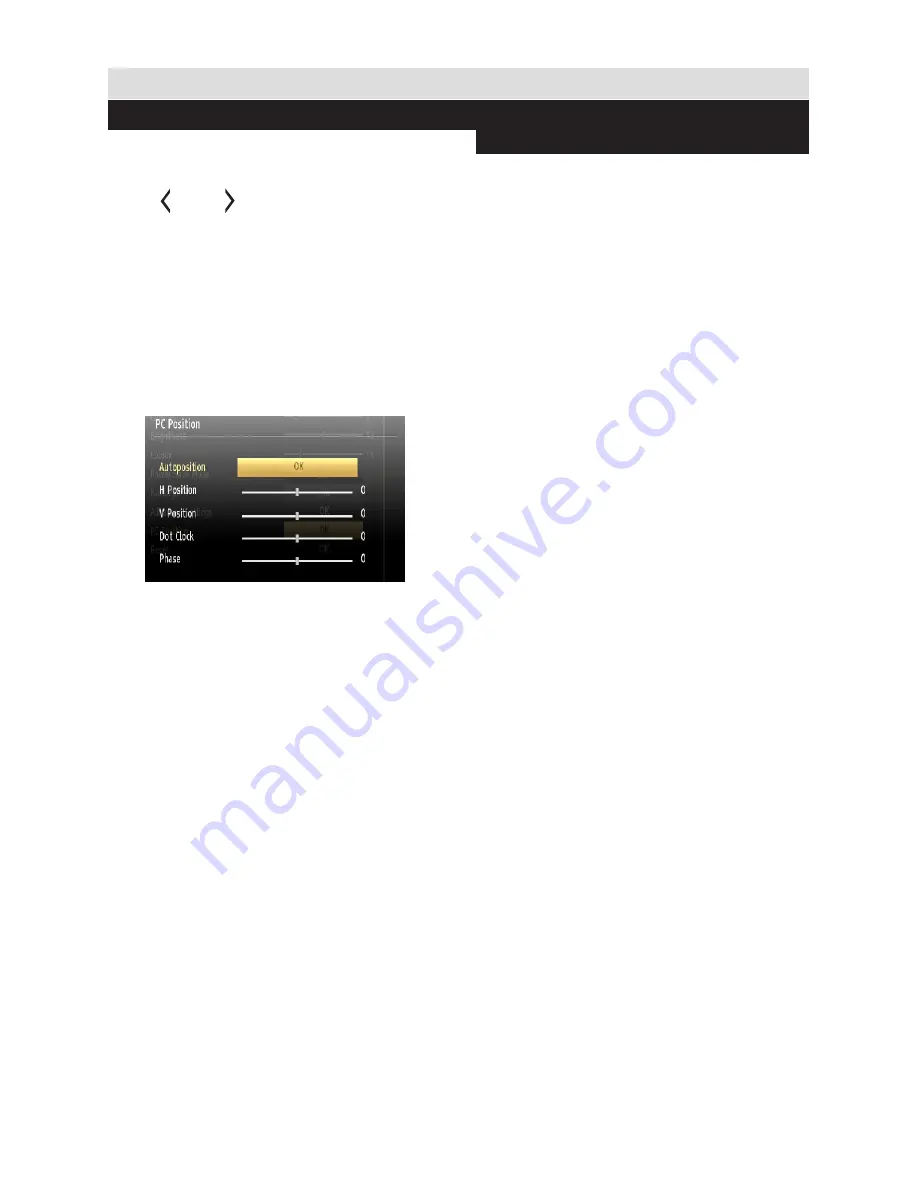
For any help concerning set up and use of your TV please call the Customer Helpline: 0 345 604 0105
General TV Operation
PC Picture Controls
PC Picture Settings Operation
For adjusting PC picture items, do the following:
Press
“ ” or “ ”
button to select Picture icon.
Picture menu appears on the screen.
Contrast, Brightness, Colour, Colour Temp and
Picture Zoom, Reset
settings in this menu are
identical to settings defined in TV picture settings
menu.
Sound ,Settings
and
Source
settings are
identical to the settings explained in the main menu
system.
PC Position
: Select this to display PC position
menu items.
Autoposition
: Automatically optimizes the
display. Press
OK
to optimize.
H Position
: This item shifts the image horizontally
to right hand side or left hand side of the
screen.
V Position
: This item shifts the image vertically
towards the top or bottom of the screen.
Dot Clock
: Dot Clock adjustments correct the
interference that appear as vertical banding in
dot intensive presentations like spreadsheets or
paragraphs or text in smaller fonts.
Phase
: Depending on the resolution and scan
frequency that you input to the TV set, you may
see a hazy or noisy picture on the screen. In
such a case you can use this item to get a clear
picture by trial and error method.
Quick Menu
The Quick Settings menu allows you to access
some options quickly. This menu includes
Power
Save Mode, Picture Mode, Equalizer Settings,
Favourites,
Sleep Timer, FollowMe TV to DMR,
CEC RC Passthrough, FollowMe TV
(optional)
and
Information booklet
options. Press
Q.MENU
button on the remote control to view the quick
menu. See the following chapters for details of the
listed features.
FollowMe TV
(
optional
)
With your tablet you can stream the current
broadcast from your smart TV using the
FollowMe TV
feature. Install the appropriate
application to your tablet PC. Start the application.
For further information on using this feature refer
to the instructions of the application you use.
FollowMe TV to DMR
(
optional
)
This feature allows video streaming from your TV
to another TV or mobile devices, using proper
applications (e.g. UPnP - Universal Plug and
Play - applications like BubbleUPnP). Activate
FollowMe TV to DMR and timeshifting starts.
Press the red button and device selection menu
will be displayed. Choose your device and
press OK.
Note: FollowMeTV and FollowMe TV to DMR
features work correlated with the PVR feature
and requires a connected USB storage device
with FAT32 format and enough space in it. HD
channels are not supported and both of the
devices must be connected to the same network.
E-Manual
You can find instructions for your TV’s features
in the E-Manual.
To use E-Manual, press to the
Info button
while
main menu is displayed on the screen.
By using the navigation buttons select a desired
category. Every category includes a different
topics. Select a topic and press
OK
to read
instructions.
To close the E-Manual screen press the
Exit
button.
Note:
The contents of the E-Manual may vary
according to model.
29






























