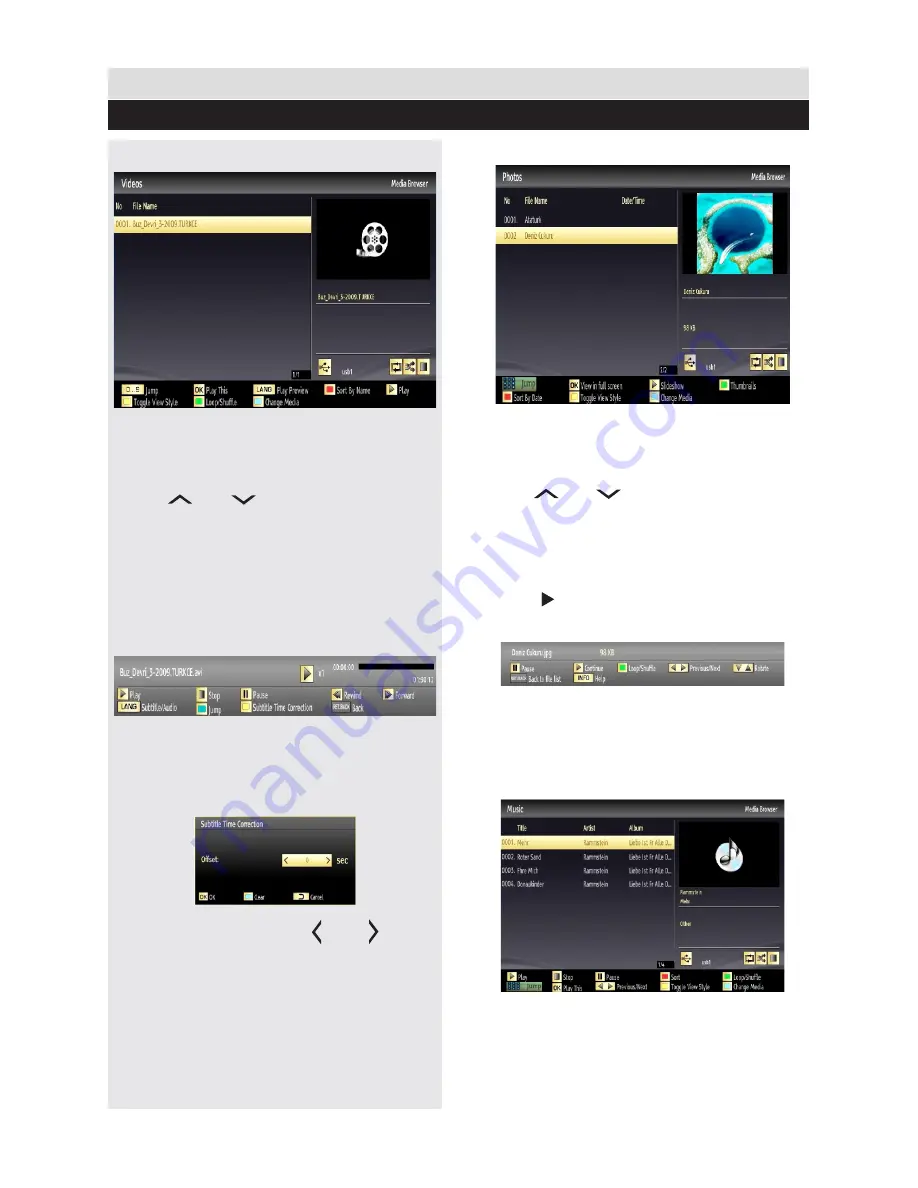
For any help concerning set up and use of your TV please call the Customer Helpline: 0 345 604 0105
Viewing Videos via USB
1.
Select
Videos
from the
Media Browser
screen and press
OK
button.
2.
All video files will be filtered and listed.
3.
Use
“ ”
or
“ ”
button to select a video file
and press
OK
button to play a video. Follow the
information on the operations bar for using other
commands.
Video Playback Screen
The following screen will be displayed while
playing a video file.
Subtitle Time Correction
Press
YELLOW
button during the video playback
for activating
Subtitle Time Correction
screen.
1.
Enter an offset value using
“ ”
or
“ ”
button.
2.
Press
YELLOW
button to confirm or press
RETURN
button to switch back to previous menu.
Viewing Photos via USB
1.
Select
Photos
from the
Media Browser
screen
and press
OK
button. All photo files will be filtered
and listed.
2.
Use
“ ”
or
“ ”
button to select a photo file
and press
OK
button to play a video. Follow the
information on the operations bar for using other
commands.
Displaying Photos in Slideshow Mode
1.
Press (PLAY) button when viewing photo
files to activate slideshow mode.
2.
Press
RETURN
to go back to Photos screen.
Follow the information on the operations bar for
using other commands.
Playing Music via USB
1.
Select
Music
from the
Media Browser
screen
and press
OK
button. All music files will be filtered
and listed.
General TV Operation
Media Browser - continued
35






























