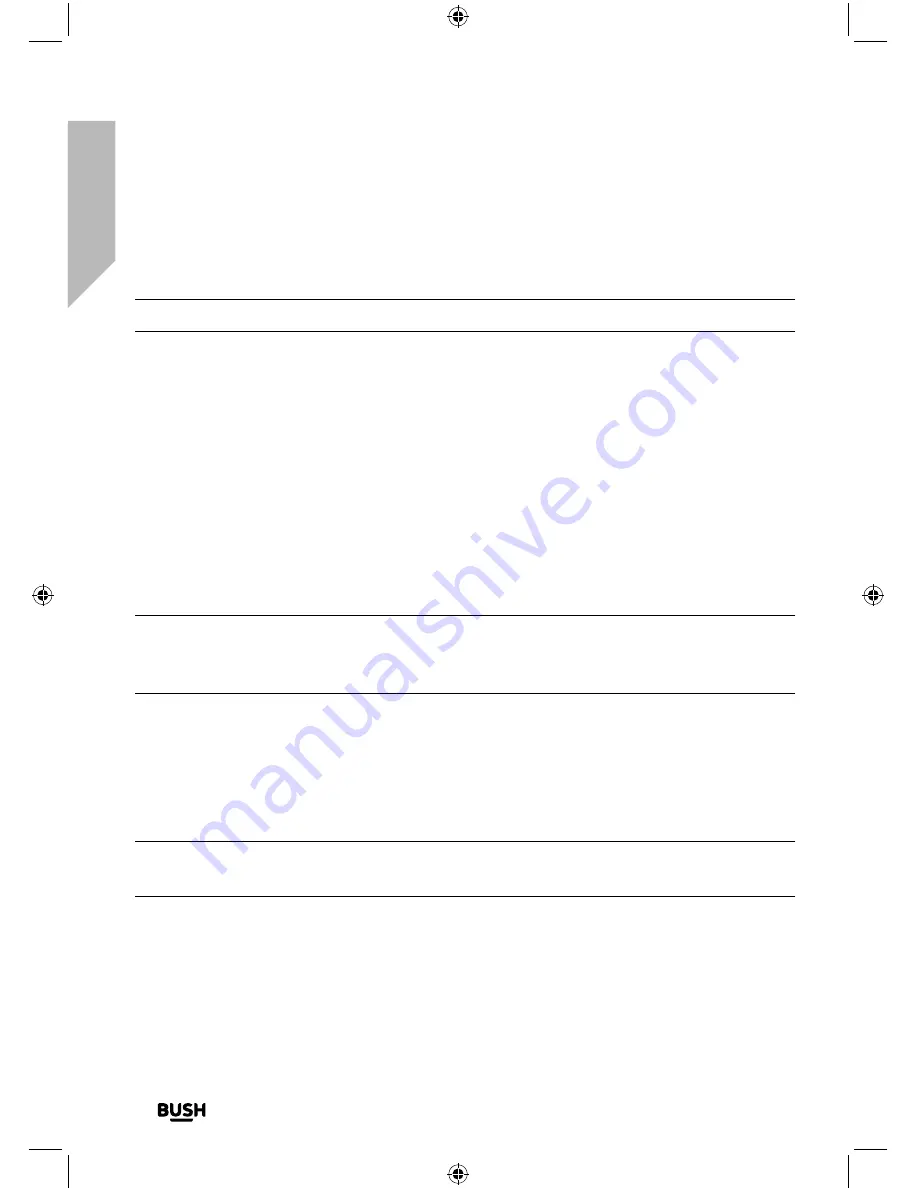
Using your All in One Micro HiFi
Let’s get started
Using your All in One Micro Hi-Fi
36
If you require any technical guidance or find that your product is not operating as intended, a simple solution can often be found in the
Troubleshooting
Setting an alarm
Note:
Check that the Micro has the correct time and date before you set an alarm.
1.
Press and release the Alarm button..
2.
Use the left hand rotary control to scroll to Alarm 1 or Alarm 2. Press the left hand
rotary control to Select.
3.
‘Alarm 1 (or 2) Info’ is displayed, together with a list of Alarm setting options. Use the left
hand rotary control to scroll to each Alarm option, press the left hand rotary control to
Select..
4.
Use the left hand rotary control to change each Alarm setting option, then press the
left hand rotary control to Confirm.
5.
When you have completed your Alarm settings, just press and release the Alarm button
to return to the Alarm 1 and Alarm 2 display.
Note
: You will not be able to set the alarm volume for less than volume level 4. When
the alarm sounds, the volume will get progressively louder until it reaches the volume
level that you have set.
6.
Press and release the Menu button to return to the display for the Mode that you are in
(DAB radio / FM Radio / CD / Bluetooth / Aux in).
7.
When an alarm has been set, an alarm icon will be displayed for each separate alarm
(Alarm 1 and Alarm 2). In standby mode, the alarm icon and the time set for each
alarm will be displayed.
Note
: If the time is not set or has failed to update from the radio signal, ‘Time is not set’
will be displayed when you try to set the alarm.
Stop the Alarm
When the alarm sounds, press and release any button to stop the alarm, ‘Alarm off’ is
displayed. Alternatively, you can press and release the left hand rotary control to Snooze
(see Snooze function on page 37).
Summary of Contents for DAB820
Page 1: ...Instruction manual All in One Micro HiFi DAB820 ...
Page 6: ...This page is left intentionally blank ...
Page 7: ...1 Safety information ...
Page 12: ...This page is left intentionally blank ...
Page 13: ...Getting to know your All in One Micro HiFi 2 ...
Page 20: ...This page is left intentionally blank ...
Page 21: ...Using your All in One Micro HiFi 3 ...
Page 38: ...This page is left intentionally blank ...
Page 39: ...Other information 4 ...
Page 42: ...This page is left intentionally blank ...
Page 43: ...Product support 5 ...
Page 50: ...This page is left intentionally blank ...
Page 51: ...This page is left intentionally blank ...
Page 52: ...Contact www argos support co uk Helpline 0345 600 3021 ...
















































