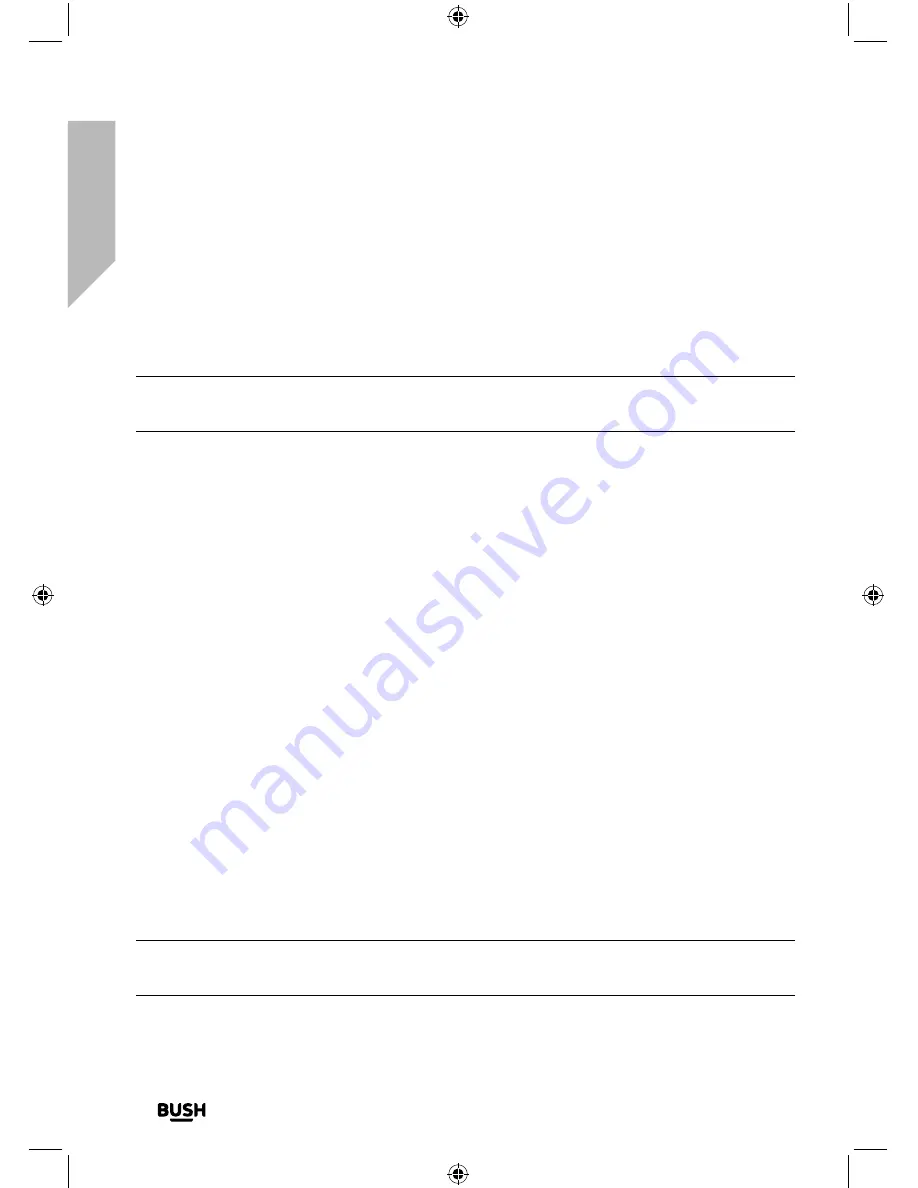
Using your All in One Micro HiFi
Let’s get started
Using your All in One Micro Hi-Fi
28
If you require any technical guidance or find that your product is not operating as intended, a simple solution can often be found in the
Troubleshooting
Audio mode
The radio will automatically switch between Stereo and Mono, depending on the quality
of the signal being received but you can override this function and manually switch
between ‘Stereo’ and ‘Mono’.
Note
: You may wish to select ‘Stereo’ if you are listening to your Micro using
headphones.
1.
Press and release the Menu button. Use the left hand rotary control to scroll to Audio
setting. Press the left hand rotary control to Select.
There are now two different options of ‘Forced mono’ and ‘Stereo allowed’ and the
current setting will have a tick next to it.
2.
Use the left hand rotary control to move to and choose from the two options
available. Press the left hand rotary control to confirm.
3.
Press and release the Menu button to exit from the Menu.
Storing an FM station preset
Your Micro can store up to 10 FM radio stations in its preset memories for instant access to
your favourite stations.
1.
Tune the Micro to the FM radio station that you wish to preset.
2.
Press and hold the Preset button for approximately 2 seconds until ‘Save to Preset’ is
displayed.
3.
Use the left hand rotary control to scroll to the preset location that you would like to
store the radio station to (1-10).
4.
Press the left hand rotary control to Select. The display will confirm ‘Preset X saved’,
where ‘X’ is the number of the preset (1-10).
Note:
If there is already an existing FM station stored under a preset, it will be over
written when you store the new station.
Summary of Contents for DAB820
Page 1: ...Instruction manual All in One Micro HiFi DAB820 ...
Page 6: ...This page is left intentionally blank ...
Page 7: ...1 Safety information ...
Page 12: ...This page is left intentionally blank ...
Page 13: ...Getting to know your All in One Micro HiFi 2 ...
Page 20: ...This page is left intentionally blank ...
Page 21: ...Using your All in One Micro HiFi 3 ...
Page 38: ...This page is left intentionally blank ...
Page 39: ...Other information 4 ...
Page 42: ...This page is left intentionally blank ...
Page 43: ...Product support 5 ...
Page 50: ...This page is left intentionally blank ...
Page 51: ...This page is left intentionally blank ...
Page 52: ...Contact www argos support co uk Helpline 0345 600 3021 ...






























