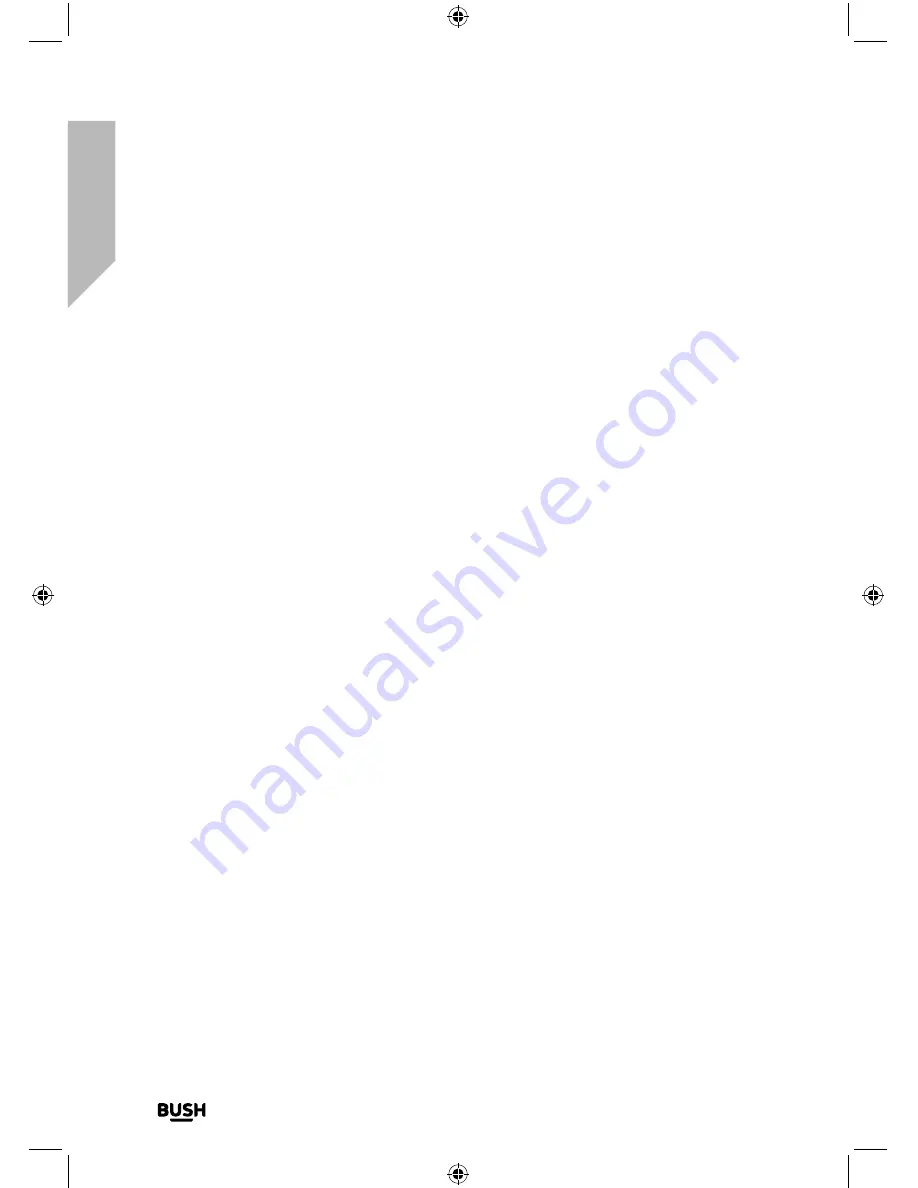
Using your All in One Micro HiFi
Let’s get started
Using your All in One Micro Hi-Fi
22
If you require any technical guidance or find that your product is not operating as intended, a simple solution can often be found in the
Troubleshooting
DAB radio mode
Check that your Micro is in DAB radio mode. If you are not already in DAB mode, briefly
press and release the Mode button on the top of the Micro, until you are in DAB mode
(check the display).
The first time you use the Radio or if the station list is empty, your Micro will automatically
begin to scan for DAB radio stations. A progress bar will show the progress of the scan
and the number of stations found during the scan will also be displayed.
When the scan is complete your Micro will select the first available station and begin to
play. Stations are listed in numerical and then alphabetical order by default.
Telescopic radio aerial
Please make sure that the telescopic aerial on the back of the Micro is fully extended
and adjusted before you attempt to tune to a DAB radio station (a vertical position is
recommended). This will ensure that the maximum signal strength is available when the
Micro begins to scan. Extending the aerial also ensures the best possible sound quality.
Changing DAB stations
In DAB mode:
1.
Use the left hand rotary control to scroll through the available stations in the station
list.
2.
When the station that you would like to listen to is displayed press the left hand rotary
control to Select. There will be a short delay whilst your Micro tunes to your selected
station.
Scanning for DAB stations
With DAB radio, additional stations and services regularly become available so it’s a good
idea to carry out a manual scan every now and then to make sure that you have the most
up to date station listing stored within the memory of your Micro.
Summary of Contents for DAB820
Page 1: ...Instruction manual All in One Micro HiFi DAB820 ...
Page 6: ...This page is left intentionally blank ...
Page 7: ...1 Safety information ...
Page 12: ...This page is left intentionally blank ...
Page 13: ...Getting to know your All in One Micro HiFi 2 ...
Page 20: ...This page is left intentionally blank ...
Page 21: ...Using your All in One Micro HiFi 3 ...
Page 38: ...This page is left intentionally blank ...
Page 39: ...Other information 4 ...
Page 42: ...This page is left intentionally blank ...
Page 43: ...Product support 5 ...
Page 50: ...This page is left intentionally blank ...
Page 51: ...This page is left intentionally blank ...
Page 52: ...Contact www argos support co uk Helpline 0345 600 3021 ...






























