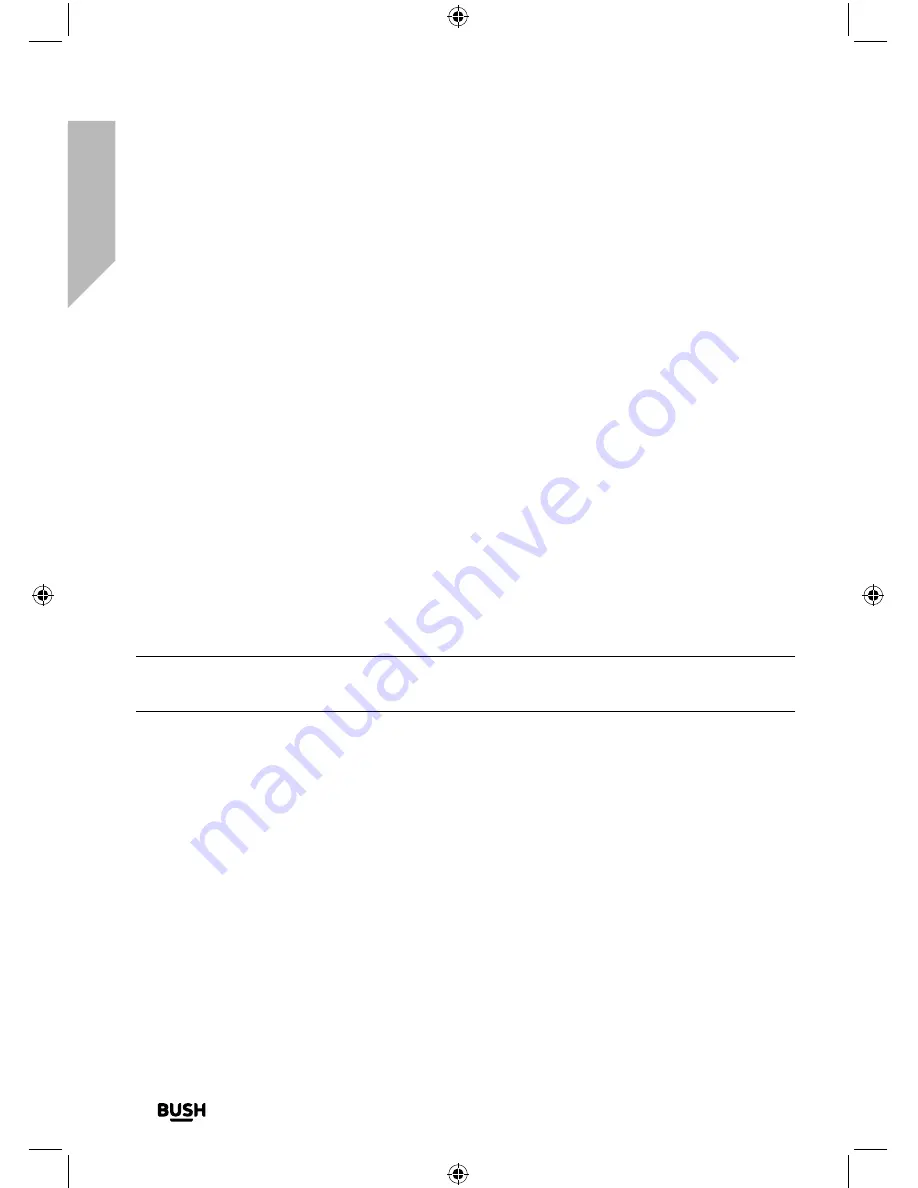
Using your All in One Micro HiFi
Let’s get started
Using your All in One Micro Hi-Fi
32
If you require any technical guidance or find that your product is not operating as intended, a simple solution can often be found in the
Troubleshooting
Repeat and Random modes
1.
Press and release the Repeat button. A repeat icon with a digit 1 in the middle will be
displayed. Continuously press and release the Repeat button to cycle through the
available options of :
• Repeat (current track)
• Repeat all (all the tracks on the CD)
Press and release the Repeat button one more time to turn off Repeat mode.
Remove the CD
1.
Press and release the Eject button. The CD drawer will open and ‘Open’ will be
displayed.
2.
Remove the CD from the CD tray.
3.
Press and release the Eject button. The CD drawer will close and ‘Reading’, followed
by ‘No disc’ will be displayed.
Note:
If you stop or pause playing a CD for approximately 30 minutes, your Micro will
go to Standby mode automatically.
Caring for compact discs
• Do NOT touch the playback side of the CD.
• Do NOT attach paper or tape or any other material to the disc.
• Fingerprints and dust on the disc will cause sound deterioration. Wipe the disc from
the centre outwards with a soft cloth. Always keep the disc clean.
• If dust or marks cannot be removed with a soft cloth, wipe the disc lightly with a
slightly damp soft cloth and then wipe with a soft dry cloth.
• Do NOT use any type of solvent, commercially available cleaners or antistatic spray for
vinyl as it may damage the disc.
• Do NOT store discs in a place subject to direct sunlight or near a heat source.
Summary of Contents for DAB820
Page 1: ...Instruction manual All in One Micro HiFi DAB820 ...
Page 6: ...This page is left intentionally blank ...
Page 7: ...1 Safety information ...
Page 12: ...This page is left intentionally blank ...
Page 13: ...Getting to know your All in One Micro HiFi 2 ...
Page 20: ...This page is left intentionally blank ...
Page 21: ...Using your All in One Micro HiFi 3 ...
Page 38: ...This page is left intentionally blank ...
Page 39: ...Other information 4 ...
Page 42: ...This page is left intentionally blank ...
Page 43: ...Product support 5 ...
Page 50: ...This page is left intentionally blank ...
Page 51: ...This page is left intentionally blank ...
Page 52: ...Contact www argos support co uk Helpline 0345 600 3021 ...






























