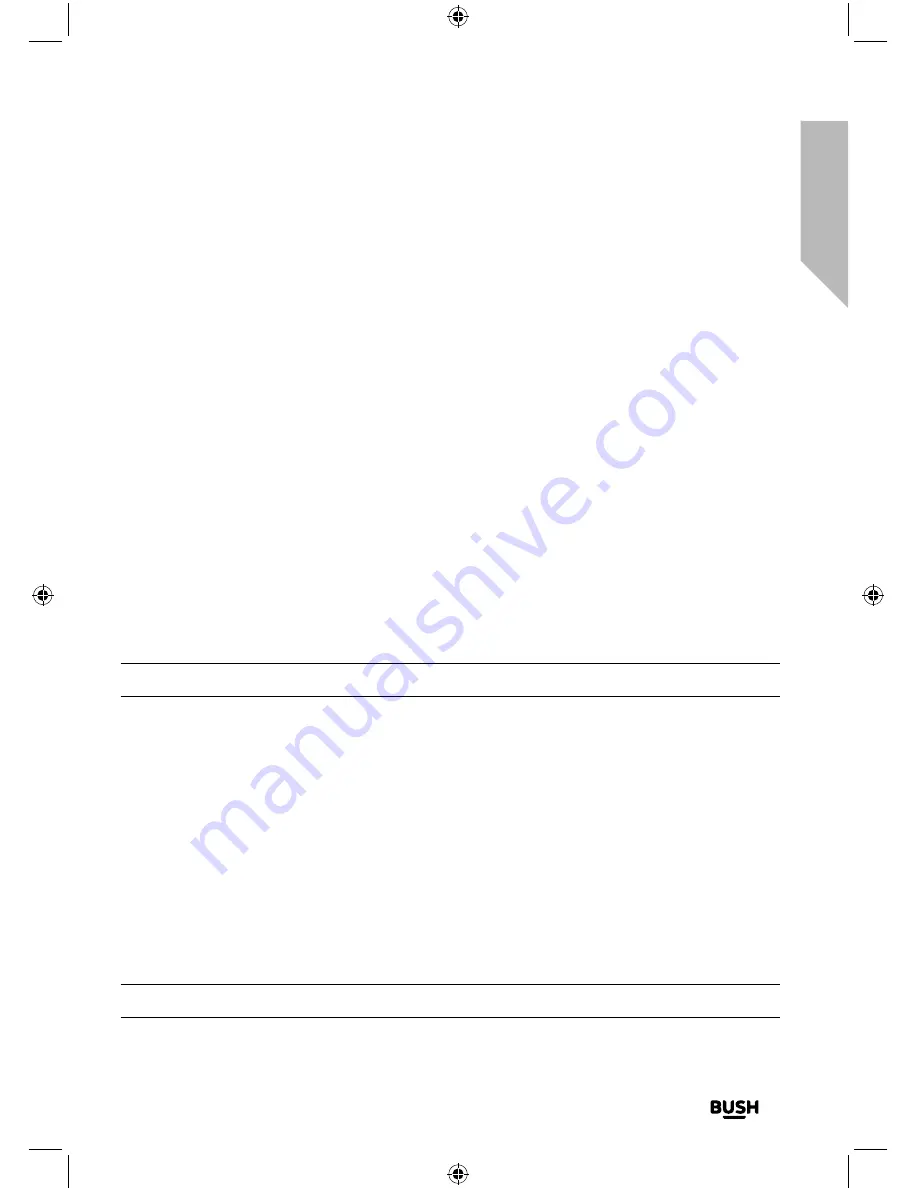
Using your All in One Micro HiFi
Let’s get started
Using your All in One Micro Hi-Fi
33
section of these instructions, or online at
www.argos-support.co.uk
If you still require further assistance, call one of our experts on
0345 600 3021
.
• Do NOT store discs in a place subject to moisture or dust, such as a bathroom or near
a humidifier.
Bluetooth mode
Check that your Micro is in Bluetooth (BT) mode. If you are not already in BT mode, press
and release the Mode button until you are in BT mode (check the display). ‘Disconnected’
will be displayed, whilst your product searches for Bluetooth devices.
NFC touch point
Your Micro has an NFC touch point to enable quick and easy Bluetooth pairing with other
NFC enabled devices.
In Bluetooth (BT) Mode:
1.
When ‘Disconnected’ is displayed, just touch your other NFC enabled device to
the NFC touch point logo on the top of your Micro. When pairing is complete
‘Connected’ will be displayed.
Note
: The Bluetooth name of your Micro is ‘BUSH ALL IN ONE’.
2.
To disconnect an NFC bluetooth connection, just touch your other NFC enabled
device to the NFC touch point logo again. After disconnection, ‘Disconnected’ will be
displayed again.
Connect to a Bluetooth device
In Bluetooth (BT) Mode:
1.
‘Disconnected’ will be displayed whilst your product searches for Bluetooth devices.
2.
On the device that you would like to connect to your Micro via Bluetooth (e.g. iPhone/
iPad/Android/other phone/Tablet/Computer), turn on Bluetooth connectivity and
ensure that it is ‘discoverable’.
Note:
If necessary, refer to the instructions for your device to add or set up Bluetooth.
Summary of Contents for DAB820
Page 1: ...Instruction manual All in One Micro HiFi DAB820 ...
Page 6: ...This page is left intentionally blank ...
Page 7: ...1 Safety information ...
Page 12: ...This page is left intentionally blank ...
Page 13: ...Getting to know your All in One Micro HiFi 2 ...
Page 20: ...This page is left intentionally blank ...
Page 21: ...Using your All in One Micro HiFi 3 ...
Page 38: ...This page is left intentionally blank ...
Page 39: ...Other information 4 ...
Page 42: ...This page is left intentionally blank ...
Page 43: ...Product support 5 ...
Page 50: ...This page is left intentionally blank ...
Page 51: ...This page is left intentionally blank ...
Page 52: ...Contact www argos support co uk Helpline 0345 600 3021 ...






























