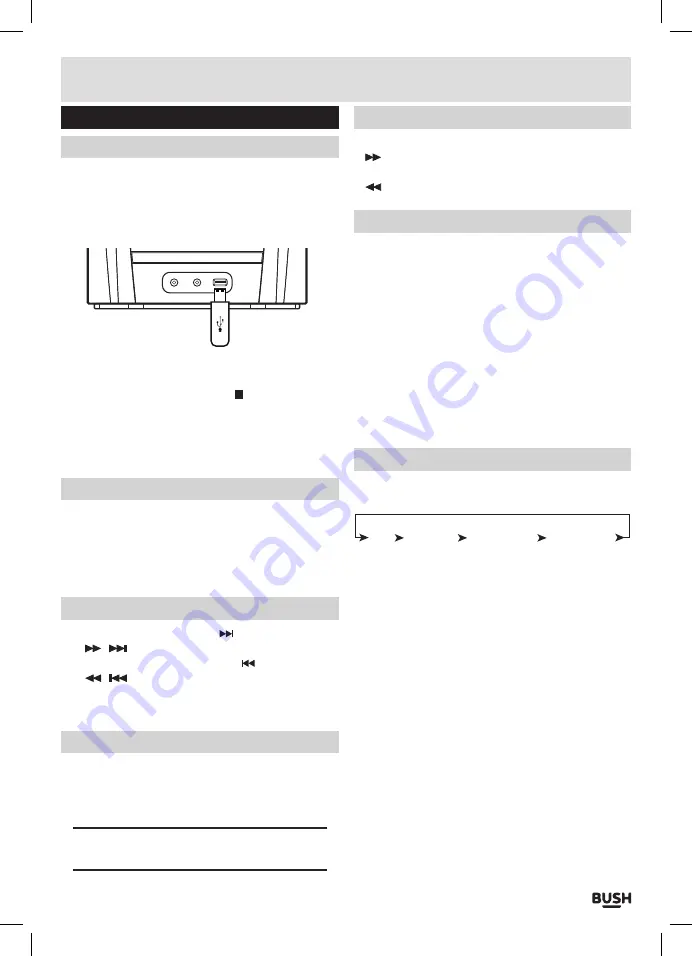
Page 11
User instructions
USB operation
Playing a track
Follow the steps below to load a USB flash drive and
play a track .
1:
Insert a compatible
USB
flash drive into the
USB
input socket
(10)
on the main unit .
/MENU
2:
The first track in folder
01
or the root of the
USB
drive
will begin playback automatically .
4:
To stop playback press the
STOP
button
(7)
on the
main unit or on the remote .
5:
To pause playback press the
PLAY/PAUSE
button
(17)
main unit or on the remote during playback . To
resume playback press once more .
MP3 information
•
Do not remove the USB device during playback .
•
Max 999 tracks and 99 folders can be recognised
•
USB flash drive format: FAT 16, 32 only .
•
USB reading speed may be effected by the number
of files on the device .
Skipping tracks
1:
To skip to the next track press on the main unit
or /
on the remote control .
2:
To skip to the previous track press on the main unit
or /
on the remote control .
3:
To skip
10
tracks in one press use the
10
- /
10
+
buttons on the remote control .
Skipping folders
1:
To skip folders press either
FOLD-
/
FOLD+
buttons
on the remote .
2:
Each press skips to the next folder and plays track
01
automatically .
NOTE: Tracks found in the root of the USB device
(not in folders) play first before tracks in folders.
Fast searching tracks
1:
To fast forward a track during playback press and hold
(16)
on the main unit or remote control .
2:
To fast rewind a track during playback press and hold
(15)
on the main unit or remote control .
Random playback
Follow the below instructions to playback the contents
of a USB device in a random order.
1:
Press the
SHUFFLE
button on the remote .
2:
The word
‘SHUFFLE’
will appear on the display and
begin playback of
ALL
tracks in a random order . There
will be a small
‘SHUF’
icon appear in the bottom left
of the display while active .
006 01:25
SHUF
3:
Press the
SHUFFLE
button again twice in succession
to cancel random playback .
Repeat playback USB
Follow the below instructions to repeat tracks on a
USB device.
OFF
REPEAT 1 REPEAT ALB
REPEAT ALL
1:
Press the
REPEAT
button on the main unit
(6)
or
remote control to cycle through the
REPEAT
mode
options .
2:
The first option is
‘OFF’
, so press once more to enable
the
‘REPEAT 1’
option . This repeats the current track .
3:
Press
REPEAT
again to enable the
‘REPEAT ALB’
option . This repeats
ALL
tracks in the selected folder .
4:
Another press of the
REPEAT
button enables the
‘REPEAT ALL’
option . This repeats
ALL
tracks on the
USB
device .
5:
Pressing the
REPEAT
button once more returns back
to the
‘OFF’
option to cancel the function .

















