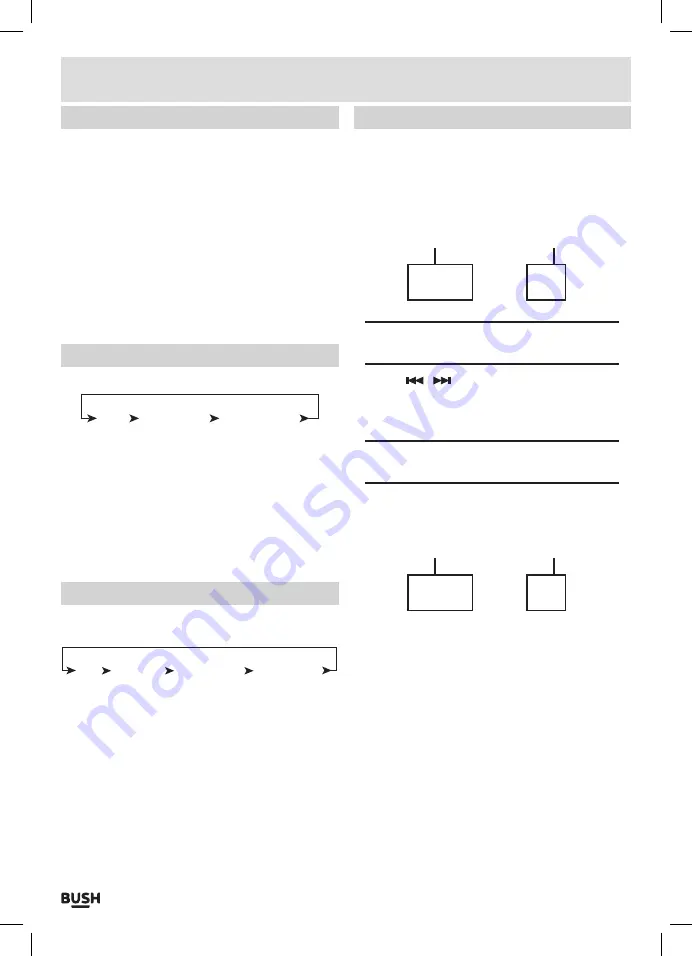
Page 10
Random playback CD /MP3 CD
Follow the below instructions to playback the contents
of a CD or MP3CD in a random order.
1:
Press the
SHUFFLE
button on the remote .
2:
The word
‘SHUFFLE’
will appear on the display and
begin playback of
ALL
tracks in a random order . There
will be a small
‘SHUF’
icon appear in the bottom left
of the display while active .
006 01:25
SHUF
3:
Press the
SHUFFLE
button again twice in succession
to cancel random playback .
Repeat playback CD
Follow the below instructions to repeat tracks on a CD.
OFF
REPEAT 1
REPEAT ALL
1:
Press the
REPEAT
button on the main unit
(6)
or
remote control to cycle through the
REPEAT
mode
options .
2:
The first option is
‘OFF’
, so press once more to enable
the
‘REPEAT 1’
option . This repeats the current track .
3:
Press
REPEAT
again to enable the
‘REPEAT ALL’
option . This repeats
ALL
tracks on the disc .
4:
Pressing the
REPEAT
button once more returns back
to the
‘OFF’
option to cancel the function .
Repeat playback MP3 CD
Follow the below instructions to repeat tracks on an
MP3 CD.
OFF
REPEAT 1 REPEAT ALB
REPEAT ALL
1:
Press the
REPEAT
button on the main unit
(6)
or
remote control to cycle through the
REPEAT
mode
options .
2:
The first option is
‘OFF’
, so press once more to enable
the
‘REPEAT 1’
option . This repeats the current track .
3:
Press
REPEAT
again to enable the
‘REPEAT ALB’
option . This repeats
ALL
tracks in the selected folder .
4:
Another press of the
REPEAT
button enables the
‘REPEAT ALL’
option . This repeats
ALL
tracks on the
MP3CD .
5:
Pressing the
REPEAT
button once more returns back
to the
‘OFF’
option to cancel the function .
Programmed playback CD /MP3 CD
Follow the below steps to program and alternate play
back order.
1:
Stop playback of the loaded disc if required .
2:
Press the
PROG
button on the remote control . You will
see the following appear on the display .
000 PR01
TRACK NO PROGRAM SEQUENCE NO
NOTE: When programming a standard CD there
will only be two digits for the track no.
3:
Use the
/
buttons on the unit or remote to
select a track . If you are programming a
MP3CD
or
USB
device with folders press the
FOLD-
or
FOLD+
buttons on the remote to navigate the folders first .
NOTE: Any tracks in the root of the disc (eg no
folder) are included in folder 01.
4:
Press the
PROG
button to store the selected track
into the program sequence
1
. The display will now
change to the following .
011 PR02
TRACK NO PROGRAM SEQUENCE NO
5:
The
‘TRACK NO’
changes to the track selected
previously . The
‘PROGRAM SEQUENCE NO’
changes
to
‘PR02’
to indicate you are now programming track
2
of the program sequence .
6:
Repeat steps
3
-
4
until you have programmed all
tracks required .
7:
Press the
PLAY/PAUSE
button
(17)
on the main unit
or remote to begin playback of the programmed
sequence .
8:
Press the
STOP
button twice to cancel the
programmed sequence .
User instructions

















