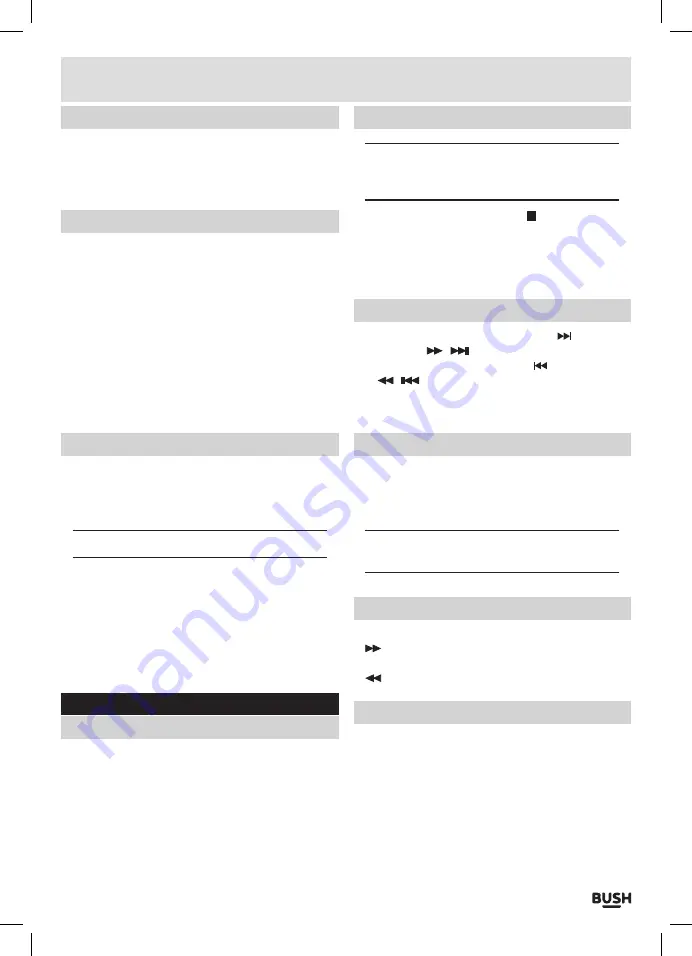
Page 9
Manual tuning (cont)
5:
To save any extra stations located to the station list
or to return to the default screen, press the
ENTER
button and press the
MENU
button once more to
return to
DAB
mode .
Pruning
When the radio has performed a Scan in several
locations you may find there are stored stations that
you can no longer receive. This function automatically
removes them from the stored station list.
1:
Press the
MENU
button .
2:
When the
‘FULL SCAN’
option appears press either
TUN-
or
TUN+
button and locate
‘PRUNE’
, press the
ENTER
button .
3:
Use the
TUN-
/
TUN+
buttons to select
‘Y’
(yes)
and press the
ENTER
button to perform the prune
function .
DRC ( dynamic range control )
This function causes the radio to reduce the dynamic
range of the audio signal. The purpose of this is
to adapt the dynamic range of the audio signal to
listening in a noisy environment.
NOTE: this is not available on many DAB stations.
1:
Press the
MENU
button .
2:
When the
‘FULL SCAN’
option appears press either
TUN-
or
TUN+
button and locate
‘DRC’
, press the
ENTER
button .
3:
Use the
TUN-
/
TUN+
buttons to select between
DRC
OFF
,
DRC LOW
and
DRC HIGH .
4:
Press
ENTER
button to save the setting .
CD operation (CD /MP3 CD)
Playing a disc
1:
Press the
EJECT
button
(12)
on the main unit or on the
remote, when the disc drawer pops out insert a disc
(label side facing upwards)
, press the
EJECT
button
again to close .
2:
When the door is closed “
READING”
will appear on
the display as the unit detects compatible audio
tracks .
3:
Playback will begin automatically from Track
01
(CD)
.
Playing a disc (cont)
NOTE: When playing an MP3CD the first track
from the first folder will play automatically unless
there are any files outside of folders.
4:
To stop playback press the
STOP
button
(7)
on the
main unit or on the remote .
5:
To pause playback press the
PLAY/PAUSE
button
(17)
main unit or on the remote during playback . To
resume playback press once more .
Skipping tracks CD /MP3 CD
1:
To skip to the next track on a disc press on the
main unit or
/
on the remote control .
2:
To skip to the previous track press on the main unit
or /
on the remote control .
3:
To skip
10
tracks in one press use the
10
- /
10
+
buttons on the remote control .
Skipping folders MP3 CD only
1:
To skip folders press either
FOLD-
/
FOLD+
buttons
on the remote .
2:
Each press skips to the next folder and plays track
01
automatically .
NOTE: Tracks found in the root of the disc (not in
folders) play first before tracks in folders.
Fast searching tracks CD /MP3 CD
1:
To fast forward a track during playback press and hold
(16)
on the main unit or remote control .
2:
To fast rewind a track during playback press and hold
(15)
on the main unit or remote control .
MP3 CD information
•
Max 999 tracks and 99 folders can be recognised .
•
Only MP3 files are compatible .
•
The disc must be finalised . Multi-session discs are
not compatible .
•
During playback
,
discs damaged with dirt or
scratches may make a pop
,
clipping sound or cut
off .
User instructions

















