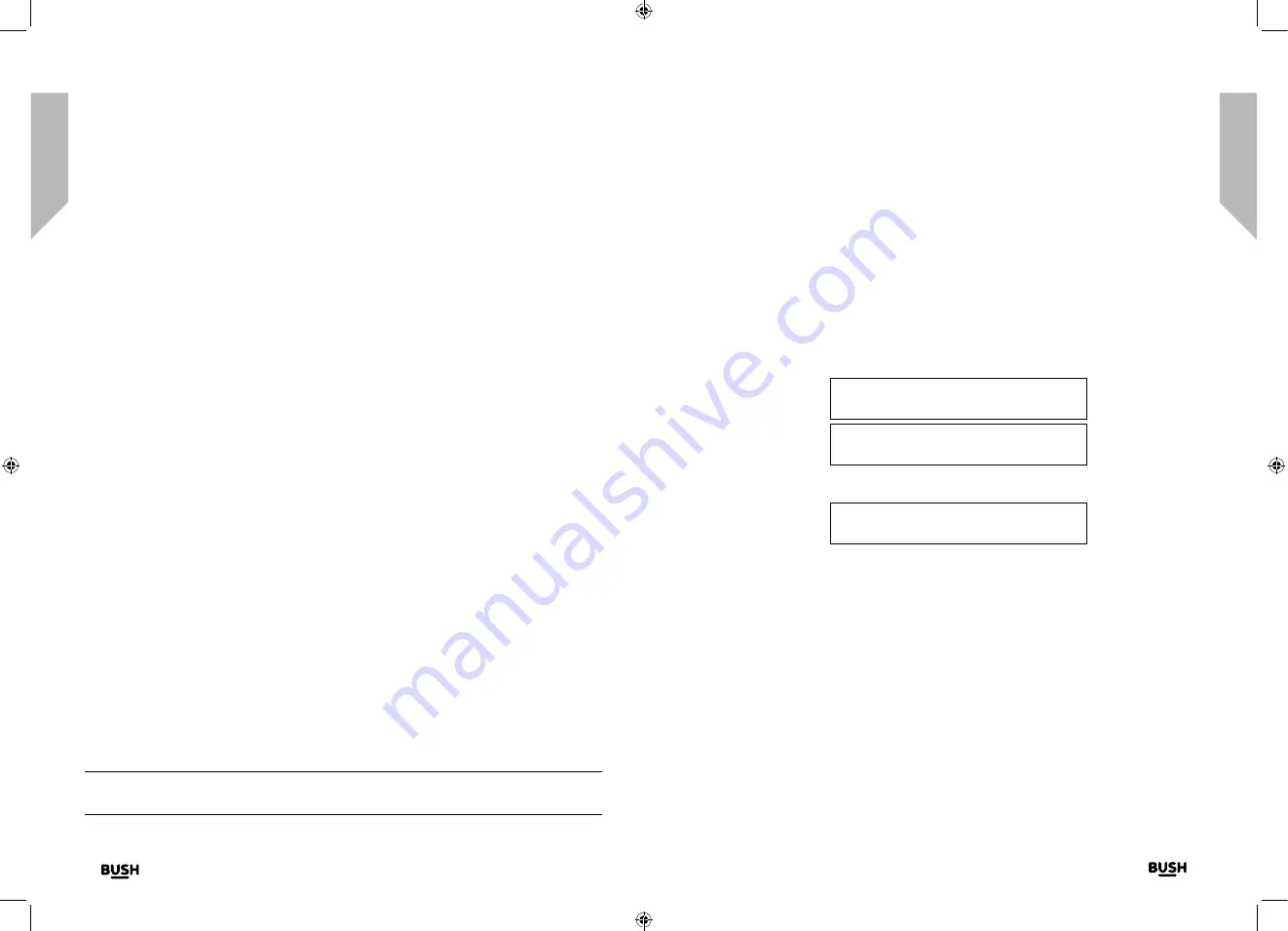
Product support
Help is always at hand
Product support
Product support
40
41
section of these instructions, or online at
www.bush-support.com
If you still require further assistance, call one of our experts on 0345 600 3021.
If you require any technical guidance or find that your product is not operating as intended, a simple solution can often be found in the
Troubleshooting
Product support
Help is always at hand
Troubleshooting
No sound / power:
• Adjust the volume.
• Check that the mains power wall socket is switched on and that your radio is not in
Standby mode.
• If you have batteries fitted, they may be exhausted and need to be replaced. Please
use only good quality C size batteries.
Radio reception is poor:
• Make sure that you have fully extended the telescopic aerial.
• Rescan for radio stations, see pages 22 and 26.
• Try moving your radio to another location to see if reception improves.
• Check that you do not have other electrical equipment too close to your Radio,
causing interference.
• Visit www.digitalradionow.com for information about DAB reception in your area.
Unable to pair with a Bluetooth device:
• Check that you are in Bluetooth mode.
• Ensure that you are within range of the radio for Bluetooth functionality, 10 metres or
less (33 feet or less).
• Move the radio and Bluetooth device away from other Bluetooth devices/electrical
equipment.
• If possible, turn off other nearby Bluetooth devices or disable their Bluetooth
functionality.
The function buttons do not respond:
• Check that the mains power lead is connected at the back of your radio and the mains
power wall socket is switched on. Short press the Standby button.
• If you are using batteries, they may be exhausted and need to be replaced.
• Try a reset to factory defaults. See page 38.
Note:
All of your settings, including the radio station list, connected Bluetooth devices
and any presets will be deleted when you reset the Radio.
Help and assistance
If you require any technical guidance or find that your Retro DAB/FM Radio with Bluetooth
is not operating as intended, a simple solution can often be found in the
Troubleshooting
section of these instructions or online at
www.bush-support.com
If you still require further assistance, call one of our experts on
0345 600 3021*
. To help
give us give you a fast and efficient service please have the following information ready:
Model Ref.
Serial number
Date of purchase
Local call rates applies*
Lines open 8am-7pm Monday to Saturday and
10am-4pm Sunday.
*Calls to Bush enquiry lines may attract a charge and set up fee from residential lines depending on
your call plan/tariff. Mobile and other providers costs may vary, see www.bt.com/pricing for details.
For security and training purposes, telephone calls to and from customer service centres may be
recorded and monitored. Calls from Republic of Ireland will attract international call charges.
You can find these
on the rating plate - a
small information
panel (usually a sticker
or metal plate) on the
rear or base of your
product.
This will be shown on
your receipt
Summary of Contents for BD-1801
Page 1: ...Instruction manual BD 1801...
Page 4: ...This page is left intentionally blank 1 Safety information...
Page 7: ...This page is left intentionally blank 2 Getting to know your Retro DAB FM Radio with Bluetooth...
Page 11: ...This page is left intentionally blank 3 Using your Retro DAB FM Radio with Bluetooth...
Page 18: ...This page is left intentionally blank 4 Other information...
Page 20: ...This page is left intentionally blank 5 Product support...
Page 23: ...Contact www bush support com Helpline 0345 600 3021...


































