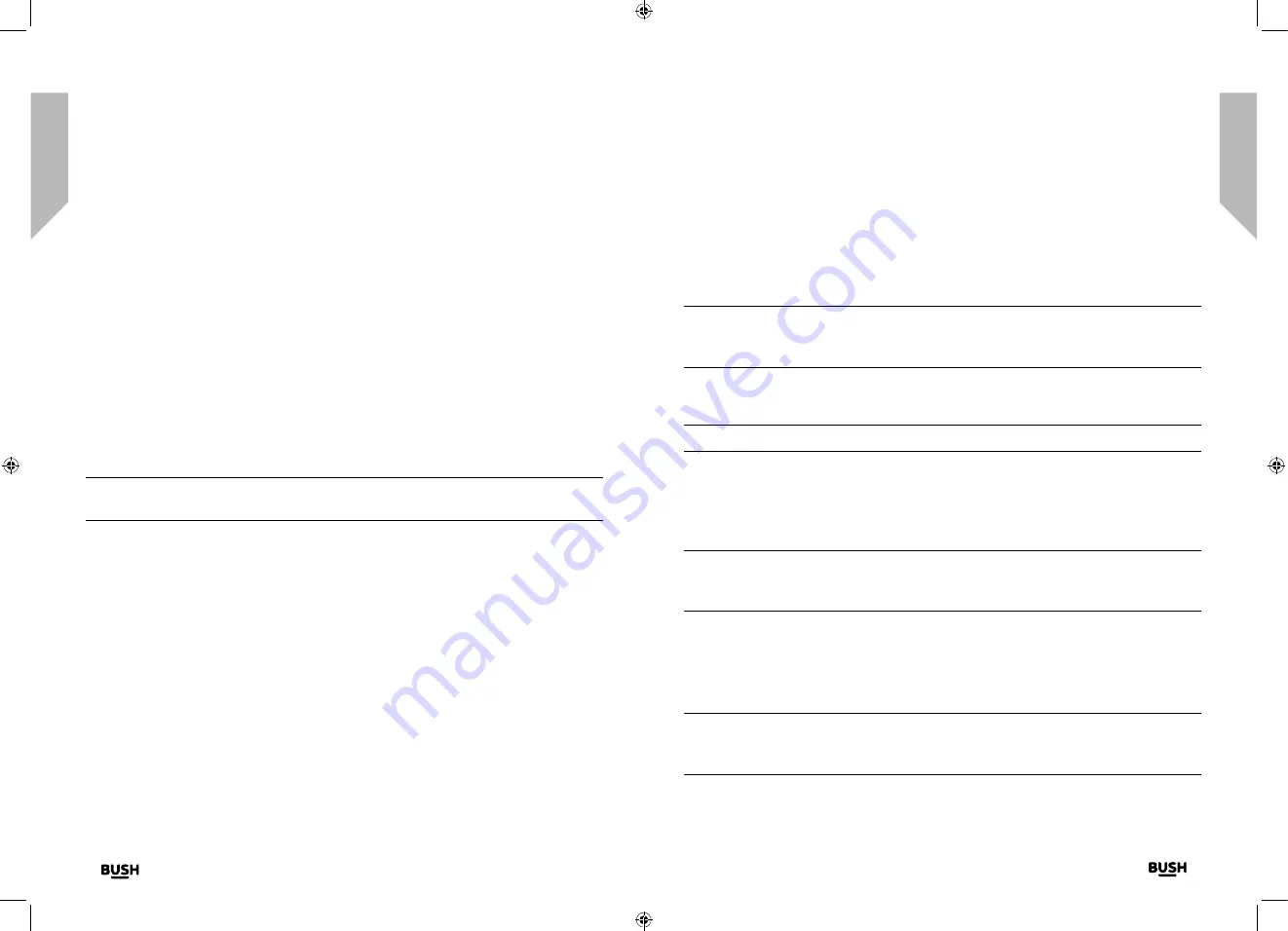
Using your Retro DAB/FM Radio with Bluetooth
Using your Retro DAB/FM Radio with Bluetooth
30
31
section of these instructions, or online at
www.bush-support.com
If you still require further assistance, call one of our experts on 0345 600 3021.
If you require any technical guidance or find that your product is not operating as intended, a simple solution can often be found in the
Troubleshooting
Using your Retro DAB/FM Radio
Let’s get started
Using your Retro DAB/FM Radio
Let’s get started
Listening to Music/Audio using Bluetooth
In Bluetooth mode:
Select and start the music or audio that you wish to listen to on your paired Bluetooth
device, it will now be heard through the radio speaker. Adjust the volume on the
connected device and/or your radio.
You can use the controls on your paired Bluetooth device as well as those on your radio.
Controls available on your radio:
•
Play/Pause -
Short press the Scan button to play/pause.
•
Skip back -
Turn the Tune/Select control anti-clockwise to skip back to the previous
track.
•
Skip forward: -
Tune the Tune/Select control clockwise to skip forward to the next
track.
Note:
If you do not use your radio for approximately 20 minutes and no audio signal is
received, it will automatically go to Standby mode, or Power off when using batteries.
Setting the alarm
Notes:
• Check that the radio has the correct time and date before you set an alarm.
• Remember to set the Rotary volume control at a position and volume level for the
alarm that will wake you.
1.
Short press the Alarm button.
2.
Alarm 1 Setup is displayed (Short press the Alarm button again to set Alarm 2). Short
press the Tune/Select control.
3.
Alarm 1 Wizard On time is displayed and the hour digits for the alarm will flash.
4.
Use the Tune/Select control to scroll to the hour for the alarm and press to Select.
5.
The minutes will now flash. Use the Tune/Select control to scroll to the minutes for
the alarm and press to Select. The duration time will now flash.
6.
Use the Tune/Select control to scroll to the duration for the alarm and press to Select.
You can choose from 15, 30, 45, 60, 90 and 120 minutes. Press the Tune/Select
control to Select. The source for the alarm will now flash.
7.
Use the Tune/Select control to scroll to the sound source for the alarm. You can
choose from Buzzer, DAB or FM. Press to Select.
Note:
If you select DAB or FM radio for the alarm source, ‘Last listened’ will flash in the
display. Short press the Tune/Select control and the last listened to radio station in DAB
or FM, as appropriate, will be used for your alarm.
8.
Use the Tune/Select control to scroll to the frequency for the alarm. You can choose
from Daily, Once, Weekends or Weekdays. Press to Select.
Note:
If you select ‘Once’, you will then be prompted to set the date for your alarm.
9.
Use the Tune/Select control to choose Alarm On or Off and press to Select. Alarm
Saved is displayed.
10.
A bell icon will appear in the standby radio display, together with a ‘1’ or ‘2’ as
appropriate, to confirm that an alarm has been set.
Note:
If the time is not set or has failed to update from the radio signal, Time is not set
will be displayed when you try to set the alarm. The radio will then prompt you to set
the time. An alarm can only be set after the time has been set.
Stop the Alarm
When the alarm sounds, short press the Standby button, Alarm off will be displayed.
Alternatively, you can short press the Snooze button (see Snooze function below).
Note:
When you press a button to stop the alarm, the alarm symbol will remain in the
display and the alarm will sound again at the same time the next day, unless it was set
for ‘Once’ only.
Summary of Contents for BD-1801
Page 1: ...Instruction manual BD 1801...
Page 4: ...This page is left intentionally blank 1 Safety information...
Page 7: ...This page is left intentionally blank 2 Getting to know your Retro DAB FM Radio with Bluetooth...
Page 11: ...This page is left intentionally blank 3 Using your Retro DAB FM Radio with Bluetooth...
Page 18: ...This page is left intentionally blank 4 Other information...
Page 20: ...This page is left intentionally blank 5 Product support...
Page 23: ...Contact www bush support com Helpline 0345 600 3021...






















