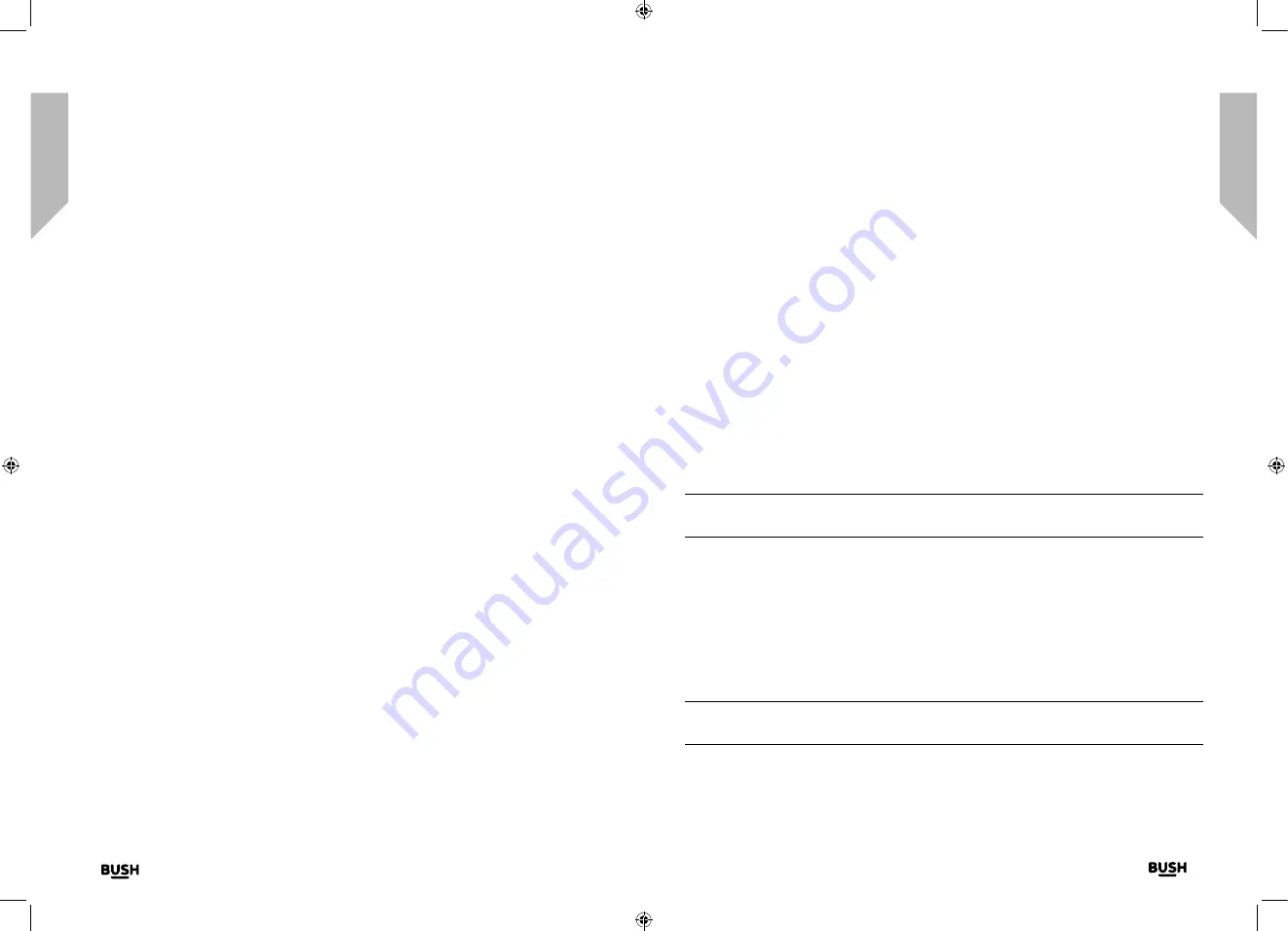
Using your Retro DAB/FM Radio with Bluetooth
22
23
section of these instructions, or online at
www.bush-support.com
If you still require further assistance, call one of our experts on 0345 600 3021.
If you require any technical guidance or find that your product is not operating as intended, a simple solution can often be found in the
Troubleshooting
Using your Retro DAB/FM Radio with Bluetooth
Using your Retro DAB/FM Radio
Let’s get started
Using your Retro DAB/FM Radio
Let’s get started
Telescopic aerial
Please make sure that the aerial is fully extended before you attempt to tune to a DAB
station (a vertical position is recommended). This will ensure that the maximum signal
strength is available when the radio begins to scan. Extending the aerial also ensures the
best possible sound quality.
DAB Radio mode
• Check that your Radio is in DAB mode. If you are not already in DAB mode, turn the
Mode control until you are in DAB mode (check the display).
• The first time you use the Radio or if the station list is empty, your radio will
automatically begin to scan for DAB radio stations. A progress bar will show the
progress of the scan and the number of stations found during the scan will also be
displayed.
Changing DAB stations
1.
Turn the Tune/Select control to scroll through the available stations.
2.
When the station that you would like to listen to is displayed, press the Tune/Select
control to select it. There will be a short delay whilst your radio tunes to your selected
station.
Scanning for DAB stations
With DAB radio additional stations and services regularly become available, so it’s a good
idea to carry out a manual scan every now and then to make sure that you have the most
up to date station listing stored within the memory of your Radio. If you have moved your
Radio to another location, e.g.: if you go on holiday, then it’s also a good idea to carry out
a manual scan.
In DAB mode:
1.
Short press the Scan button to begin a search for stations. The display will change
to ‘Scanning...’. A progress bar will show the progress of the scan and the number of
stations found during the scan will also be displayed.
Prune DAB stations
You can remove the DAB stations in the station list that cannot be received in your area.
These are listed with a ‘?’ prefix.
In DAB mode:
1.
Long press the Menu button to enter the menu options.
2.
Use the Tune/Select control to scroll to <Prune>. Press to Select.
3.
Prune? Yes <No> is displayed. Use the Tune/Select control to scroll to Yes. Press
to Select and prune the station list. Stations with a ‘?’ prefix will now no longer be
displayed.
Storing a DAB station preset
Your Radio can store up to 10 DAB radio stations in its preset memories for instant access
to your favourite stations.
Note:
When you store DAB radio station presets, these do not overwrite your FM
station presets.
1.
Tune the Radio to the DAB radio station that you wish to preset.
2.
Long press the Preset button for approximately 2 seconds until Preset Store
<1:(Empty)> is displayed.
3.
Use the Tune/Select control to move to the preset location that you would like to
store the radio station to (1-10).
4.
Press the Tune/Select control to Select. The display will confirm Preset X stored,
where ‘X’ is the number of the preset (1-10).
Note:
If there is already an existing DAB station stored under a preset, it will be over
written when you store the new station.
Summary of Contents for BD-1801
Page 1: ...Instruction manual BD 1801...
Page 4: ...This page is left intentionally blank 1 Safety information...
Page 7: ...This page is left intentionally blank 2 Getting to know your Retro DAB FM Radio with Bluetooth...
Page 11: ...This page is left intentionally blank 3 Using your Retro DAB FM Radio with Bluetooth...
Page 18: ...This page is left intentionally blank 4 Other information...
Page 20: ...This page is left intentionally blank 5 Product support...
Page 23: ...Contact www bush support com Helpline 0345 600 3021...























