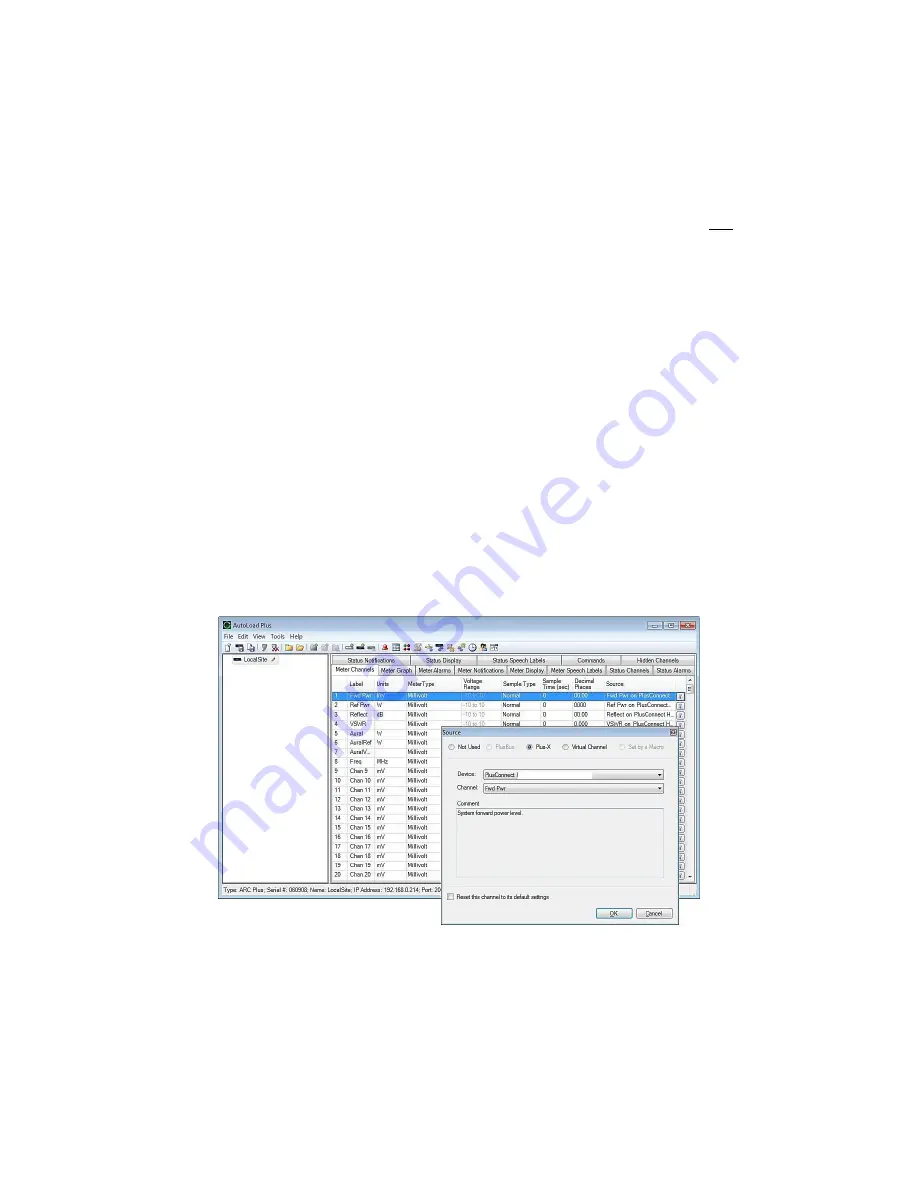
PlusConnect
™ GatesAir
Sigma Installation and Operation Manual
9
7.
Check the
Map the default set of channels
box if you wish to automatically add the most
commonly used PlusConnect parameters to the ARC Plus (recommended).
8.
Set
Starting channel
to the first unused channel in the ARC Plus.
9.
Click
OK
on the Plus-X Device dialog, then click
OK
on the Plus-X Devices list. This will replace
unused ARC Plus channels with 39 PlusConnect status channels, 5 meters and 5 commands.
There
must be 39 consecutive unused channels, including the starting channel
. You do not need to
have additional Integrated Input Units or Integrated Command Relay Units in order to use these
channels.
10.
Select
File>Save
to save the settings to the ARC Plus unit. Wait for the progress dialog to
complete.
11.
Observe that the green Link LED illuminates indicating that the PlusConnect is communicating
with the ARC Plus unit.
Three additional custom view templates are available for use with the GatesAir Sigma. These custom view
templates are optimized for Sigma transmitters with one, two or three power amplifier cabinets. The names of
these specialized custom view templates are
“
PlusConnect GatesAir Sigma 1PA
”
,
“
PlusConnect GatesAir Sigma
2PA
”
and
“
PlusConnect GatesAir Sigma 3PA
”
, respectively.
Important! PlusConnect channels take the place of normal I/O channels. If a metering input, status input,
or command relay is connected to an ARC Plus channel and a PlusConnect parameter is subsequently
mapped to that channel, the I/O channel will no longer be displayed.
Manually Mapping PlusConnect Parameters
The PlusConnect provides access to more remote control parameters than are included in the default set of
channels. Even if you chose to map the default set of channels when you added the PlusConnect to the
site, you may wish to map additional PlusConnect channels to the ARC Plus. (There must be sufficient
unused channel capacity.)
Mapping additional channels is accomplished in AutoLoad Plus by selecting the
Meter Channels, Status
Mapping Plus-X channels using the Source dialog in AutoLoad Plus















