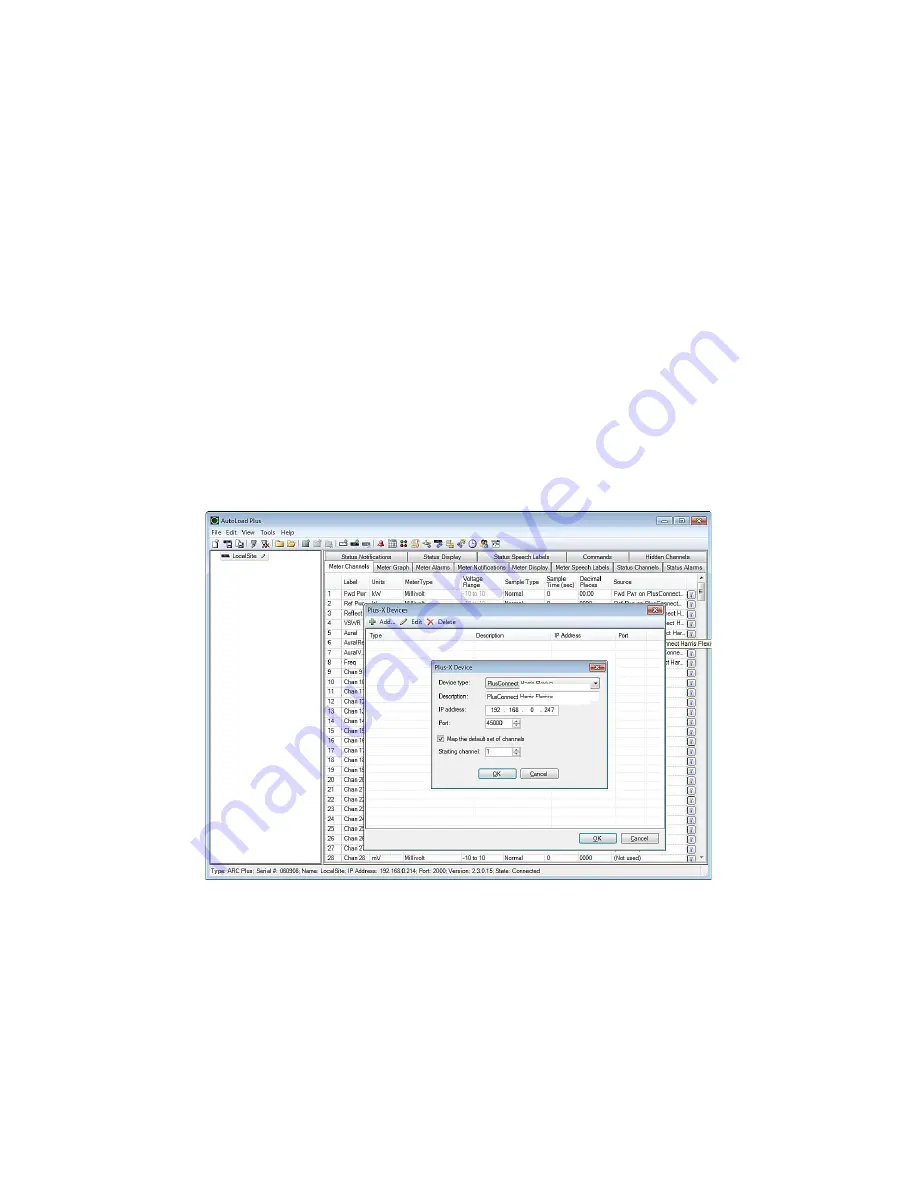
PlusConnect
™ GatesAir
Sigma Installation and Operation Manual
8
Software Configuration
Now that the PlusConnect is installed on the network and connected to the transmitter, you are ready to add
the PlusConnect to the ARC Plus site using AutoLoad Plus. AutoLoad Plus is included with the ARC Plus and
may be downloaded from www.burk.com.
Configuration involves:
•
Adding the PlusConnect unit to the ARC Plus site
•
Mapping PlusConnect parameters to unused ARC Plus channels
Adding the PlusConnect Unit to the ARC Plus Site
In order for the ARC Plus to recognize the PlusConnect, the PlusConnect must be added to the ARC Plus site:
1.
Open AutoLoad Plus and connect to the ARC Plus site to which you are adding the
PlusConnect.
2.
Select that site from the Navigator pane on the left side of the window.
3.
From the
Edit
menu, select
Plus-X Devices
to open the list of currently configured Plus-X Devices.
4.
Click
Add
…
to add the PlusConnect to the site. This opens the Plus-X Device dialog.
5.
For Device type, select
PlusConnect GatesAir Sigma
. You may optionally change the description
for the PlusConnect. The description appears in AutoLoad Plus to identify each PlusConnect
channel.
6.
Enter the IP address and port number of the PlusConnect. These should be the same settings you
used when you configured the PlusConnect using Telnet.
Adding a Plus-X device in AutoLoad Plus















