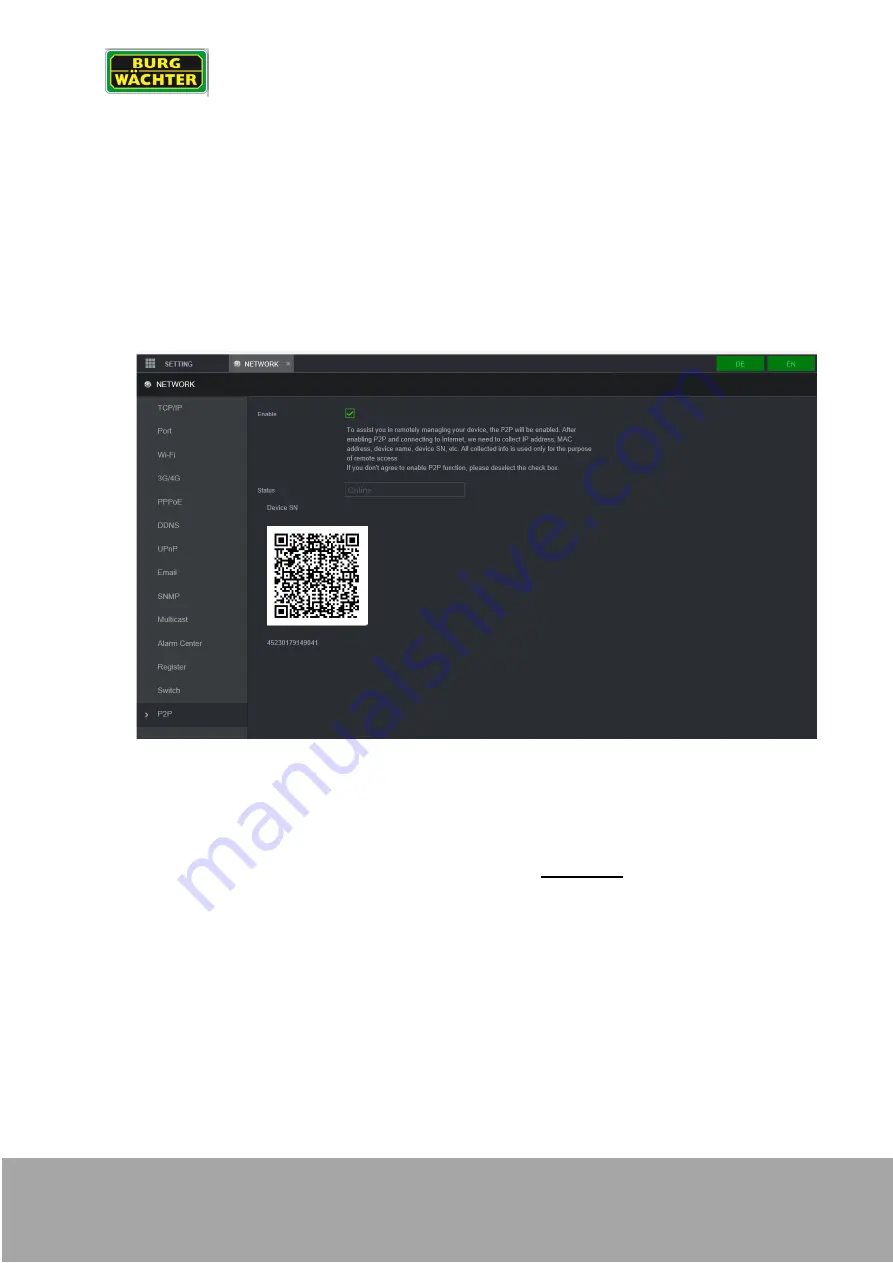
Operating Instructions
BWNVR-2411P, SNVR-3842e, SNVR-31642e, BWNVR-31632Pi, SNVR-36444e
_________________________________________________________________________________
- 142 -
8.
Remote connections
8.1
BURGcam App - P2P
To access your device via the app, you must connect it to a network that has access to the Internet. If
you activate the P2P function, the system establishes a connection to the BURGcloud P2P server. If
the connection is successfully established, the status changes to "Online" within one minute.
The system can then be integrated into your app, e.g. by scanning the QR code. You can find the P2P
QR code for integration into the app at:
Administration
Network
P2P Setting
QR Code (top right)
On the appliance label
Alternatively, you can also manually search for the system in the network in the app or enter the serial
number.
Notes on the P2P connection
If the connection to the P2P server is not established, please check the following step by step:
1) Check whether you can establish a connection via the IP [not P2P] in the local network with
your smartphone/tablet using the installed BURGcam PRO app.
2) Under Settings
Network
TCP/IP, enter the IP "8.8.8.8" for "Preferred DNS Server" and the
IP "8.8.4.4" for "Alternate DNS Server". Check the connection setup again.
3) Make sure your machine is connected to the router/Internet. Check:
-
Is the IP address correct, not assigned twice?
-
Is the machine on a free network port (not a guest network)?
-
Are port or rights restrictions active in the router for the device/IP?
-
Is a proxy server active that blocks the connection?
-
Is the device on the same network as the router?
















