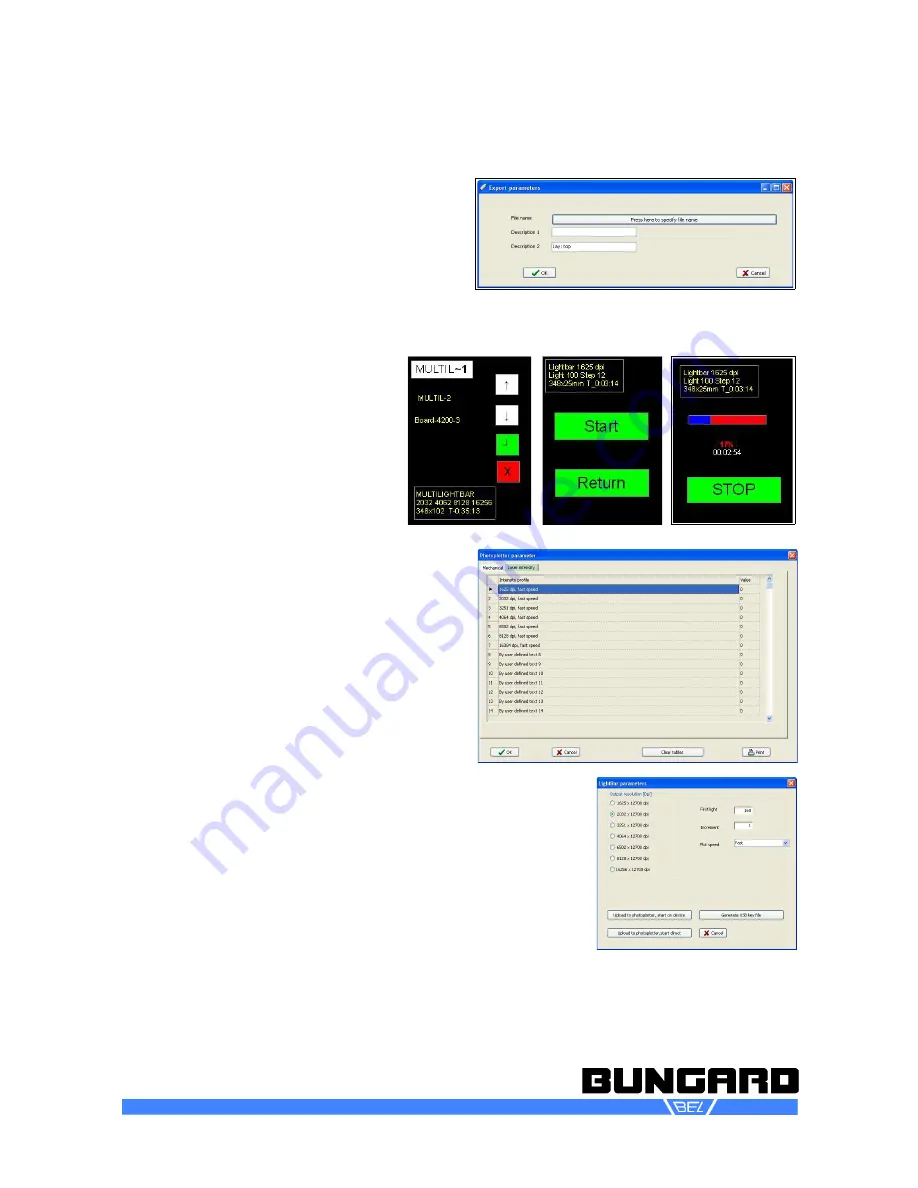
Photoplotter FilmStar-PLUS
Instructions to Use
Page 14 / 16
Here you do not need any connection to the
plotter.
The software will create a plot-file (.fp2), which
you can transfer to the plotter with a USB-stick.
Attention: the USB-Stick needs to be formatted
in FAT16/FAT32 (NTFS is not supported!).
If you want to transfer the data via USB-stick,
insert the stick containing the plot file
into the USB-slot, switch on the plot-
ter and select "USB key". If you have
multiple plot files on the stick, you
can jump between the files back and
forth with the arrow keys. Select a file
by pressing
Enter
. With
X
you go
back to the welcome screen. The
next steps in the display are self-ex-
plaining. Pressing
X
,
Return
or
Stop
you will always return to the welcome
screen. The stop button while plotting
has a delayed reaction, so the plot-
ting is not stopped by accidental con-
tact. If you want to cancel the plotting,
press the
Stop
button for a few
seconds.
After the start, it can take several seconds be-
fore the plotter drum reaches its rated speed.
Then the plot starts. The screen displays a pro-
gress bar. To prevent accidental exposure of
the film, the display shuts off after a few
seconds. To light the display again press the sil-
ver button.
Configuration:
When you install the software for the first time,
the configuration will contain default values. To
get proper layouts it is absolutely necessary to
run the plotter with the machine specific para-
meters. To do so you can either go to
Setup –
Setup Table
and type in the values from the printed data sheet, or,
even better, go to
Setup – Import Setup Table
and import the file
from the CD. This configuration file is named xxx-yy.phs (with xxx
as serial number and yy as year, e.g. 707-13.phs).
Test light intensity:
The light intensity settings are of course pro-
posal values only. They will vary with the type of film and de-
veloper that you use, so you have to adapt them to your specific
conditions by test. The settings are stored at menu
Setup – Setup
Table
and there on register
Laser intensity
. To find out the correct
laser intensity the software comes with two integrated calibration
functions.
Bungard Elektronik GmbH & Co. KG, Rilkestraße 1, 51570 Windeck – Germany
Tel.: +49 2292 / 9 28 28-0, Fax: +49 2292 / 9 28 28-29
, E-mail: [email protected]
















