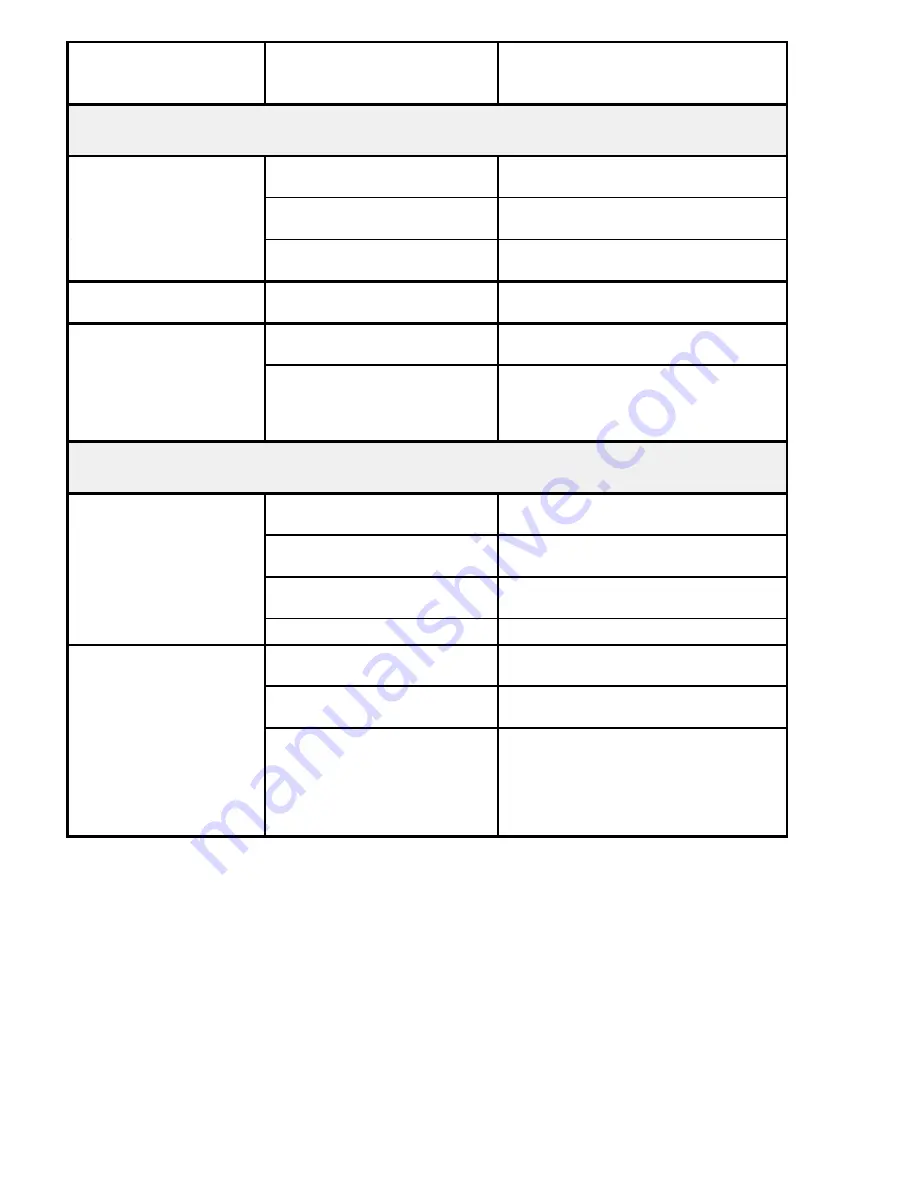
5-4
Setting Up the System
Problem Description
Solution
Possible Cause
Keyboard
The keyboard does not
function
The keyboard is not connected
to the system keyboard port.
Check the cable connection to the
system.
The keyboard cable is not
properly connected.
Properly connect the keyboard cable.
You are not using the keyboard
with the proper monitor.
Use the keyboard with the system
graphic monitor.
The keyboard types
random characters
Liquid or dust spilled into the
keyboard.
Allow the keyboard to dry, or clean it with
alcohol or component cleaning spray.
Some of the keys on the
keyboard stick or do not
work
Liquid spilled into the keyboard.
Gently pull the key cap off and remove
the sticky substance with alcohol.
work
The key contacts are dirty.
Clean the key contacts with a component
cleaning spray; allow the keyboard to dry
thoroughly before powering up the
system.
Printer
The printer does not
power on
The printer power switch is not
set to the ON position.
Set the switch to the ON (I) position.
The power cord is not connected
to an AC outlet.
Connect the power cord to a working AC
outlet.
The power cord is not properly
connected.
Properly connect the power cord to the
printer and to the AC outlet.
The AC outlet is faulty.
Try another AC outlet.
The printer does not
print
The printer is off-line.
Press the printer ON-LINE switch and
make certain the ON-LINE LED lights.
The printer data cable is not
properly connected.
Check the cable and connect it to the
correct port.
The printer interface is not
properly set.
Check that the printer is set either to
serial mode if you are using a serial
connection or to parallel mode if you are
using a parallel connection. For more
details, please refer to the printer
documentation.
Summary of Contents for ESCALA E Series
Page 1: ...Bull ESCALA E Series Setting Up the System 86 A1 86PN 01 ORDER REFERENCE...
Page 2: ......
Page 5: ...Preface iii...
Page 8: ...Setting Up the System vi...
Page 14: ...Setting Up the System xii...
Page 44: ...4 4 Setting Up the System...
Page 52: ...G 4 Setting Up the System...
Page 57: ......
Page 60: ......













































