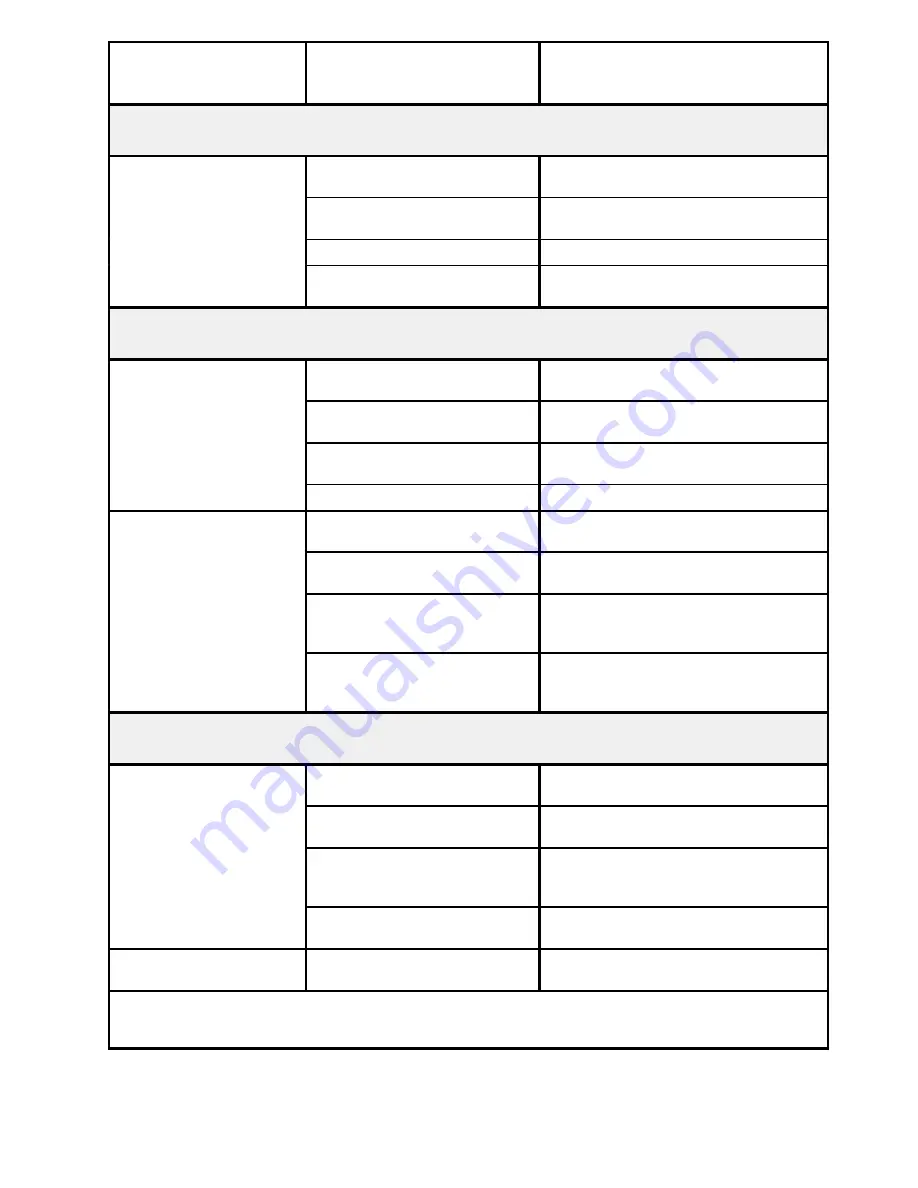
What To Do When a Problem Occurs
5-3
Problem Description
Possible Cause
Solution
System Power
The system does not
power on
The system power cord is not
connected to an AC outlet.
Connect the power cord to a working AC
outlet.
The system power cord is not
properly connected.
Properly connect the power cord to the
system unit and to the AC outlet.
The AC outlet is faulty.
Try another AC outlet.
The AC source is missing.
Call your electrician to check the AC
source.
Monitor
The monitor does not
power on (the monitor
power light is off)
The monitor power switch is not
set to the ON position.
Set the switch to the ON (I) position.
power light is off)
The power cord is not connected
to an AC outlet.
Connect the power cord to a working AC
outlet.
The power cord is not properly
connected.
Properly connect the power cord to the
monitor and to the AC outlet.
The AC outlet is faulty.
Try another AC outlet.
The monitor power light
is on but nothing
displays on the screen
The monitor contrast and/or
brightness knobs are set too low.
Adjust the contrast and/or brightness
knobs until you can see the display.
displays on the screen
(see note below)
The computer system is not
powered on.
Power on the system.
The monitor video cable is not
properly connected to the
dedicated port.
Properly connect the video cable to the
dedicated port.
The video cable is not connected
to the proper port.
Check that video cable is connected to:
- The SVGA port for a graphic monitor
- A serial port for any ASCII terminal.
Mouse
The mouse does not
move the cursor or there
is no cursor on the
The mouse driver has not been
loaded.
Load the mouse driver.
is no cursor on the
screen
The wrong mouse driver is
loaded.
Remove the conflicting mouse driver and
install the correct one.
The mouse needs to be cleaned.
Remove the tracking ball and clean it
with a damp cloth. Clean the contacts
with a component cleaning spray.
You are not using the mouse
with the proper monitor.
Use the mouse with the system graphic
monitor.
The mouse buttons do
not work
The contacts are dirty.
Clean the contacts with a component
cleaning spray.
Note:
After you have powered on both the system and the graphic terminal connected to the SVGA port,
it may take several seconds before something is displayed on the screen. You have a problem only if
nothing displays after at least 1 minute.
Summary of Contents for ESCALA E Series
Page 1: ...Bull ESCALA E Series Setting Up the System 86 A1 86PN 01 ORDER REFERENCE...
Page 2: ......
Page 5: ...Preface iii...
Page 8: ...Setting Up the System vi...
Page 14: ...Setting Up the System xii...
Page 44: ...4 4 Setting Up the System...
Page 52: ...G 4 Setting Up the System...
Page 57: ......
Page 60: ......














































