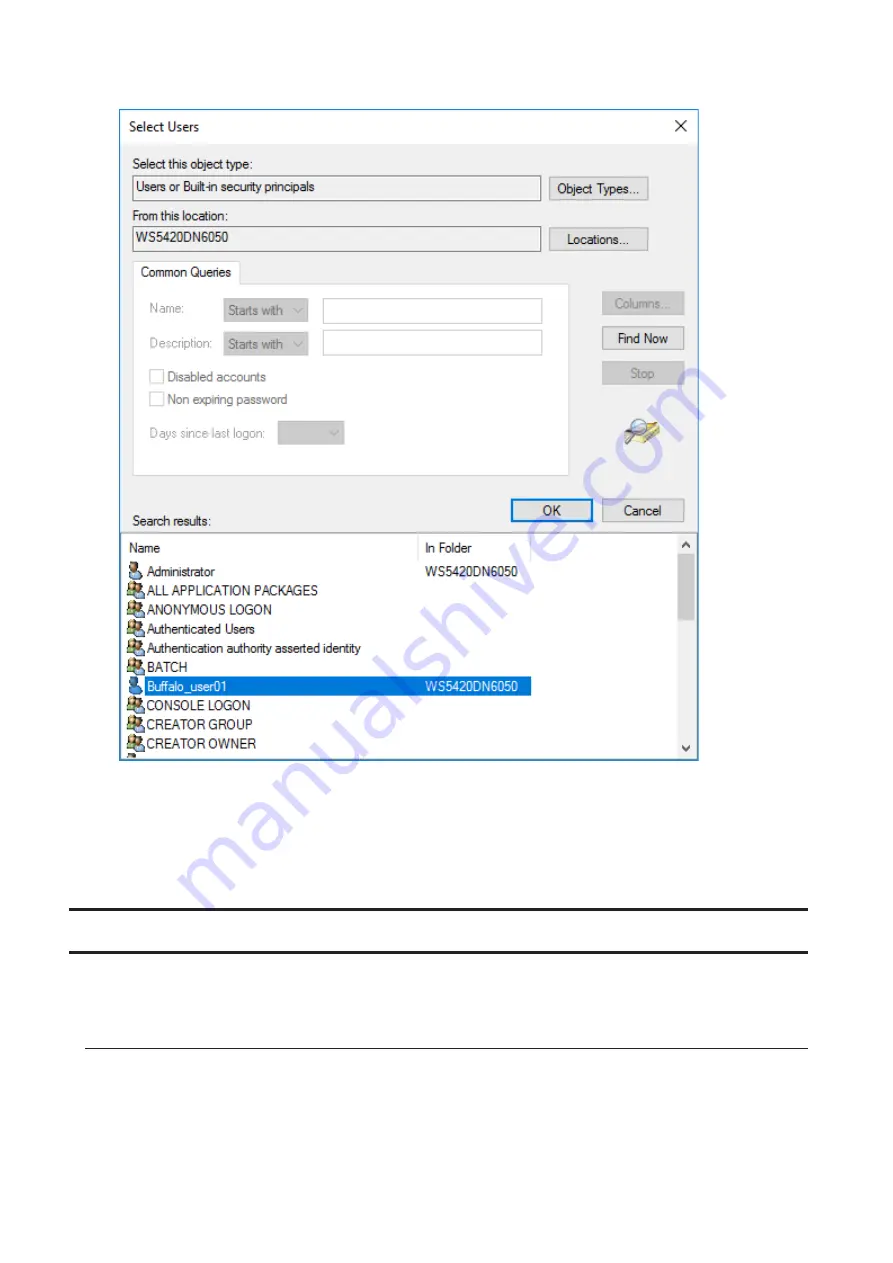
7
Select the users to be registered to the group.
8
Click
OK
, then click
OK
again.
9
Click
Create
.
10
Click
Close
.
Enabling Email Notification
Your TeraStation can send you email reports daily, or when settings are changed or an error occurs. Notification
emails may be triggered by any of TeraStation reports or Windows event logs.
Configuring Email Server
1
Click the Start button and click
Email Notification
.
74
Summary of Contents for TeraStation WSS WS5020N6
Page 29: ...1 From Server Manager click Tools Computer Management 2 Click Disk Management 26 ...
Page 31: ...2 Click Disk Management 3 Right click the volume that you want to format and select Format 28 ...
Page 35: ...3 Select General purpose file server to the right of Data deduplication and click OK 32 ...
Page 38: ...5 Select Custom and click Next 6 Click Add Items 35 ...
Page 39: ...7 Select the backup source folders or drives and click OK 8 Click Next 36 ...
Page 40: ...9 Specify the schedule to run the backup and click Next 37 ...
Page 44: ...5 Select the date when a data backup occurred and click Next 41 ...
Page 55: ...3 Enter a hostname for the namespace server and click Next 52 ...
Page 56: ...4 Enter a name for the namespace and click Next 53 ...
Page 61: ...4 Enter a name for the replication group and click Next 58 ...
Page 63: ...7 Enter the path or select the replication source folder and click OK 8 Click Next 60 ...
Page 64: ...9 Enter the hostname of the file server for the replication destination and click Next 61 ...
Page 73: ...3 Double click Remote Desktop Users 4 Click Add 5 Click Advanced 6 Click Find Now 70 ...
Page 76: ...4 Enter a group name and click Add 5 Click Advanced 6 Click Find Now 73 ...
Page 85: ...3 From the TEAMS field click TASKS then select New Team 82 ...
Page 87: ...1 From Server Manager click Tools Computer Management 2 Click Device Manager 84 ...






























