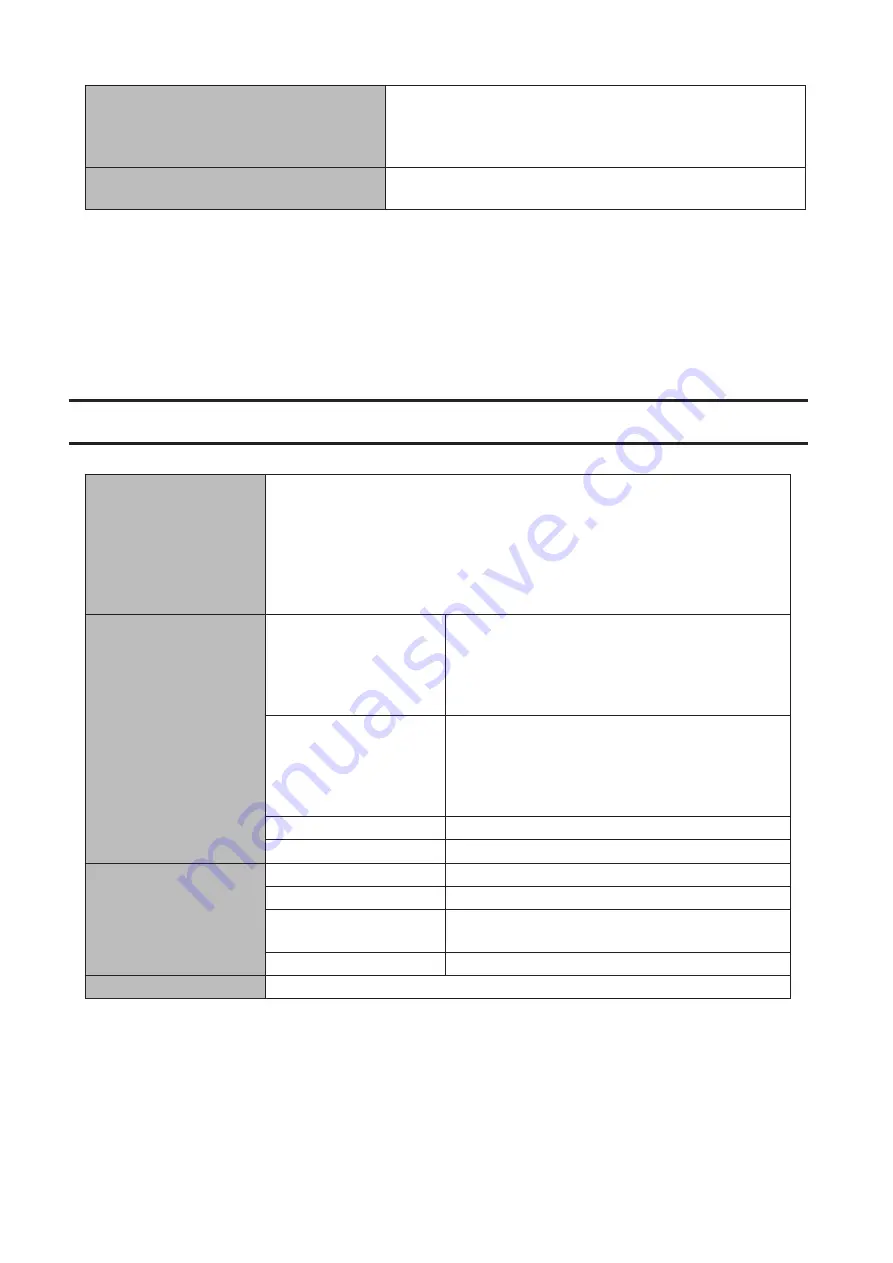
RAID Mode
Drive C: a mirrored volume that uses drives 1 and 2
Drive D: a RAID 5 volume that uses all drives
*
*For the WS5220DN6 series TeraStations, drive D is a mirrored
volume that uses drives 1 and 2.
Local Security Policy
“Password must meet complexity requirements” is disabled by
default.
The TeraStation has the following functions and roles:
Features:
.NET Framework 4.7, iSNS Server, Windows PowerShell 5.1, WoW64 Support etc.
Roles:
File and Storage Services
Note:
For other installed roles and features, see “Roles and Features”, which you can reach by clicking “Local Server”
on the left side menu in “Server Manager”.
Specifications
Check the Buffalo website for information about the latest products and specifications.
Installed System
Workgroup Edition Model:
Microsoft Windows Storage Server 2016 Workgroup Edition
Standard Edition Model:
Microsoft Windows Storage Server 2016 Standard Edition
Note:
The Microsoft Software License is on the d.buffalo website,
http://d.buffalo.jp/WS5020N6/. Be sure to read the terms and conditions of this
license.
LAN Interface
Standards Compliance
1GbE port: IEEE 802.3ab (1000BASE-T), IEEE 802.3u
(100BASE-TX), IEEE 802.3 (10BASE-T)
10GbE port: IEEE 802.3an (10GBASE-T), IEEE 802.3bz
(2.5GBASE-T, 5GBASE-T), IEEE 802.3ab (1000BASE-T),
IEEE 802.3u (100BASE-TX)
Data Transfer Rates
1GbE port: 10/100/1000 Mbps (auto sensing)
10GbE port: 2.5/5/10 Gbps, 100/1000 Mbps (auto
sensing)
Note:
1GbE ports only support full-duplex mode.
Half-duplex mode is not available.
Number of Ports
1 x 10GbE, 2 x 1GbE
Connector Type
RJ-45 8-pin (auto MDI-X)
USB Interface
Standards Compliance
USB 3.0
Data Transfer Rates
Max. 5 Gbps
Number of Ports
WS5220DN6, WS5420DN6: 2
WS5420RN6: 3
Connector Type
Type A
Other Interfaces
1 x D-sub 15 pin (female) port
111
Summary of Contents for TeraStation WSS WS5020N6
Page 29: ...1 From Server Manager click Tools Computer Management 2 Click Disk Management 26 ...
Page 31: ...2 Click Disk Management 3 Right click the volume that you want to format and select Format 28 ...
Page 35: ...3 Select General purpose file server to the right of Data deduplication and click OK 32 ...
Page 38: ...5 Select Custom and click Next 6 Click Add Items 35 ...
Page 39: ...7 Select the backup source folders or drives and click OK 8 Click Next 36 ...
Page 40: ...9 Specify the schedule to run the backup and click Next 37 ...
Page 44: ...5 Select the date when a data backup occurred and click Next 41 ...
Page 55: ...3 Enter a hostname for the namespace server and click Next 52 ...
Page 56: ...4 Enter a name for the namespace and click Next 53 ...
Page 61: ...4 Enter a name for the replication group and click Next 58 ...
Page 63: ...7 Enter the path or select the replication source folder and click OK 8 Click Next 60 ...
Page 64: ...9 Enter the hostname of the file server for the replication destination and click Next 61 ...
Page 73: ...3 Double click Remote Desktop Users 4 Click Add 5 Click Advanced 6 Click Find Now 70 ...
Page 76: ...4 Enter a group name and click Add 5 Click Advanced 6 Click Find Now 73 ...
Page 85: ...3 From the TEAMS field click TASKS then select New Team 82 ...
Page 87: ...1 From Server Manager click Tools Computer Management 2 Click Device Manager 84 ...
















