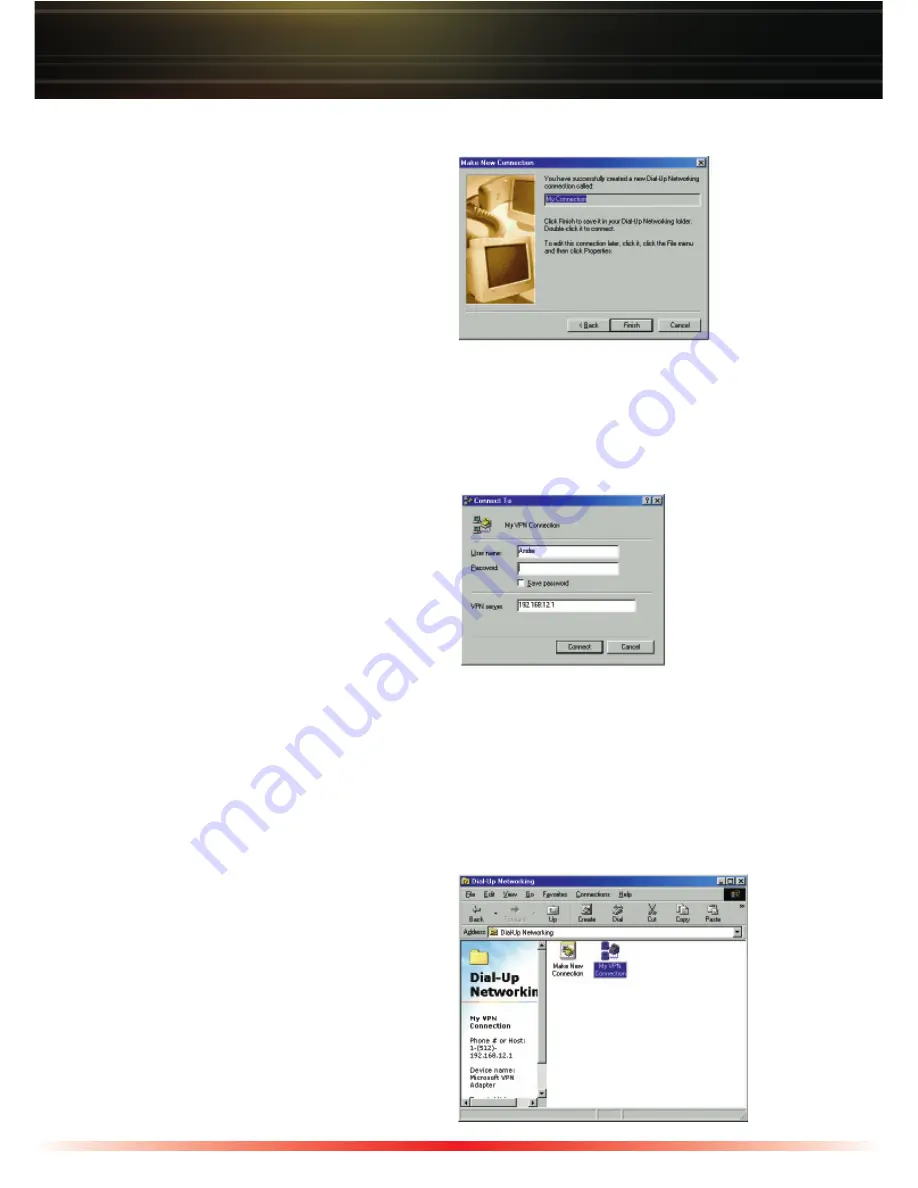
8
Windows 98SE / ME Dial-Up Networking Client Installation cont'd
◗
Type in the Dynamic DNS Host Name
or WAN IP Address of the VPN Server.
The WAN IP Address was referred to
on Page 2. Press the
‘Next’
button.
◗
Click the
‘Finish’
button.
This completes the Windows 98SE / ME VPN Client setup. You are now ready to
establish a remote VPN connection to your WZR-RS-G54.
Connecting to the Remote Network
Be sure that you have a valid internet connection before trying to connect remotely.
◗
Double click on the
‘VPN Connection’
Icon you just created.
Type in the username and password
that was created in the PPTP Server.
Verify you have the correct IP Address or
Host Name and press on the
‘Connect’
button. You will receive feedback that the
connection is successful.
To alter the properties of the VPN Client, where internet requests are routed through your
internet connection and not the VPN connection, refer to the following procedure. This
procedure is recommended for most users, as tunneling regular internet traffic through a
VPN server may slow down the internet connection significantly.
◗
From the
‘Dial-Up Networking’
page
Right Click on the VPN Client you just
created.

































