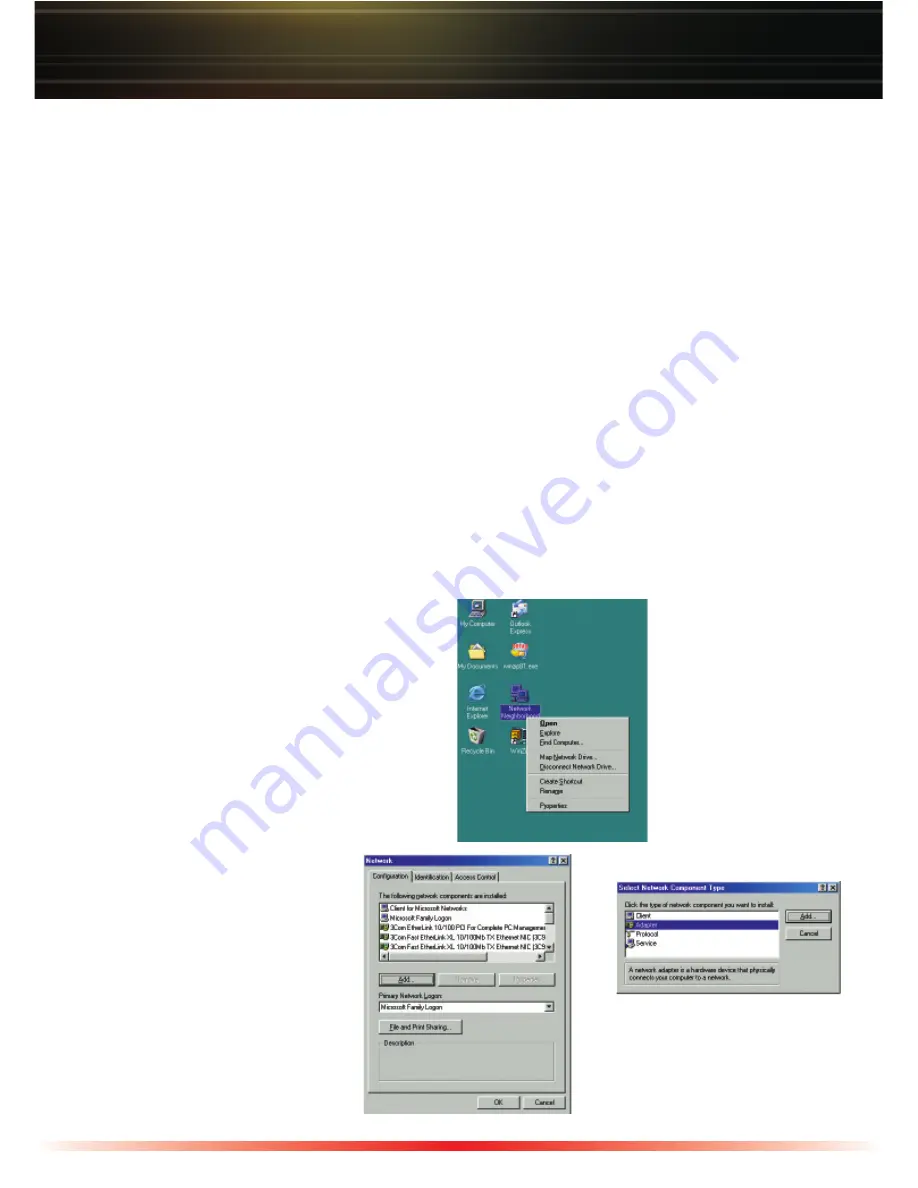
5
Allowable Address List:
This list is used to register Remote IP Addresses that are authorized to connect to the
PPTP Server. These IP Addresses are required if ‘Enforce Address Restriction’ was
enabled above.
Setting up your Computer as a VPN Client
A VPN Client Connection is required to securely communicate with a VPN Server. You
will need to setup a VPN Client Connection on each computer that wishes to login to the
PPTP (VPN) Server and the Network Service List. You may want to keep this setup guide
handy for quick reference to set up additional remote computers in the future. The setup
is performed once per computer; once it has been setup on a computer it does not have
to be re-setup.
Windows 98SE / ME (Windows 2000 and Windows XP skip to Page 10)
Setting up a Windows 98SE/ME computer with a VPN Client Connection is performed
in two steps. Step one is to setup the VPN Adapter. Step two is to configure the VPN
Client. You will need your Windows 98SE/ME CD to complete the installation.
Windows 98SE VPN Adapter installation
Installing the VPN Adapter
◗
Right click on the Network
Neighborhood icon and
select
‘Properties’
.
◗
Select
'Adapter'
and press
the
'Add'
button.
◗
Press the
‘Add’
button.

































