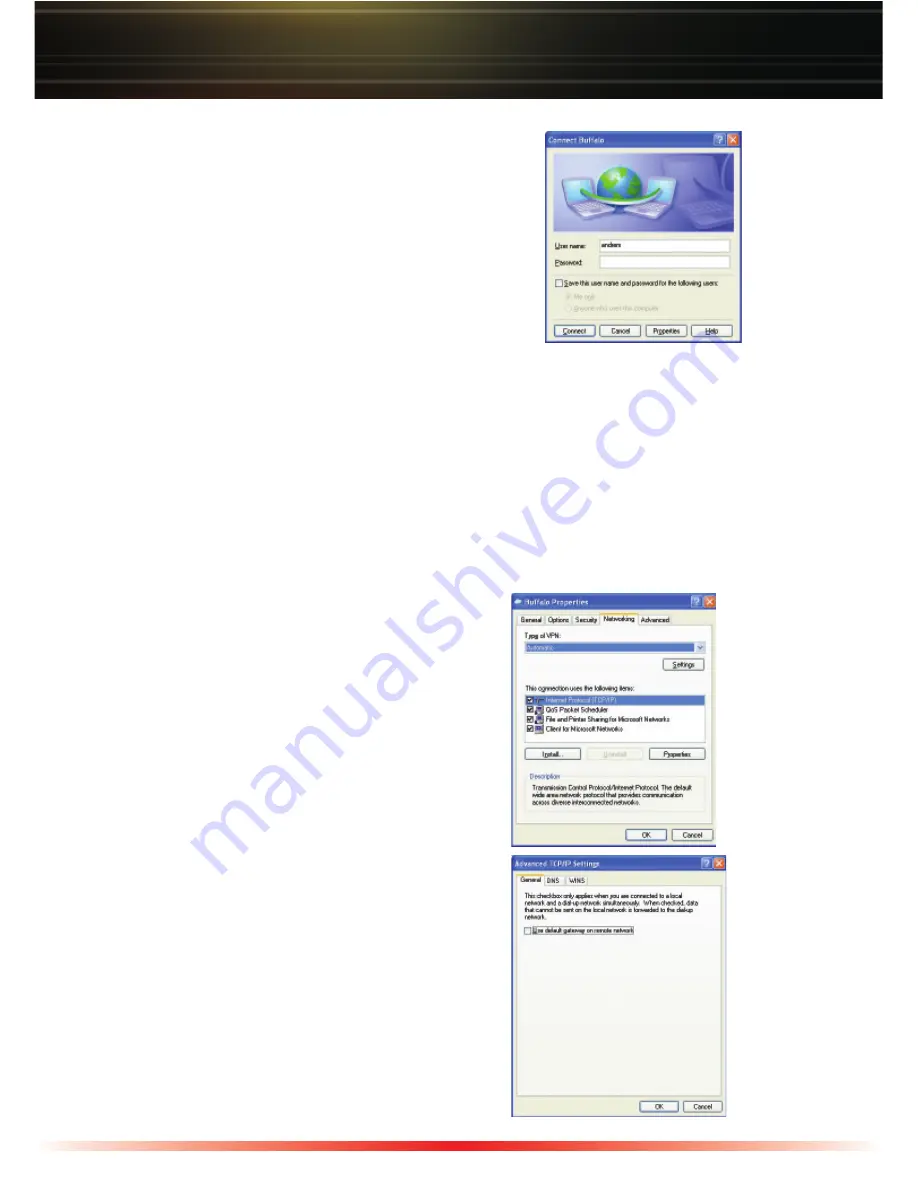
13
Windows XP
◗
Double click on the icon shortcut you created
on your desktop or browse back to your
‘My
Network Connections’
for the VPN Client
icon and double click on it. Type in your user
name and password (set up on the PPTP
Server) and click the
'Connect'
button. Press
the
‘Cancel’
button to close the window and
dial the connection later. Click the 'Save
Password' option if you would like Windows
to not prompt you for the password everytime you start the VPN connection.
NOTE:
It is not recommended to use the save password feature for your VPN Client. If
your computer were to be stolen, then an unauthorized user may gain access to your
network.
This completes the setup of the VPN Client on your Windows XP computer.
To alter the properties of the VPN Client, where
internet requests are routed through your internet
connection and not the VPN connection, refer
to the following procedure. This procedure is
recommended for most users, as tunneling regular
internet traffic through a VPN server may slow
down the internet connection tremendously.
Windows 2000 / XP:
◗
Launch the VPN Client. Press the
‘Properties’
button. Click the
‘Networking’
tab.
◗
Click
‘Internet Protocol (TCP/IP)’
and
press the
‘Properties’
button. Press the
‘Advanced’
button.
◗
Un-check
‘Use default gateway on remote
network’
. Press the
‘OK’
button to close all
the windows. This means, if you have an
active VPN session and you also wish to visit
a web site, your web request does not go
through the VPN tunnel.















