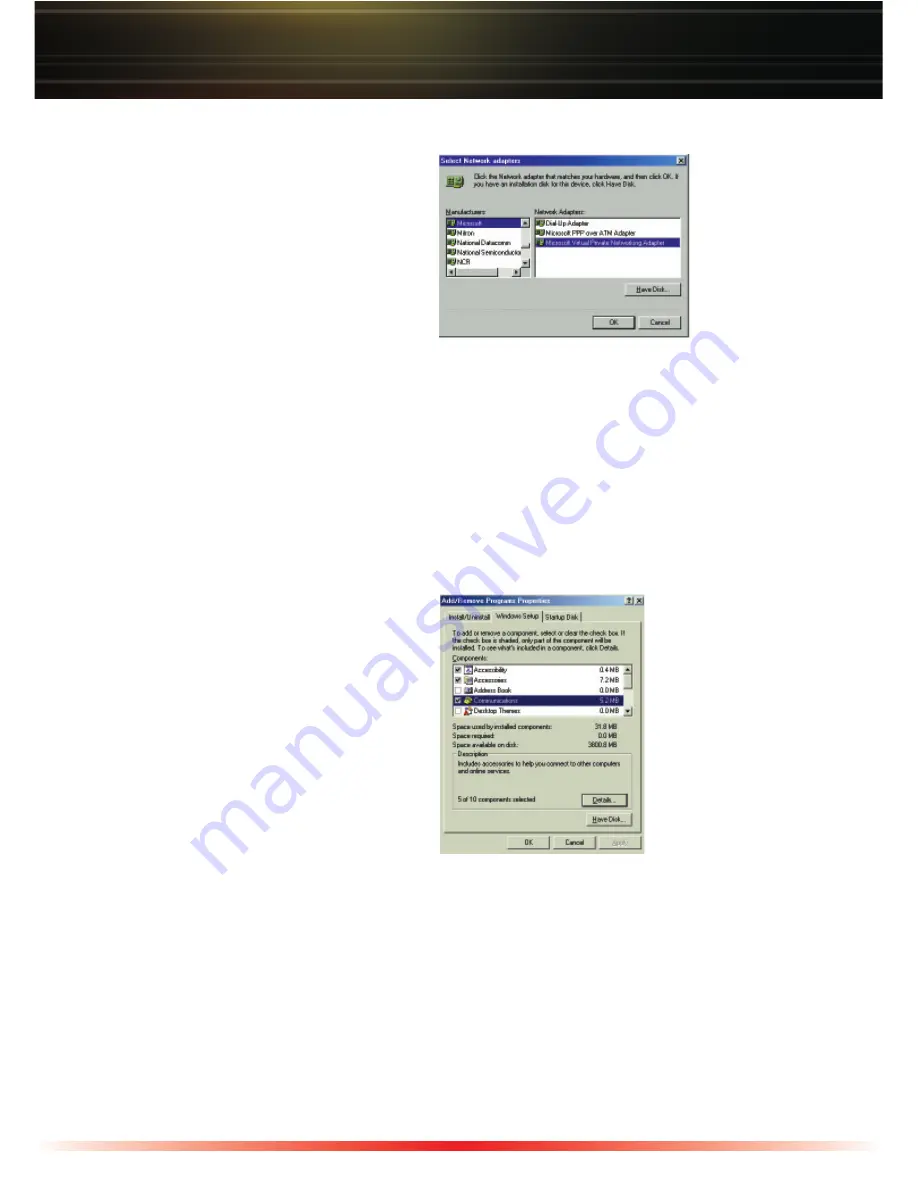
6
Windows 98SE VPN Adapter Installation cont'd
◗
Scroll down and select
‘Microsoft’
in
the Manufacturers column.
◗
Select
‘Microsoft Virtual Private
Networking Adapter
’ and press the
‘OK’
button. You will be prompted
to insert your Windows 98SE CD
to complete the installation of the
adapter.
When the installation is complete, you will be prompted to reboot your computer.
Windows ME VPN Adapter Installation
Installing the VPN Adapter
◗
Click the
‘Start’
menu, click
‘Settings’
, click
‘Control Panel’
,
and then double-click
‘Add/Remove
Programs’
.
◗
Click on the
‘Windows Setup’
tab.
◗
Click and check
‘Communications’
,
press the
‘Details’
button, click
and check the
‘Virtual Private
Networking’
check box and then
press the
‘OK’
button.
When the installation is complete, you will be prompted to reboot your computer.

































