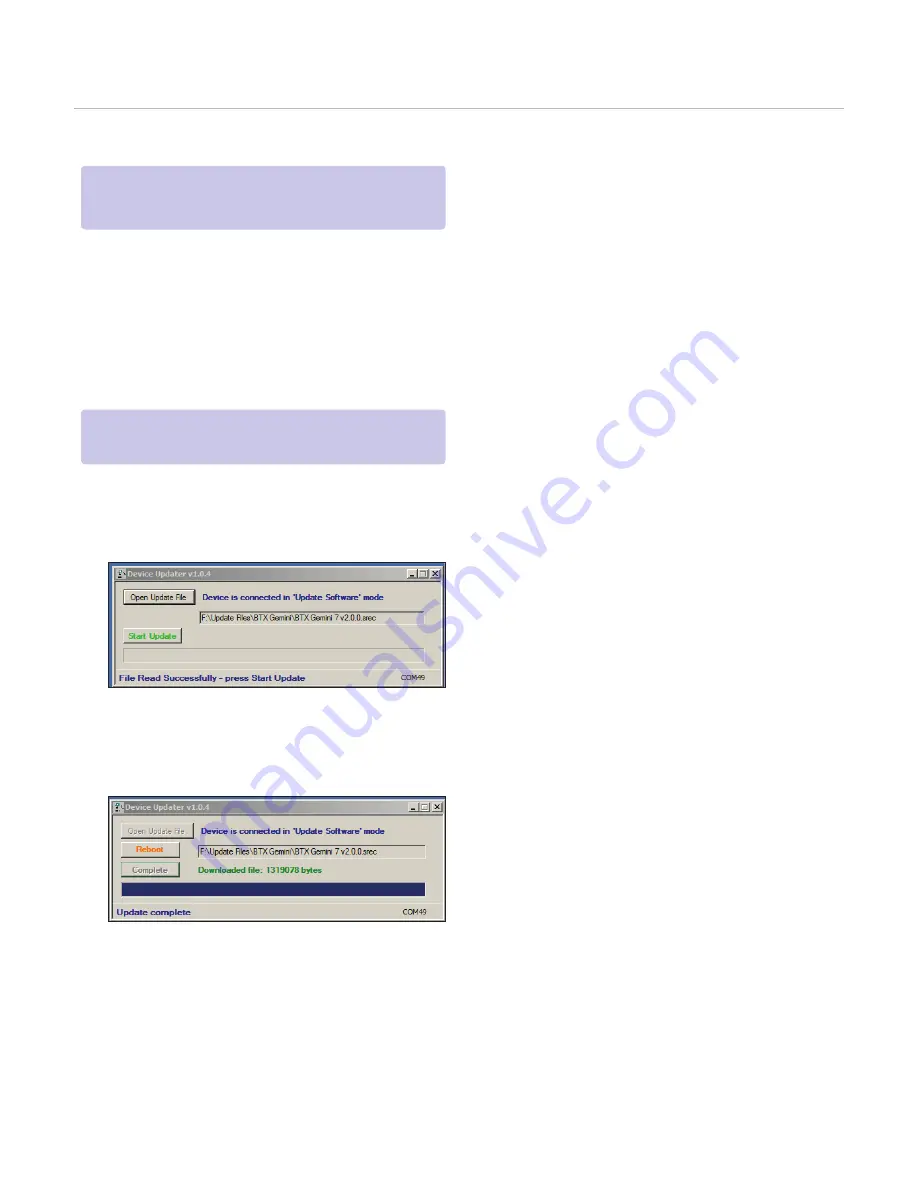
32
Publication 5423-020-REV 1.0 • www.btxonline.com
1. Upload the latest software versions to your desktop
(format is filename.srec). There are two .srec files that both
need to be updated: ‘BTX Gemini 7 vx.x.x’ and a
BTX Gemini 7 Pwr vx.x.x’.
2. Disconnect all I/O devices and then connect the ECM 630
generator to the PC using a USB cable.
3. On the setup screen of the ECM 630 generator, press
the Upgrade Software icon twice to enter Boot Loader
Mode.
4. Download the software from the BTX website
www.btxonline.com. Click on the Technical Resources
drop-down menu and select Downloads. Download and
install file named Firmware Updater.
5. Click Open Update File and browse to the BTX Gemini 7
vx.x.x.srec’. file that was previously saved to the desktop.
6. Click Start Update.
7. After the update is complete, press Reboot and then power
cycle the ECM 630 generator from the power switch in the
back of the unit.
8. Repeat steps 5 through 7 with the BTX Gemini 7 Pwr
vx.x.x.srec’.
Device Updater Program
Upgrading ECM 630 Series Software
NOTE: Prior to upgrading, users will need to install USB
drivers as well as the bootloader driver file. Reference ‘Virtual
Comport Driver Installation’.
NOTE: To exit boot loader mode without upgrading the software,
power cycle the generator.
























