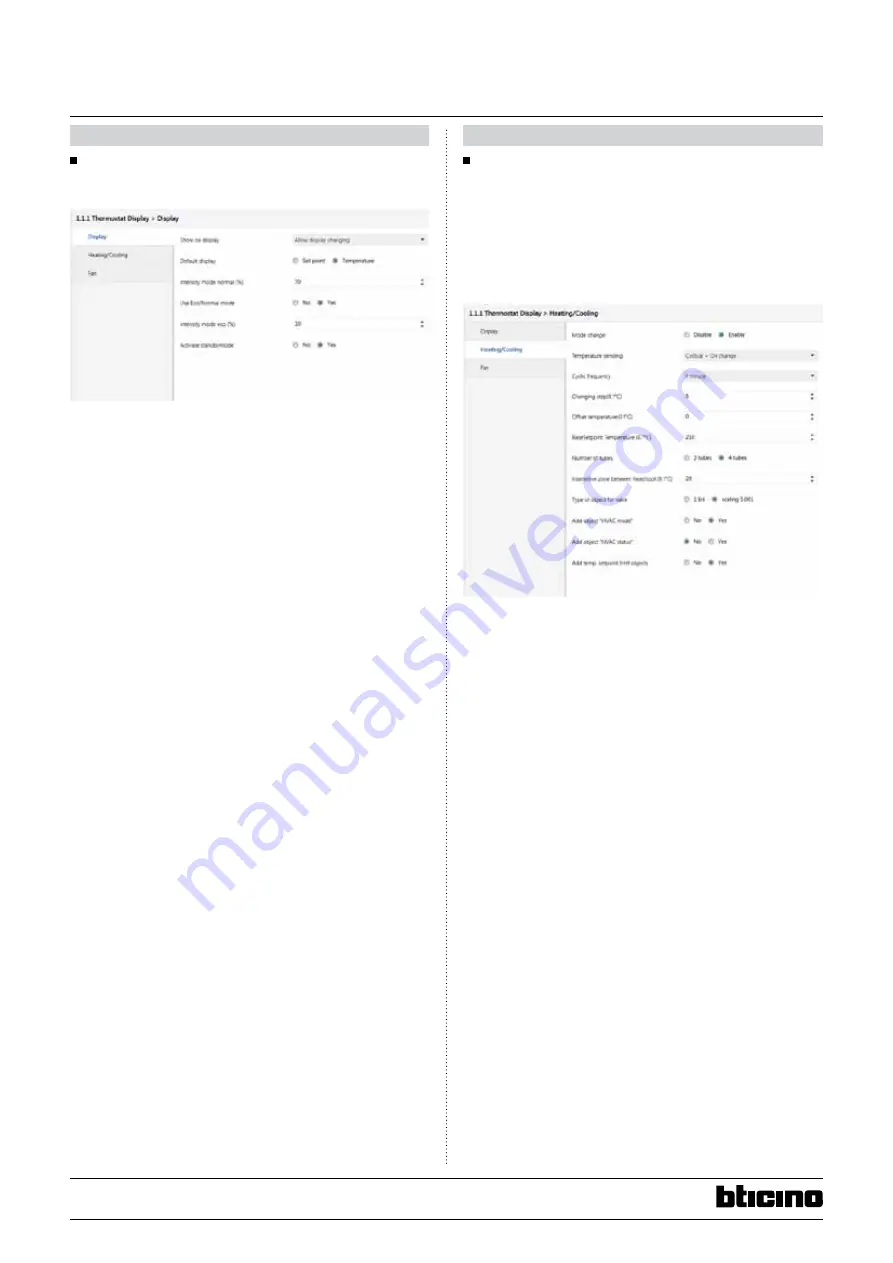
9/10
Technical data sheet: S000092412EN-1
Updated:
Created: 02/06/2016
Cat No(s): LN4691KNX - H4691KNX
KNX temperature control panel
12. COMMUNICaTION ObjECTS (CONTINUED)
12.2 ETS parameters
List of parameters
The parameters are listed below:
Show on display:
With this parameter you can choose which information to show on the
display:
1 – Always setpoint
The monitor will always show the setpoint temperature, the
measured temperature will only be displayed during the calibration
procedure.
2 – Always measured temperature
The monitor will always show the measured temperature, the
setpoint temperature will only be displayed during the change
setpoint procedure.
3 – Allow display changing
The monitor will display both temperatures; you’ll be able
to change it by using object 30 or holding down the Mode
pushbutton.
Default display:
With this parameter you can choose which information to show by
default on the display.
This parameter is only active if the parameter “Show display” is “Allow
display changing”.
1 – Setpoint
2 – Measured temperature
Intensity mode normal:
With this parameter (1-100%) you can choose the maximum intensity of
the backlight.
This intensity will be the default backlight.
Use ECO/NOrMal mode:
With this parameter you can decide whether or not to use the ECO
display mode.
If YES, you can define the backlight ECO Intensity mode (0-100%).
You will then be able to switch between normal and eco display mode
by using object 31.
When the display is in ECO mode, it will automatically switch the
backlight to normal mode after a button is pressed; it will revert to ECO
after 30 s of inactivity.
12. COMMUNICaTION ObjECTS (CONTINUED)
12.2 ETS parameters (continued)
activate standby mode:
With this parameter you can decide whether or not to use the standby
display mode (monitor switch OFF).
If YES, you will then be able to switch between normal and standby
display mode by using object 32.
When the display is in standby mode, it will automatically switch the
backlight to normal mode after a button is pressed; it will revert to
standby after 30 s of inactivity.
Mode change:
Disable – a short press on the “mode pushbutton” will have no effect.
Enable – with a short press on the “mode pushbutton” you can switch
between COMFORT and PROTECTION modes.
Temperature sending:
Cyclical – the device will send the measured temperature on the bus
cyclically; the delay between two frames is configurable by a parameter.
Cyclic frequency – the parameter Changing step is not active.
On Change – the device will send the measured temperature on the
bus following a change of temperature, the step is configurable by a
parameter Changing step, the parameter Cyclic frequency is not active.
Cy On Change – the device will send the measured temperature
on the bus cyclically (configurable by parameter Cyclic frequency) and
following a change (configurable by the parameter Changing step).
Offset temperature:
With this parameter (interval: 0.1°C, limits: -9.9°C +9.9°C) you can adjust
the temperature measured by the device depending on the installation
conditions.
You can even change this parameter locally with the calibration
procedure (long press on both + and – pushbuttons).




























