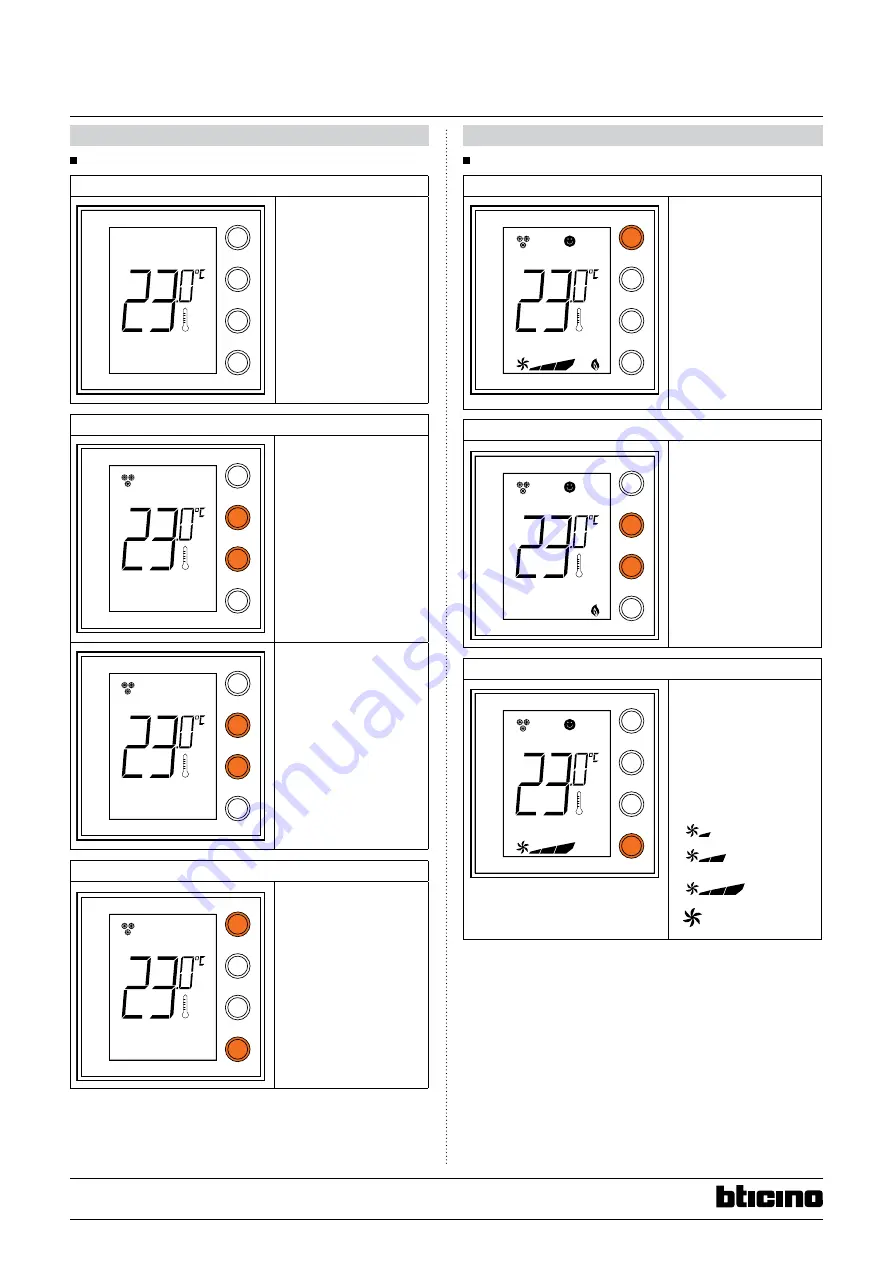
4/10
Technical data sheet: S000092412EN-1
Updated:
Created: 02/06/2016
Cat No(s): LN4691KNX - H4691KNX
KNX temperature control panel
9. SETTINgS
9.1 Display during installation
No configuration
MODE
FAN
+
-
MODE
FAN
+
-
MODE
FAN
+
-
MODE
FAN
+
-
MODE
FAN
+
-
MODE
FAN
+
-
MODE
FAN
+
-
MODE
FAN
+
-
A
The temperature flashes
slowly to indicate that the
control panel has not been
configured.
Temperature calibration
MODE
FAN
+
-
MODE
FAN
+
-
MODE
FAN
+
-
MODE
FAN
+
-
MODE
FAN
+
-
MODE
FAN
+
-
MODE
FAN
+
-
MODE
FAN
+
-
A
After the product switches
ON, wait at least 30 minutes
before starting temperature
calibration.
Press + and - at the same
time (> 7 seconds); the
thermometer icon starts
flashing quickly. Release
the keys.
MODE
FAN
+
-
MODE
FAN
+
-
MODE
FAN
+
-
MODE
FAN
+
-
MODE
FAN
+
-
MODE
FAN
+
-
MODE
FAN
+
-
MODE
FAN
+
-
A
After releasing the keys, you
can increase or decrease the
temperature detected using
+ and – . Wait a few seconds,
or press MODE or FAN to
terminate the procedure.
Programming
MODE
FAN
+
-
MODE
FAN
+
-
MODE
FAN
+
-
MODE
FAN
+
-
MODE
FAN
+
-
MODE
FAN
+
-
MODE
FAN
+
-
MODE
FAN
+
-
A
Press MODE and FAN at the
same time (> 7 seconds).
The control panel displays
Pr (Programming mode).
Without further action,
the display will revert to
its initial status after 30
minutes.
Programming can also be
performed by pressing the
Prog and Reset button on
the back of the display.
9. SETTINgS (continued)
9.2 Display during use
ambient temperature and/or setpoint
MODE
FAN
+
-
MODE
FAN
+
-
MODE
FAN
+
-
MODE
FAN
+
-
MODE
FAN
+
-
MODE
FAN
+
-
MODE
FAN
+
-
MODE
FAN
+
-
A
With ETS, you can choose
to display the setpoint
(the thermometer icon
is not shown) and/or the
ambient temperature
(the thermometer icon is
shown). The temperature
unit of measurement is °C or
°F and can be chosen via a
communication object.
A short press on the MODE
button, toggles between
Comfort mode and
Protection mode.
local setpoint modification
MODE
FAN
+
-
MODE
FAN
+
-
MODE
FAN
+
-
MODE
FAN
+
-
MODE
FAN
+
-
MODE
FAN
+
-
MODE
FAN
+
-
MODE
FAN
+
-
A
Press + or - to change the
local setpoint. The new
temperature flashes.
After 5 seconds without
action, the display stops
flashing and the new value
is accepted as the new
temperature setpoint.
The local setpoint can only
be modified in Comfort
mode.
Fan coil speed
MODE
FAN
+
-
MODE
FAN
+
-
MODE
FAN
+
-
MODE
FAN
+
-
MODE
FAN
+
-
MODE
FAN
+
-
MODE
FAN
+
-
MODE
FAN
+
-
A
If the thermostat is
configured for management
of a fan coil type load, by
pressing the FAN key you
can scroll through the fan
speeds available, selecting
one of the following values.
Press FAN to set the fan
speed to the desired level:
MODE
FAN
+
-
MODE
FAN
+
-
MODE
FAN
+
-
MODE
FAN
+
-
MODE
FAN
+
-
MODE
FAN
+
-
MODE
FAN
+
-
MODE
FAN
+
-
A
MODE
FAN
+
-
MODE
FAN
+
-
MODE
FAN
+
-
MODE
FAN
+
-
MODE
FAN
+
-
MODE
FAN
+
-
MODE
FAN
+
-
MODE
FAN
+
-
A
MODE
FAN
+
-
MODE
FAN
+
-
MODE
FAN
+
-
MODE
FAN
+
-
MODE
FAN
+
-
MODE
FAN
+
-
MODE
FAN
+
-
MODE
FAN
+
-
A
MODE
FAN
+
-
MODE
FAN
+
-
MODE
FAN
+
-
MODE
FAN
+
-
MODE
FAN
+
-
MODE
FAN
+
-
MODE
FAN
+
-
MODE
FAN
+
-
A
Speed 1
Speed 2
Speed 3
Automatic
operation




























