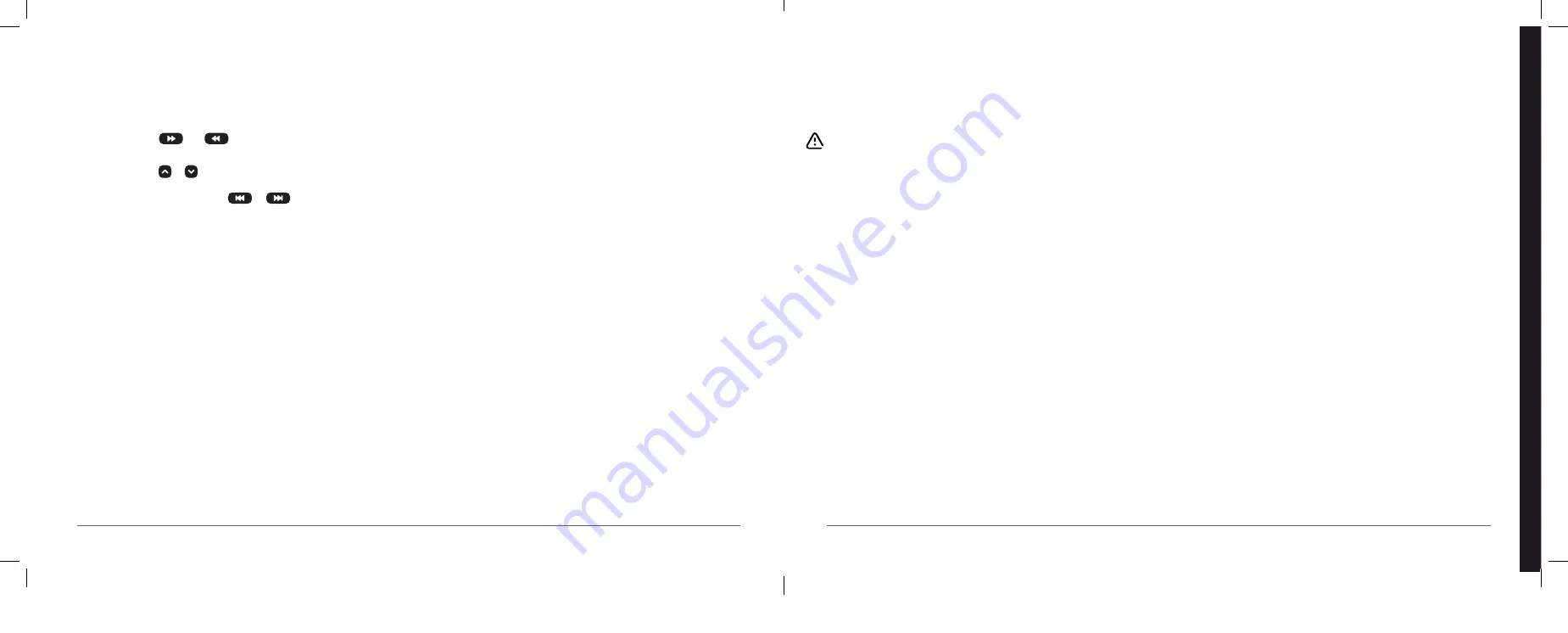
Tips
Your remote control
•
Playback: press
and
up to five times to fast-forward or go
back through the programme more quickly.
•
TV Guide: press or to move up or down through the programme
guide, or the C/- button to scroll up or down a page. To skip
back or forward a day, press the
or
.
•
The red button interactive service doesn’t yet work with this version of
BT TV but you can still watch the extra BBC channels on channel 301
(e.g. for Wimbledon matches on alternate courts).
Recording
•
Your BT box can record over 80 hours of programmes and will
automatically delete older recordings to make space for new ones.
To protect a programme from this, highlight the title under Recordings
and then press the yellow button on your remote control.
•
Your BT box will automatically record programmes even if they
start earlier or later than scheduled and if they run later than planned,
but a late-running programme can cause a clash if it’s still being
recorded when two other recordings are due to start.
Your BT box and BBC iPlayer
BT TV includes BBC iPlayer (with some shows in HD) and BBC iPlayer radio.
•
BBC iPlayer can be affected if your broadband line’s being used for
other things at the same time – playback might pause or stutter.
•
BBC iPlayer in HD is only available if your line’s fast enough.
The small print
Safety information
Important information. Read these parts carefully.
Your receiver is powered using mains AC via a detachable lead. This equipment has
been manufactured to meet the appropriate safety standards, but the instructions
below must be followed to operate it safely. These instructions must be kept for
future reference.
1
Before connecting the receiver to the mains, check that the mains supply voltage
corresponds to the voltage printed on it. If the mains voltage is different, consult
your dealer.
2
The receiver has been designed for indoor use only.
3
The receiver doesn’t contain any user-serviceable parts. Do not attempt to open
the receiver. All maintenance work must be carried out by qualified personnel.
4
Periodically inspect the mains lead and receiver for damage. Don’t use it if you
find any damage. Refer to qualified personnel.
5
Unplug the receiver from the mains before lightning storms.
6
To prevent fire or shock hazard, don’t expose this equipment to rain or moisture.
7
The receiver should be placed on a firm surface and the ventilation openings must
not be covered with items such as newspapers, tablecloths, curtains, etc.
8
Don’t install this equipment near any heat sources such as radiators, stoves or
other apparatus that produce heat. Protect it from direct sunlight.
9
When installing the receiver, make sure there’s a gap of approximately 2cm
around it to enable air to circulate freely and help prevent overheating.
10
Leave access to the mains lead in case emergency shutdown is required.
11
Do not place any combustible objects on the receiver (candles, etc.).
12
No objects filled with liquids, such as vases, should be placed on the receiver.
It shouldn’t be exposed to dripping or splashing. Should this happen, disconnect
the receiver from the mains and consult qualified personnel.
13
Make sure that children do not place any foreign objects in any of the openings.
14
For cleaning, use a soft, damp (not wet) cloth. Never use any abrasive cloths and
aerosol cleaners.
15
The batteries installed in the remote control should not be exposed to excessive
heat, such as direct sunshine or fire.
Important electrical information
Mains plug and its fuse
The supplied mains plug is a non-rewireable type. If you need to replace the fuse, you
must use an ASTA- or BSI-approved BS 1362 fuse, rated at 3 Amps.
The plug has its fuse beneath a fuse cover on its face. If you need to replace it, use a
screwdriver to lever off the fuse cover, replace the fuse with a new one and refit its
cover. Never use a plug if its cover is missing.
If the supplied mains plug is not suitable for your mains socket-outlet, DO NOT plug
it in. Remove its fuse and then cut the plug off the lead. Destroy the severed plug
immediately to avoid the shock hazard that would exist if it was plugged into a mains
socket. Fit an appropriate mains plug on the lead. If this plug contains a fuse, it should
be as described above. If you’re using a non-fused plug, an external fuse must not
exceed 5 Amps.
Help
bt.
com/help/tv
For more help, go to
bt.com/help/tv
BT TV – help
33
32
For more help, go to
bt.com/help/tv
Summary of Contents for Vision+
Page 8: ......



































