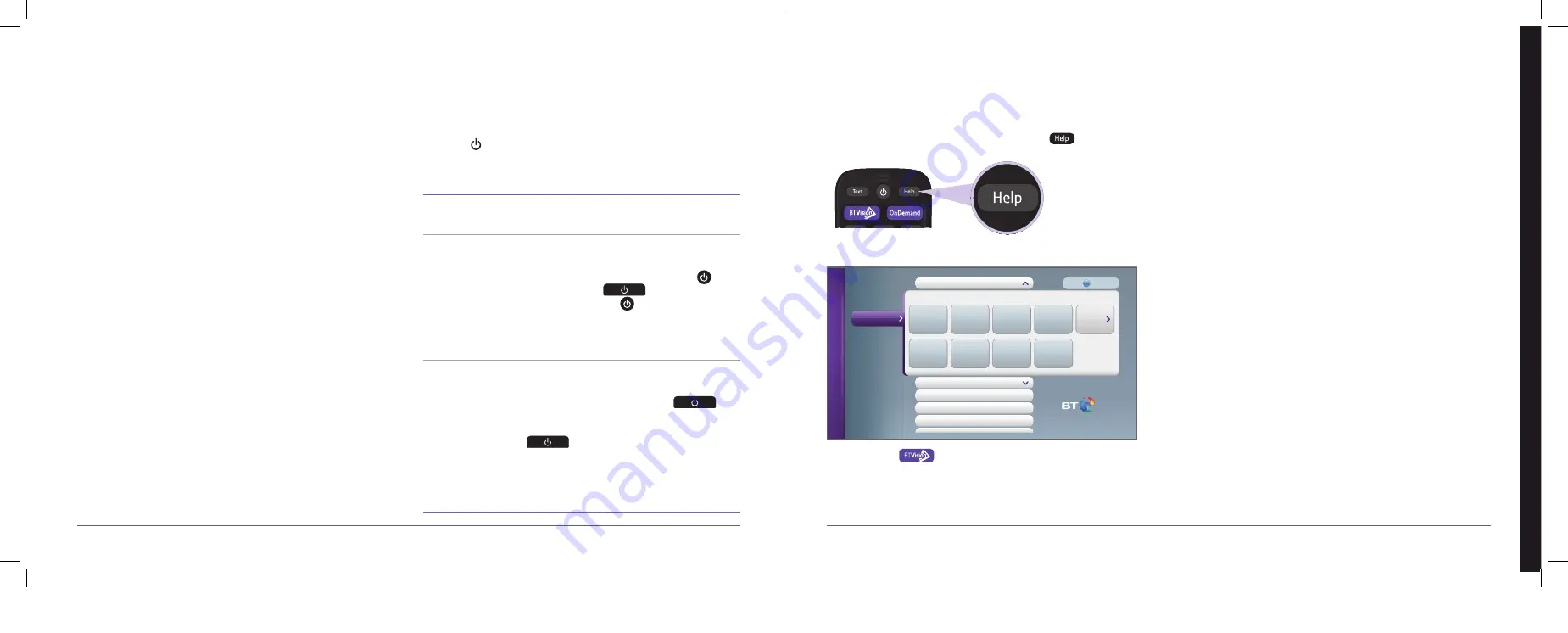
Power saving
Better Business Better Future
We’re working hard for all our products to be inclusive and more energy
efficient and to use fewer materials. For example, our BT home phones use
more efficient power supplies designed to run on half the electricity. As a
company, we’ve also been working to reduce our environmental impact.
We were one of the first UK firms to actively curb CO
2
emissions and we’re
committed to reducing our carbon intensity by 80 per cent from 1997
levels by 2020. We’ve achieved a 43 per cent reduction so far by becoming
more energy efficient and increasing our use of renewable energy.
We’d be delighted to tell you more. Just go to bt.com/inclusion
Power-saving modes
Your BT box has some features to reduce energy consumption.
The Power light on the front of your BT box shows the current
power-saving mode:
Power light
Power-saving mode
Blue
Full power
On and in use, e.g. watching TV.
Purple
Standby
On standby but scheduled recordings and software
updates will still apply.
To put your BT box into standby, press
on the
remote control or press
on the front of your
BT box. Press either
button to switch the unit
back on to full power – it will take the BT box a
few seconds to respond. If you’ve left your BT box
on and aren’t using it, it goes on standby after four hours.
Red
Low power/
Off mode
Your BT box is effectively off and the BT
box will not record any programmes.
To use low-power mode, press and hold
on
the front of your BT box until the Power light
flashes red (about three seconds). To turn it on again,
press
on your BT box (the remote
control won’t work in this mode). When you press the
button, your BT box will take a few seconds to
begin starting up and will be ready when the Power
light is solid blue (this can take about a minute).
More help
Where can I get more help?
There are loads of ways to get extra help and support with your BT TV.
For more information and helpful videos simply press
on your remote.
This should take you to the relevant help page or the help menu below.
Or you can press
on your remote and scroll to Help & Settings.
You’ll also find detailed help covering a wide range of topics online at
bt.com/help/btvision, join in with our online forums at community.bt.com
and follow us on Twitter at @BTCare
We update this BT TV user guide whenever we add new features to the
service, so if you can’t find the answer you’re looking for here, go to
bt.com/help/tv to download the latest version.
BT TV Service
Call 0800 800 900 (Freephone)
Monday to Friday 8am – 9pm, Saturday 8am – 8pm, Sunday 9am – 6pm.
Call this number for:
•
enquiries about your BT TV bill
•
updating your personal details, including direct debit details
•
help moving BT TV to your new home
•
help with an existing order, such as changing appointment or delivery
dates and ordering additional equipment such as remote controls
BT Technical Support
Call 0800 111 4567 (Freephone)
7am – midnight, seven days a week.
Call this number for:
•
help fixing technical problems with your BT TV or BT Broadband service
(including BT Broadband Talk)
•
resetting your PIN number
Help & Settings
On Demand
Search
My TV
TV Channels
Recordings
Catch Up
Help with TV & Radio
Help with Recording
Help with On Demand
Settings
Help with Downloads
Help with My TV
What is
My TV?
Bookmarks
& Playlists
My Bill
Subscriptions
Bad Debt
My Messages
Problem
Solving
More
Press to Search
FAQs
Help
bt.
com/help/tv
For more help, go to
bt.com/help/tv
BT TV – help
31
30
Summary of Contents for Vision+
Page 8: ......

































