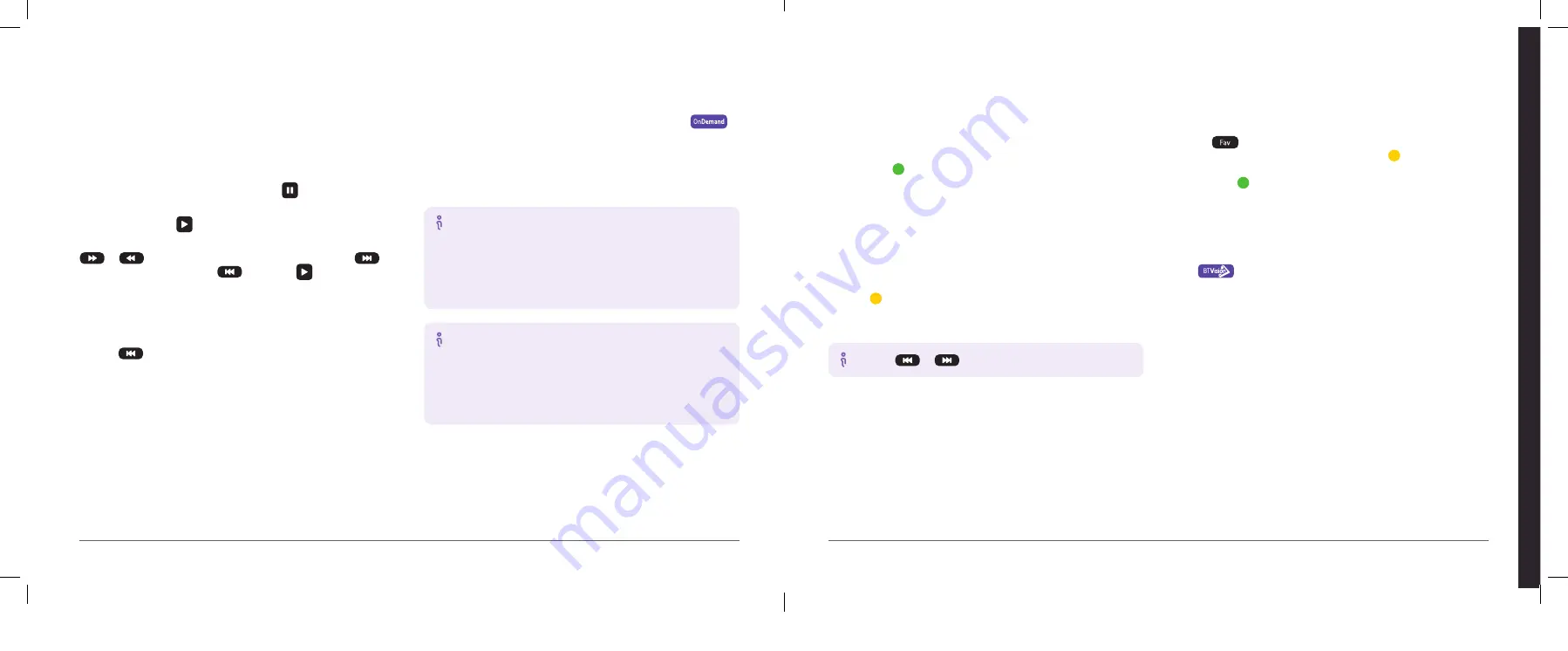
Pausing and rewinding live TV
Watching On Demand programmes
You know how it is: you’re about to watch your favourite programme
and the phone rings. No problem. Now you can pause live TV or rewind
to catch the bit you missed.
Pause
Pause live TV for up to 90 minutes by pressing
on your
remote control.
To start it again, press
.
You can fast-forward and rewind through paused programmes using
or
or you can skip forward 30 seconds by pressing
or back 10 seconds by pressing
. Then press
to resume
playback.
Rewind
Missed a bit of what you’re watching, or want to see it again?
You can rewind through the action you’ve been watching by
pressing
.
To find our great selection of On Demand programmes, press
on your remote.
Programmes without a price are included in your subscription. When a
price appears, you’ll be asked to confirm that you’ll pay for it. If you go
ahead, it’ll appear on your next bill.
How to watch free trailers
If a trailer is available for the film or programme you want to
watch, you’ll see a Watch free trailer option on the left-hand
side of your screen. Depending on the age rating preferences
you’ve set up, you might be asked to enter your PIN before
you can watch a trailer.
How to watch a series
The easiest way to watch a series is to select Play All on the
left-hand side of the screen. This will play each episode back
to back. And if you stop partway through, you can carry
on from where you finished by going to My TV and then
Currently Watching.
Adding bookmarks
When you’re browsing the On Demand library, you can bookmark
programmes to watch later. To bookmark a programme, select it,
then press the button on your remote control. You’ll see a tick to
confirm it’s been bookmarked and it’ll show in the Bookmarks menu
under My TV.
Using playlists
If you subscribe to BT Kids or BT Music, you can create Music or Kids
playlists. You just line up your favourites and let them run back to back.
To set up a playlist, select a music video or On Demand TV programme,
press the button on your remote control, then choose Add to
Existing Playlist or Create New Playlist. Once you’ve added something,
you’ll see a tick next to it.
Tip: Use
or
to skip videos in a playlist.
Getting recommendations
Whether you enjoy drama, documentaries or the latest Hollywood
blockbusters, we’ll suggest programmes and films based on what
you like watching, so you’ll never be stuck for choice. You’ll find
recommendations at the bottom of the screen in Recordings,
On Demand and Search.
Saving your favourite channels
Pressing
on the BT remote control lists your favourite channels in
the TV Guide. To set up your favourites, press the button while you’re
in the TV Guide, choose Manage Channels, select a channel to add it,
then press the button.
Getting peace of mind with Parental Controls
Parental Controls help you stay in charge of what your children watch
and they’re quick and easy to set up.
Press
on your remote control, choose Help & Settings, then
Settings, then Parental Controls. Select Age Ratings and the Lock by
Rating pop-up will appear where you can lock programmes based on
age-related ratings.
You’ll always be asked to enter your PIN if you try to watch a live
programme with an age rating of 12 or above between 5.30am
and 8pm.
Ho
w t
o us
e B
T
TV
See our top picks of what to watch at
bt.com/tvfrombt
How to use BT TV
19
18
Summary of Contents for Vision+
Page 8: ......





























