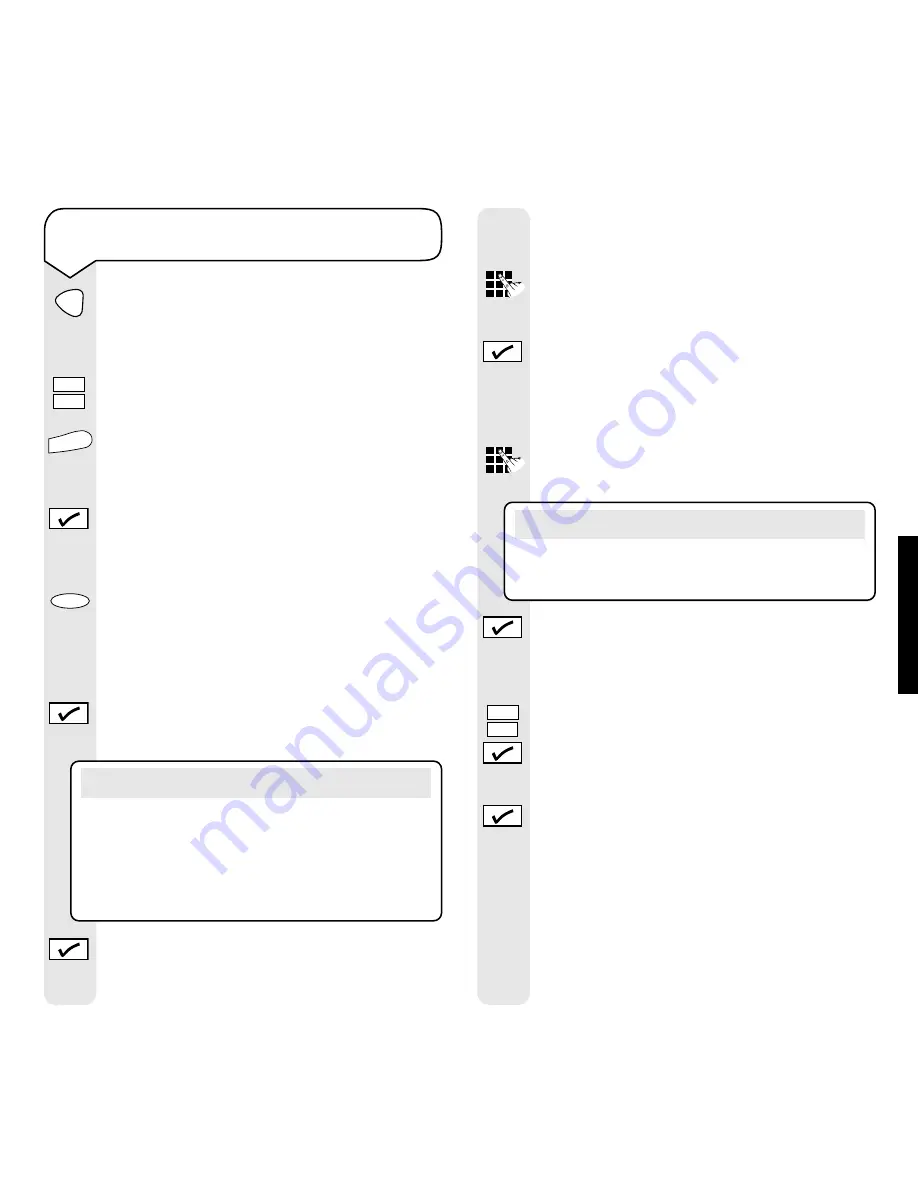
Relate SMS User Guide ~ Issue 2 ~ 2nd Edition ~ 20th August ’03 ~ 5538
CALLING
FEA
TURES
24
To copy a number in the Calls list to the
directory or to a direct memory
Press the
Calls
button.
The most recently received number will
be shown.
Use the
or
buttons to scroll through
the list to the number you want to copy.
When the number you want to copy is
displayed, press the
Menu
button.
The display will show
SAVE TO?
Press the
✔
button to save the number to
the directory.
Or
Press a memory button (
M1
to
M5
) to save
the number to the direct memories.
The display shows
TO TELEPHONE?
Either (to save as a telephone number):
Press the
✔
button if you wish to store the
number as a telephone number.
Press the
✔
button to confirm the telephone
number.
The display will show
NAME:
followed by a
flashing cursor.
Enter a name using the keypad buttons (as
shown on page 17, “To store a name and
number in the directory”
).
Press the
✔
button.
Then, if not saved as a mobile number, the
display will show
MOBILE:
followed by a
flashing cursor.
If you wish you can use the keypad to save a
mobile number with this entry.
Press the
✔
button to confirm the mobile
number.
Or (to save as a mobile number):
If you wish to store the number as a mobile
number, use the
or
buttons to display
TO MOBILE?
and then press the
✔
button.
The display shows
TEL:
Press the
✔
button without entering a
telephone number.
Now you will need to store a name.
The display shows
NAME:
followed by a
flashing cursor.
Enter a name using the keypad buttons.
If you do not enter a name the entry will be
Note
If you do not want to store a mobile number, press
the
✔
button when the display shows
MOBILE:
Note
You can edit the number from the calls list when
it is shown followed by a flashing cursor. To edit
use the
buttons to move backwards and
forwards through the digits and use the
✘
button
to delete unwanted digits.
Calls
Menu






























