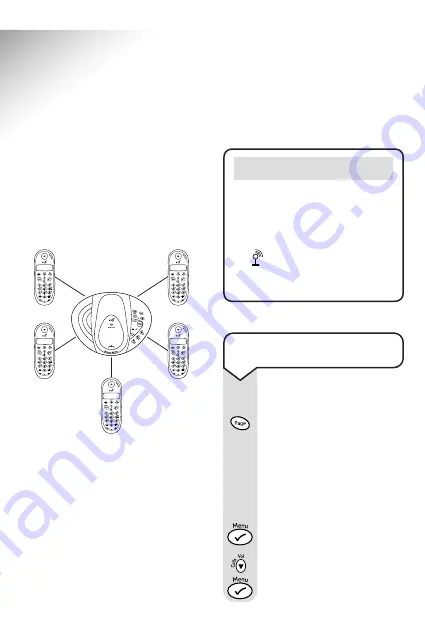
To register a handset to
another base
At the base:
Press
and hold
the base
PAGE
button for at least
10 seconds, until you hear
the validation tone (two
beeps), then
release
the
button.
At the handset:
Press the
button to
enter the menu.
Use the
DOWN
button
to scroll to
REGISTER
and
press the
button.
52
Freelance XC 500 ~ 1st Edition ~ 6th March ’03 ~ 5165
Using additional handsets
and bases
Up to 5 handsets can be
registered and operated from any
one Freelance XC 500 base. This
allows you to make internal calls
between two handsets while a
third is making an external call.
Each handset can be registered
on up to 4 bases.
Each additional handset you
purchase must be registered with
the base. (If you have purchased
the Twin, this will already be
pre-registered.)
Your handset supplied is
pre-registered as Handset 1 to its
base (
Base 1
).
Note
Remember to charge batteries
of new handsets for at least 16
hours before use.
If the display shows
NOT REG
and
the
symbol is flashing, your
handset is not yet registered with
the base.


























