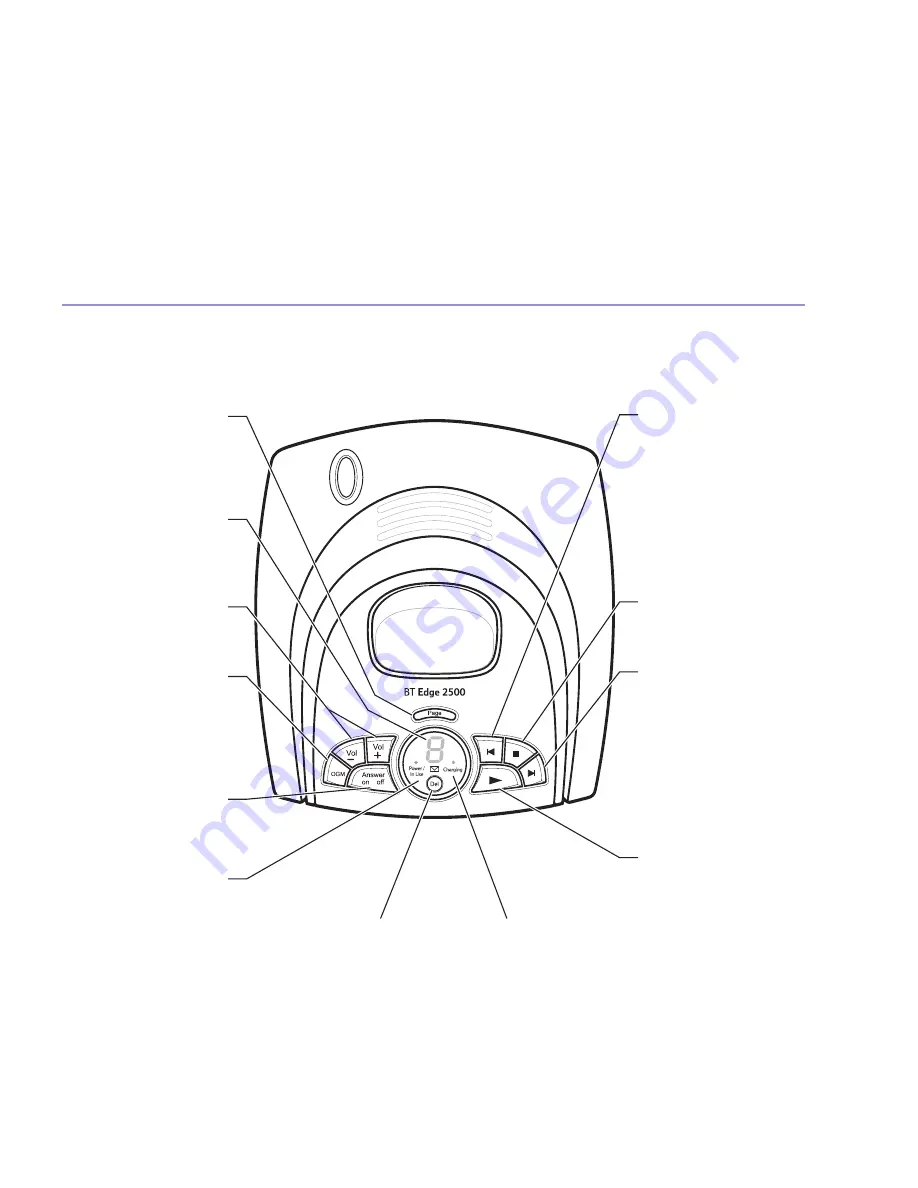
13
Getting to know your phone
Base
§
Skip
Lets you skip backwards
through your messages
and memos.
Use to switch the audible
message alert on or off.
Use to select your
Answer and Record
outgoing message.
Stop
To stop message
playback.
Skip
©
Lets you skip forward
through your messages
and memos.
Use to set the answer
delay, see page 40.
Use to select your
Answer Only outgoing
message.
Play
Lets you play and pause
your messages.
Page
Press to page handset(s),
see page 19. Also used
when registering
handsets, see page 57.
Messages/LED
Indicates the number of
messages you have on
the answering machine.
–
Use to adjust the
loudspeaker volume.
OGM
Press to hear your
current outgoing
message. Press
and hold
to record your own
outgoing message.
Ans On/Off
Switches the answering
machine on and off.
Power/In Use light
(Green)
Flashes when the
handset is in use.
Delete
Deletes recorded
messages and memos.
Charging light (RED)
Comes on when the
handset is charging on
the base.
BT Edge 2500 – Issue 2 – Edition 1 – 25.08.05 – 7032














































