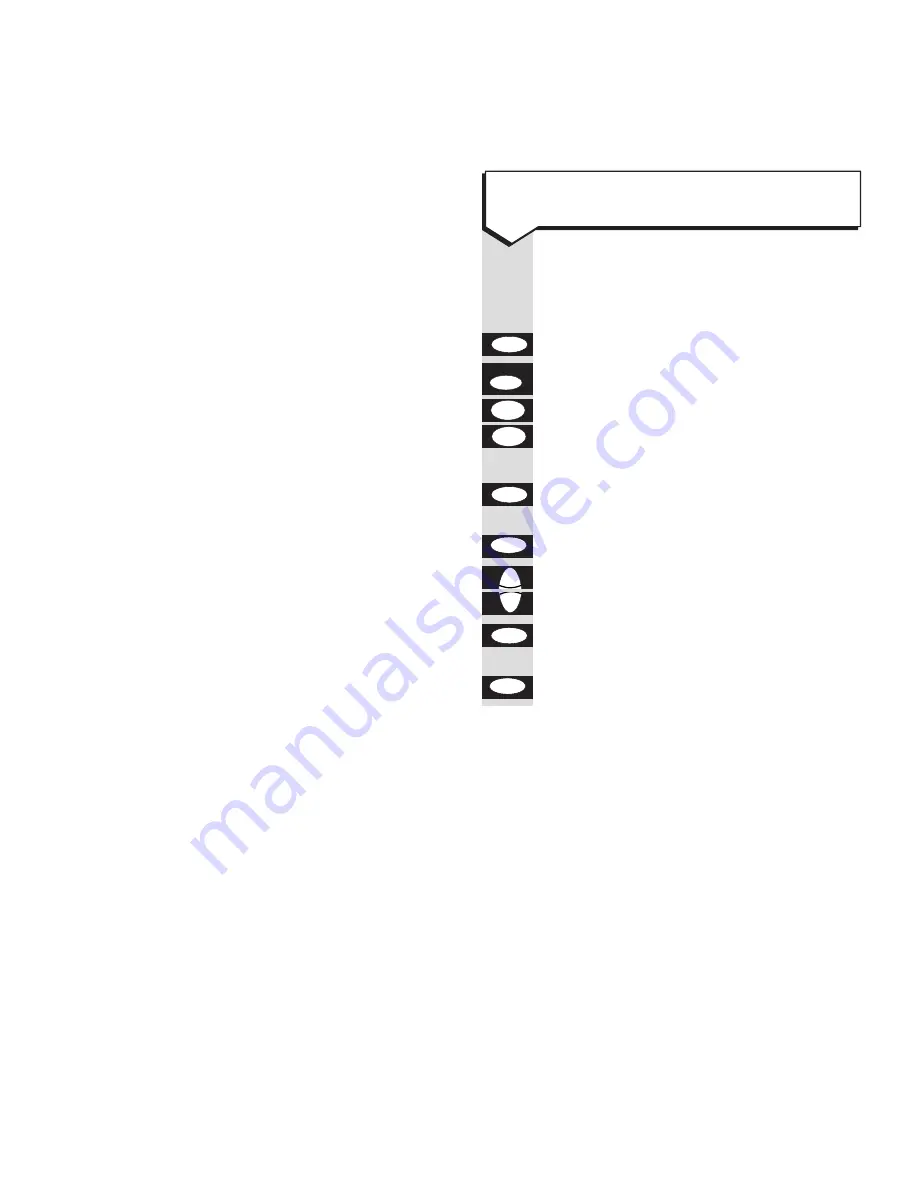
Press buttons in order shown
Select
SET UP
from the main menu.
Press the
OK
button.
Press the
edit
button.
Use the keypad and
LEFT
and
RIGHT
buttons to set the time you want the
alarm clock to ring.
Press
OK
to save
or
or
esc
to cancel.
Highlight
ON
or
OFF
. The alarm will
not sound unless set to ON.
Press the
OK
button to save or
esc
or
to cancel.
esc
OK
Ä
¶
esc
OK
©
A
✱
§
edit
P
–
OK
32
To set the alarm clock
Set up Options
Your Easicom 100 provides a range of
useful features which you can adjust to suit
your preferences.
Alarm Clock – set the time you want it to
ring every day.
Password – to help prevent unauthorised
access to the details in the organiser.
Keypad tones – switch off for silent
operation.
Memor y optimise – refresh the memory
occasionally to ensure maximum efficiency.
Batter y status – check the status of your
organiser batteries at any time.
Display contrast – adjust the brightness
for easier viewing.
Automatic shutdown – switches off the
organiser screen when removed from the
cradle to save battery power.
Time and Date – see page 8.
Appointment Alarm – see page 21.
Switchboard/PBX setting – see page 36.











































