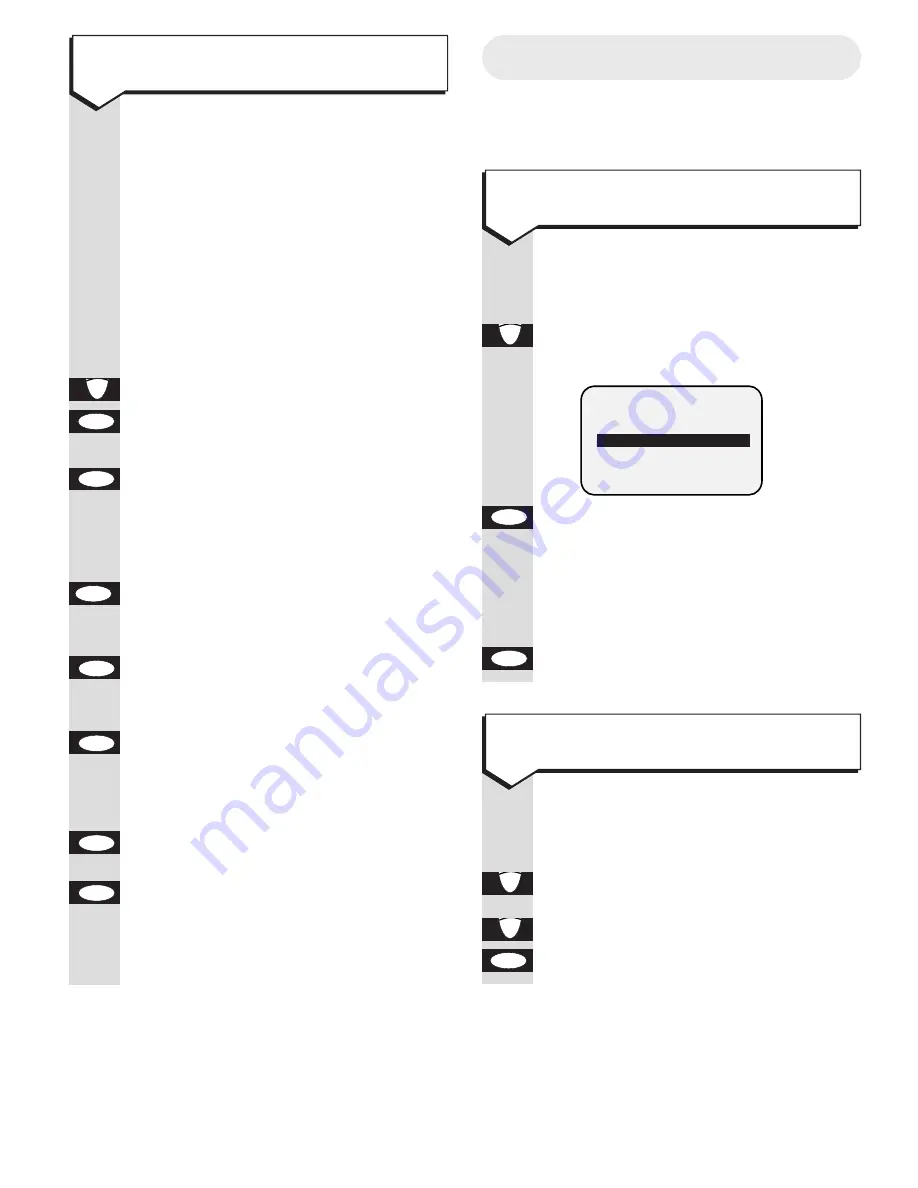
30
Reminder Call
You can set your Easicom 200 to give you a
call at a pre-arranged time...
Select
SELECT SERVICES
from the
main menu.
Select
REMINDER CALL
.
Display shows
Press the
OK
button. The Reminder
Call is dialled.
Announcement asks you to enter
the time of your reminder call
followed by the
#
button.
Press the OK button to confirm.
Select SELECT SERVICES from the
main menu.
Select
REMINDER CALL
.
Highlight
CANCEL
.
Press the
OK
button
OK
Ä
Ä
OK
OK
Ä
To set a reminder call
To cancel a reminder call
Press buttons in order shown
You can get an instant bill total
including all charges up to the last
working day.
When the main menu is displayed:
Select
SELECT SERVICES
from the
main menu.
Highlight
CALL MY BILL
.
Press the
OK
button. The Call My
Bill number is displayed.
Press the
OK
button. The Call My
Bill number is dialled.
Listen to the announcement for your
up to date bill.
Press the
OK
button. The number
is dialled and the display highlights
✱ ✱
.
When requested press the
OK
button to send
✱ ✱
. Display
highlights your telephone number.
When requested press the
OK
button to send the telephone
number. Display highlights your
customer number
When requested press the
OK
button to send customer number.
Now follow the instructions from
the service to add or change
numbers. Press the
OK
button to
send each number.
OK
OK
OK
OK
OK
OK
OK
Ä
To use Call My Bill
SELECT SERVICES
REMINDER CALL
SET
CANCEL
CHECK













































