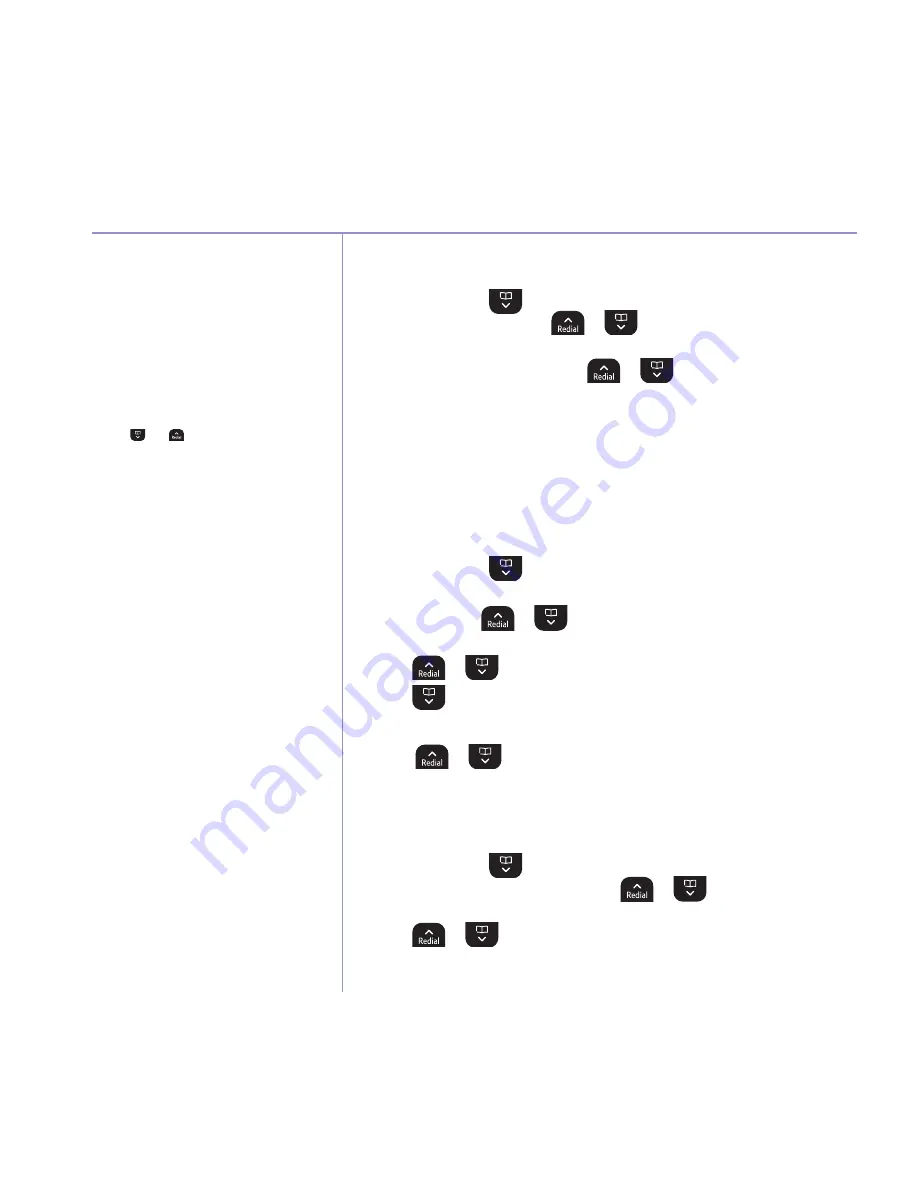
36
If you experience any problems, please call the Helpline on 0800 145 6789* or email [email protected]
New calls in the calls list have a large dot next
to them to indicate that they haven’t been
viewed yet.
Calls list
See ‘Entering names’ and ‘Writing tips’
on page 19.
If you need to edit the number, use
clear
to
delete any unwanted digits, then enter new ones
using the keypad.
View and dial from a Calls list
1. Press
menU
, scroll
to
calls
lists
and press
select
.
misseD
calls
is highlighted. Scroll
or
to choose
misseD
calls
,
receiveD
calls
or
DialleD
calls
.
2. Press
select
. You can now scroll
or
through the list.
3. Press
oPtions
.
sHow
Details
is highlighted.
4. Press
select
to see the caller’s details.
5. Press
Dial
to call the number.
6. Press
Back
to return to the previous menu level.
Copy a Calls list number to the phonebook
1. Press
menU
, scroll
to
calls
lists
then press
select
.
misseD
calls
is highlighted.
If required, scroll
or
to
receiveD
or
DialleD
calls
then
press
select
.
2. Scroll
or
to the entry you want and press
oPtions
.
3. Scroll
to
save
nUmBer
. Press
select
.
4. Enter a name then press
ok
. The number is displayed, press
save
.
5. Scroll
or
to the ringtone you want and press
select
.
6. Press
Back
to return to the previous menu level.
Send a text message to a Calls list number
1. Press
menU
, scroll
to
calls
lists
then press
select
.
misseD
calls
is highlighted. If required, scroll
or
to
receiveD
or
DialleD
calls
then press
select
.
2. Scroll
or
to the entry you want and press
oPtions
.
See page 49 for more information on
text messaging.
Use the
and
buttons to toggle between
showing the number or the number plus the time
and date.






























