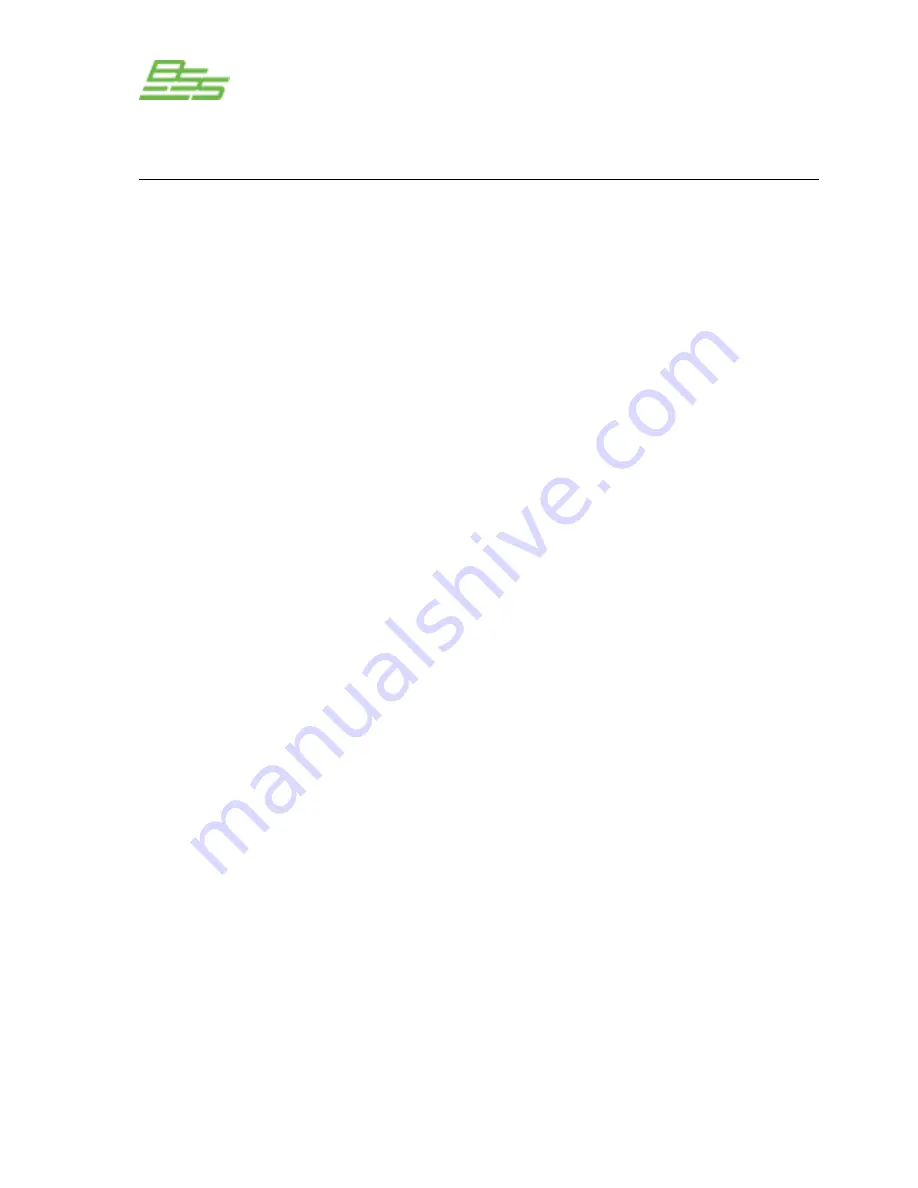
- 47 -
PS-8810
DIGITAL SIGNAL PROCESSOR
PS-8810 & IQ Win
IQ Win software is used to configure the PS-8810. This is a free
download from the IQ Audio Systems web site at
www.iqaudiosystems.com. At the time of writing this software is at
version 5 and some elements of the interface and functionality may
change if a newer version is released. The following Quick Set Up
guide assumes that you have installed a copy of the IQ Win
software on the PC that you wish to use to configure the PS-8810.
1
Connect the PC to the PS-8810 via the RS232 connector and
make sure that the unit is plugged in and powered up. See
the Connections section for more information on cabling if
required.
2.
Launch the IQ Win program. The ‘Component Discovery’
window should appear and the PS-8810 should be auto
detected. This is called the ‘discovery process’, where IQ
Win performs a ‘roll call’ to find connected units by scanning
all the PC’s com ports. The correct com port setting is stored
in the IQ Win .ini file for quicker detection on the next
application launch. The baud rate should also be
automatically set. Once the process is finished and if a unit is
detected IQ Win will then upload its settings.
If it isn’t, or the PS-8810 isn’t powered up yet, then press the
‘Abort’ button and you will be taken into the IQ Win
Workplace area. In this case the unit can be manually added
by going to the ‘Dataframe’ menu and selecting ‘New
Components’. Choose either PS-8810 or the PS-8810C if
you have CobraNet capability. Enter a number, i.e. “1” in the
Address box and press ‘OK’.
3.
A representation of the PS-8810 should appear in the
Workplace area. Double click this image to edit the PS-
8810’s parameters.
4.
A window with input / output level meters on its left and a
graphic of the front panel should be displayed under the
‘General’ tab. See chapter 11.0 Processing Functions for
more information about the various windows associated with
these tabs.
You are now ready to start configuring the PS-8810.
Quick Set Up
Summary of Contents for Prosys PS-8810
Page 1: ...PS 8810 Digital Signal Processor Connect here first User Manual ...
Page 12: ... 12 PS 8810 DIGITAL SIGNAL PROCESSOR ...
Page 16: ... 16 PS 8810 DIGITAL SIGNAL PROCESSOR Controls Connectors Indicators ...
Page 88: ... 88 PS 8810 DIGITAL SIGNAL PROCESSOR CobraNet ...
Page 96: ... 96 PS 8810 DIGITAL SIGNAL PROCESSOR External Control ...
Page 102: ... 102 PS 8810 DIGITAL SIGNAL PROCESSOR PS8810 IR Code Format ...
Page 111: ... 111 PS 8810 DIGITAL SIGNAL PROCESSOR Reference Section ...
Page 116: ... 116 PS 8810 DIGITAL SIGNAL PROCESSOR 19 0 Block Diagram ...
Page 120: ... 120 PS 8810 DIGITAL SIGNAL PROCESSOR 21 0 User Notes ...
Page 121: ... 121 PS 8810 DIGITAL SIGNAL PROCESSOR User Notes ...






























