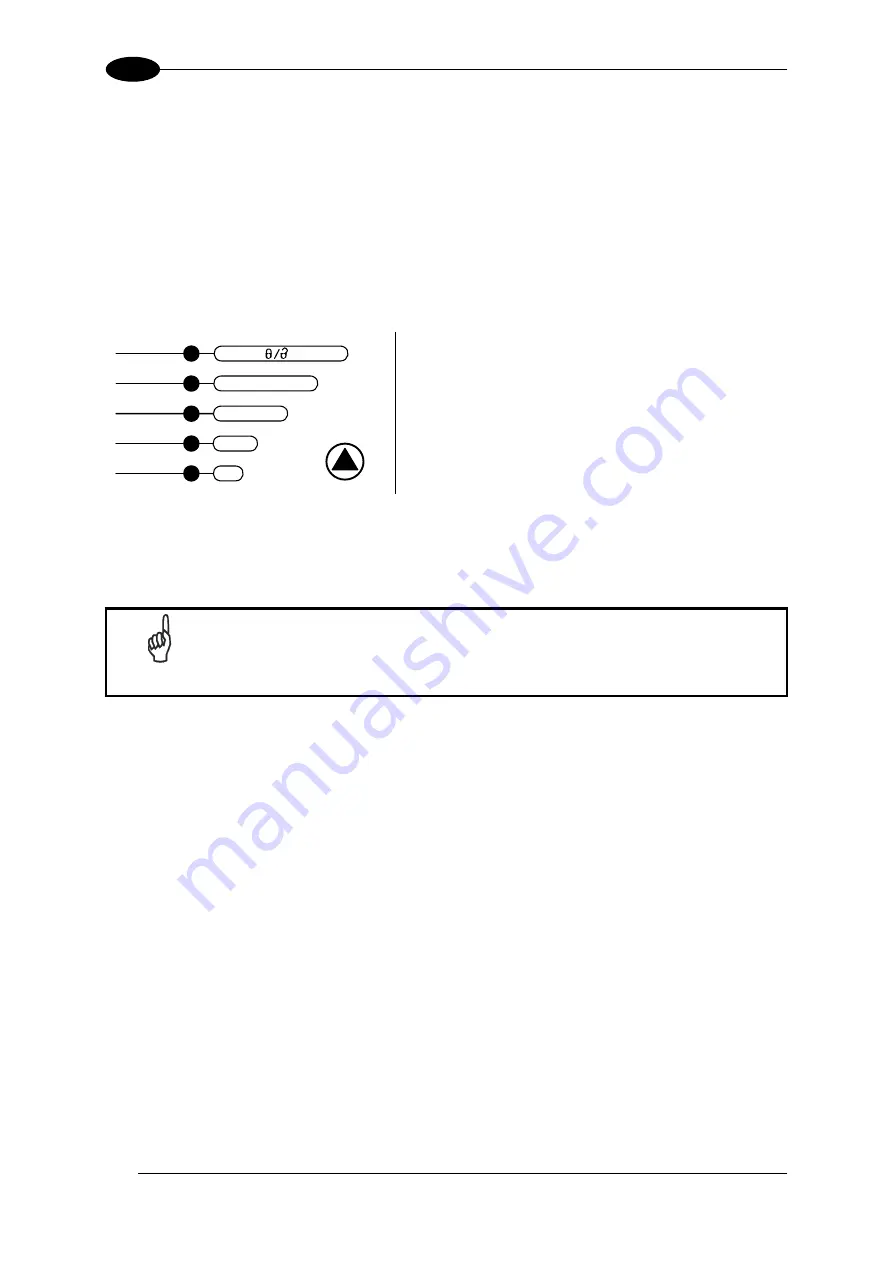
DS4800 REFERENCE MANUAL
10
1
Focus Lock/Unlock
You must perform the
Focus Lock
procedure to save the mechanical focus position to
memory. If the mechanical focus position is changed by more than the allowed tolerance of
the value in memory, a diagnostic alarm will be sent to the display.
1. Enter the Focus Lock function by holding the X-PRESS™ push button pressed until the
FOCUS LOCK LED is on.
2. Release the button to enter the
Focus Lock
function.
Once entered, the scanner automatically performs the Lock (saving) or Unlock procedure
depending on the previous state of the Locked Position parameter.
green
green
yellow
yellow
red
READY
GOOD
TRIGGER
COM
STATUS
SETUP
LEARN
TEST
FOCUS
Figure 10 – X-PRESS™ Interface: Focus Lock/Unlock
Function
The procedure is as follows:
A)
enter
the Focus Lock function
B)
wait
until the "Focus locked at..."
message appears on the display
(indicating the focus position has
been saved to memory). The
following parameters are set:
Locked Position = your mechanical
setting
Focus Displacement (Alarm) = set
(default to display only)
The scanner will restart at the end of the process.
NOTE
If your application has been configured using X-PRESS™, go to STEP 6.
Reset Scanner to Factory Default (Optional)
If it ever becomes necessary to reset the scanner to the factory default values, you can
perform this procedure by holding the X-PRESS™ push button pressed while powering up
the scanner. At the end of the procedure (about 5-6 seconds), the Configuration and
Environmental parameters are reset, all LEDs blink simultaneously 3 times and the message
"Default Set" is shown on the display.






























