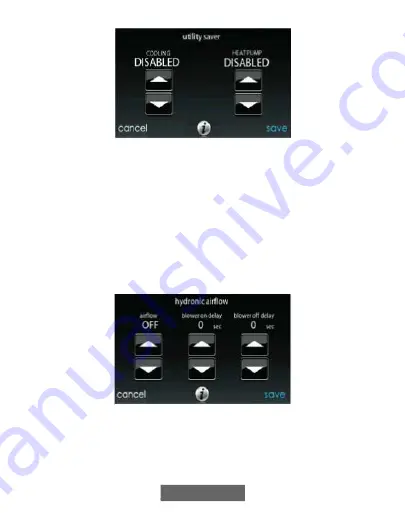
56
A12193
•
Cooling
: Disabled, Low Stage or Turn off. Default = Disabled
•
Heat Pump
: Disabled, Low Stage or Turn off. Default = Disabled
6.3.11. Hydronic Airflow
NOTE:
The daily duct assessment will occur even if Hydronic Airflow is
set to Off. This is done to ensure that the system will continue to provide
proper airflow for all installed equipment, since duct system changes
may occur at any time, such as opened or closed registers.
This option allows the installer to select the airflow for the fan coil when
paired with a hydronic coil. After the selections are made, touch
SAVE
.
A12194






























