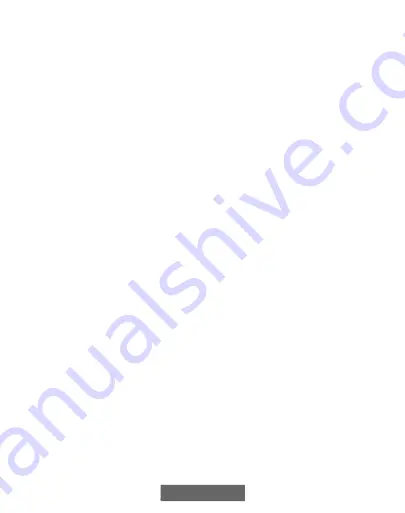
16
4.4.1. Shielded Wire and Communication Bus
Configuration
If the thermostat wiring will be located near or in parallel with high
voltage wiring, radio, TV or Ethernet wiring, then four conductor,
twisted-pair, shielded cable can be used to reduce or eliminate potential
interference. The shield wire should be connected to the C terminal, or
ground, AT THE INDOOR UNIT, ONLY. The shield wire should NOT
be connected to any terminal at the Evolution Connex Control.
Connecting the shield to ground at both ends can cause current loops in
the shield, reducing shield effectiveness.
Connect one pair of the two-pair (minimum) cable to the A and B
communication terminals, and another pair to the C and D terminals at
both ends of the cable. The shield wire should ONLY be connected at the
indoor equipment ground or C terminal. Note that some outdoor units
only require the A and B connections. See the outdoor unit installation
instructions for more information.
”Daisy chain” wiring, where each communicating component is wired
one after another, rather than all components connecting a in “star”
fashion to one point, is preferred. For wiring runs over 100 feet,
terminating with a 100 ohm resistor at each end of the chain can help to
avoid or mitigate electrical noise problems.
4.4.2. Damper Control Module (zoning systems
only)
When used, all wiring is run back to the Evolution Connex Damper
Control Module (SYSTXBB4ZC01). Select a location near the furnace
or fan coil where wiring from the control, each Remote Room Sensor or
Smart (Zone) Sensor, each damper actuator, and the equipment itself can
come together easily. The Damper Control Module is approved for
indoor use only and should never be installed with any of its components
















































